You can use Parents Booking to take appointments for Covid tests. The principle is very similar to setting up a parents’ evening, in that you want different students ‘booked’ into their own unique time. However, in this case you’ll be asking parents to book “Testing Stations” (or similar) rather than teachers.
Below are some instructions on how to set up a very quick Covid Testing booking process.
Step 1: Create the “Testing Stations”
On the Teachers page, create some new “Teachers” and call them “Testing Station 1”, “Testing Station 2”, etc. Create as many as are required. Each of these will provide a different ‘slot’ for pupils to book. So if your capacity is to have 3x students being tested at the same time, per “appointment time”, you’ll need 3x testing stations.
In the Teacher Name, Department and Subjects fields, just input “Testing Station 1”, so its clear what parents are booking. The Email and Room fields can be left blank.
Step 2: Linking Students to the “Testing Stations”
Still on the Teachers page, you now need to “link” students to each “Testing Station”. This is required because, unless you do this, parents will not see the Testing Stations as booking options.
Click a Testing Station’s name to edit it, then scroll down to the ‘Add Students’ button and use the filters to (one-by-one) add the Year Groups or Reg Classes to the Testing Station. If the whole school will need to be able to book an appointment, add all Reg or Year Groups to the Testing Station. If there are Year Groups in the Year Group tab, this would be our suggestion – click one, then click Add Class, and this adds that whole Year Group. Repeat until all students required have been added to the Testing Station. This may take 5 minutes or so.
Repeat the above step for all Testing Stations.
Step 3: Set up a ‘Parents’ Evening’ Specifically for Covid Testing
Moving now to the Evenings page in Parents Booking, create a new “Term/Group”, which we’d suggest calling “Covid Testing” or similar. Click on this group once created and then create a new parents’ evening.
Create the event as you would a parents’ evening, choosing the date, start time, end time and length of these ‘appointments’. You can use the Buffer Time feature to add a gap between one Covid test ending and the next starting.
Remember to keep the evening as a ‘Parents Evening’ and not a ‘Video Calls’ evening.
You can add more dates by pressing the relevant orange button half-way down the page.
In the 2nd screenshot below, you’ll see we are recommending you institute a rule of 1 appointment per student.
Lastly, select the Reg Groups that apply (which may be the whole school) and then save the parents’ evening.
Step 4: Remove Class Teachers from the Covid Testing evening
Your parents’ evening will have imported lots of class teachers, as well as the Covid “Testing Stations”.
Go to Dashboard > Options > Edit the Teachers OR Evenings > Covid Testing > Edit > Edit the Teachers, and then Select All teachers (untick the Covid Testing Stations) and se ‘Delete Selected’ to remove them all. This means parents will only have the Covid Testing stations as booking options.
Step 5: Send Your Invite
You can now invite parents to book slots for students’ testing.
Go to Dashboard > Options > Send Invite to Parents OR Evenings > Covid Testing > Edit > Send Invite to Parents, where you can customise a bespoke invite to be sent out, select the parents you want to invite and send them an invite.
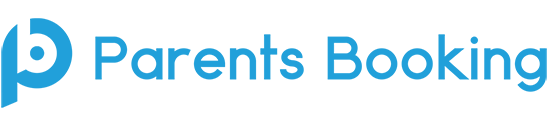
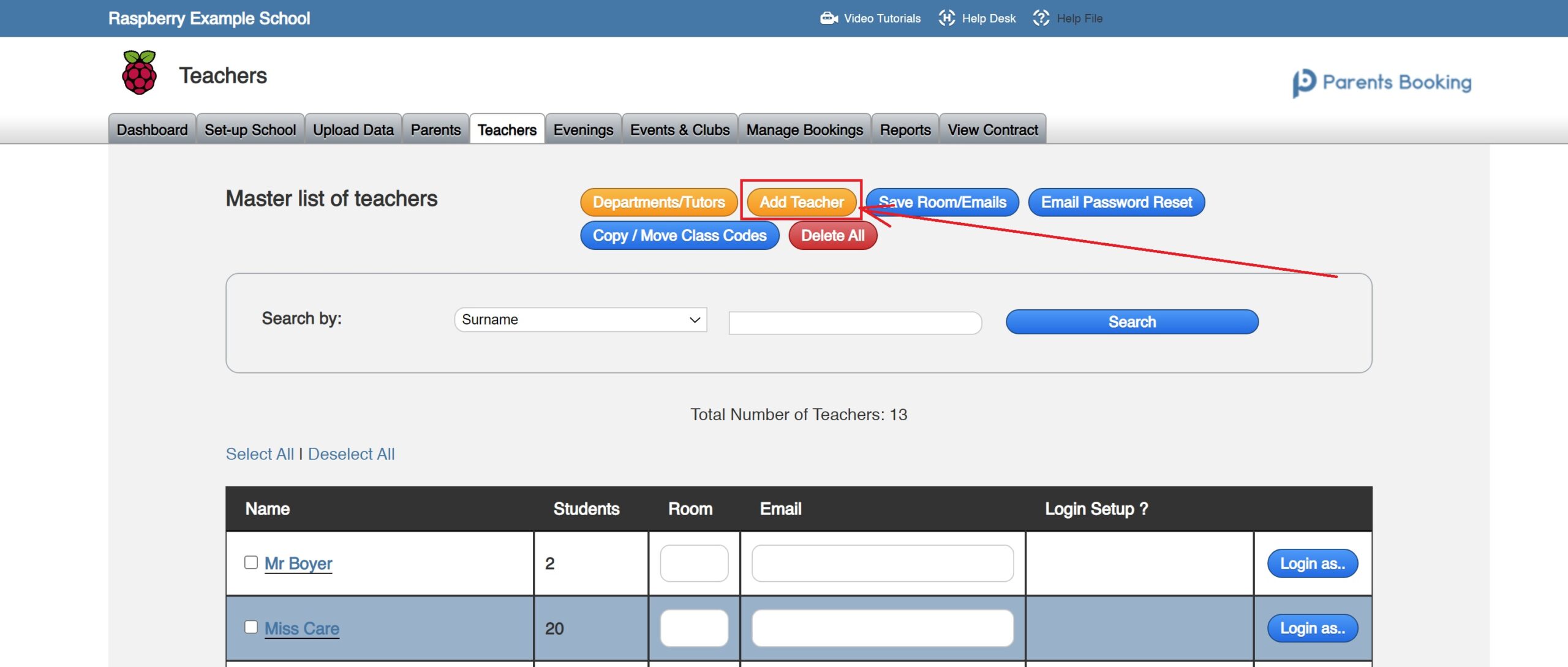
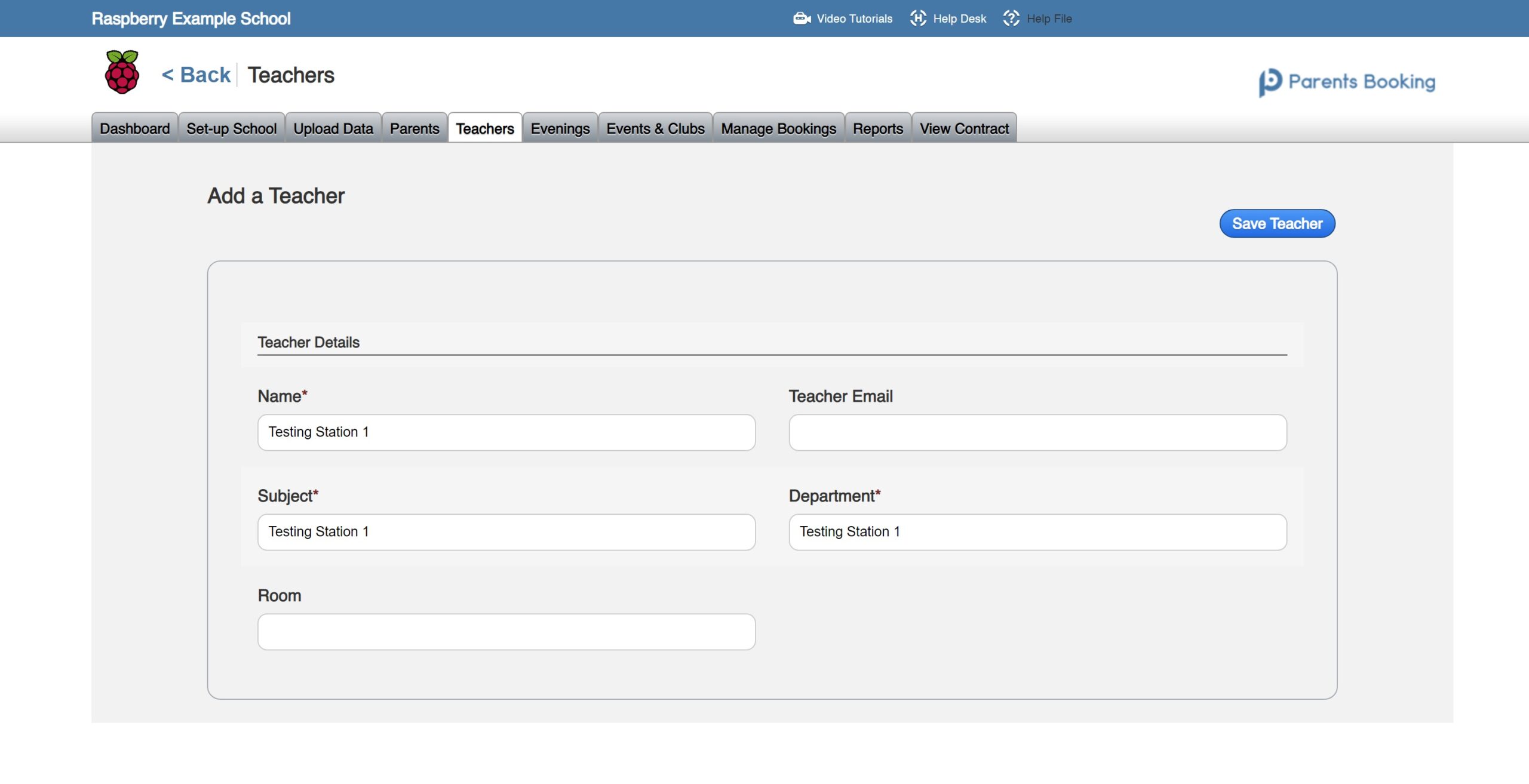
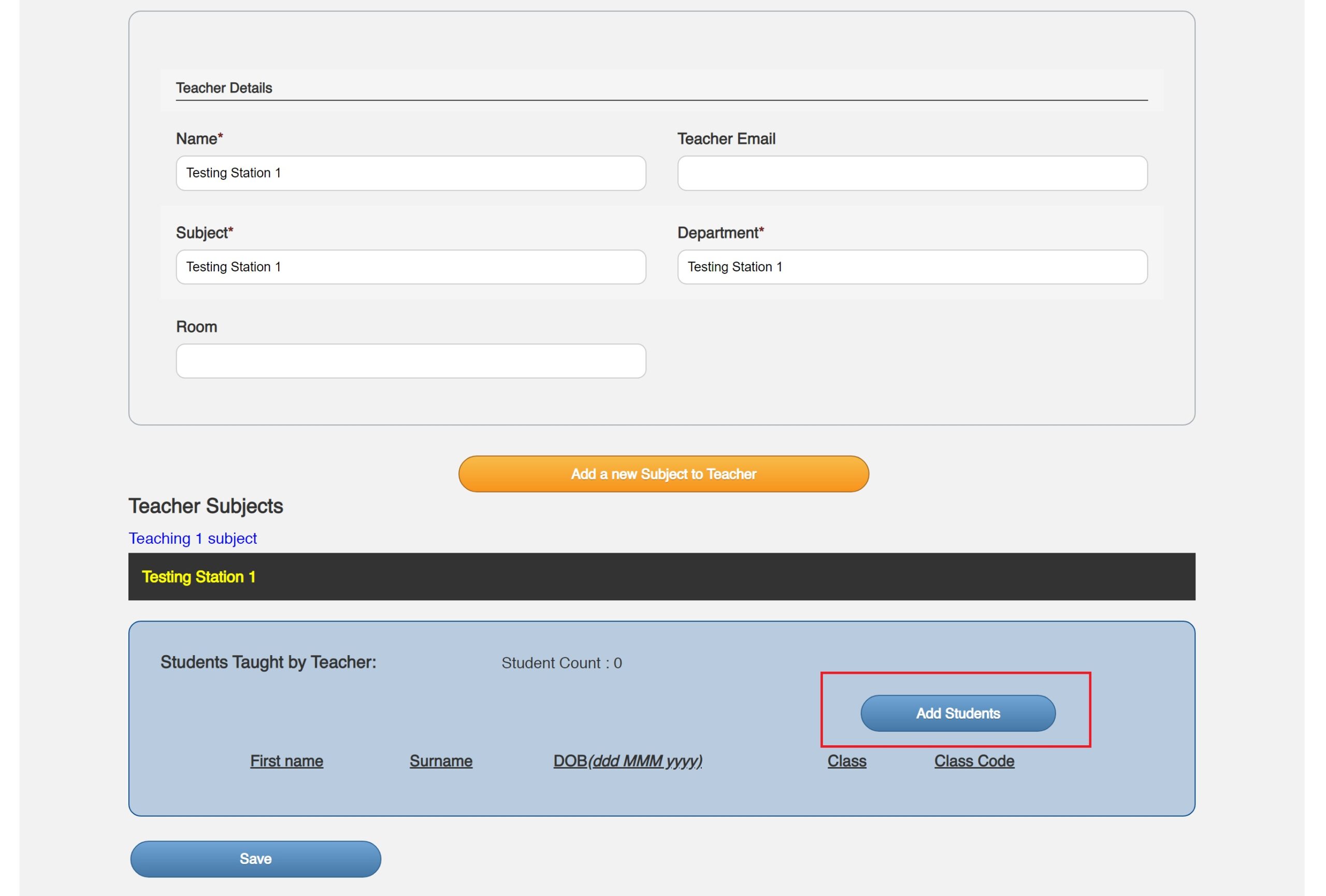
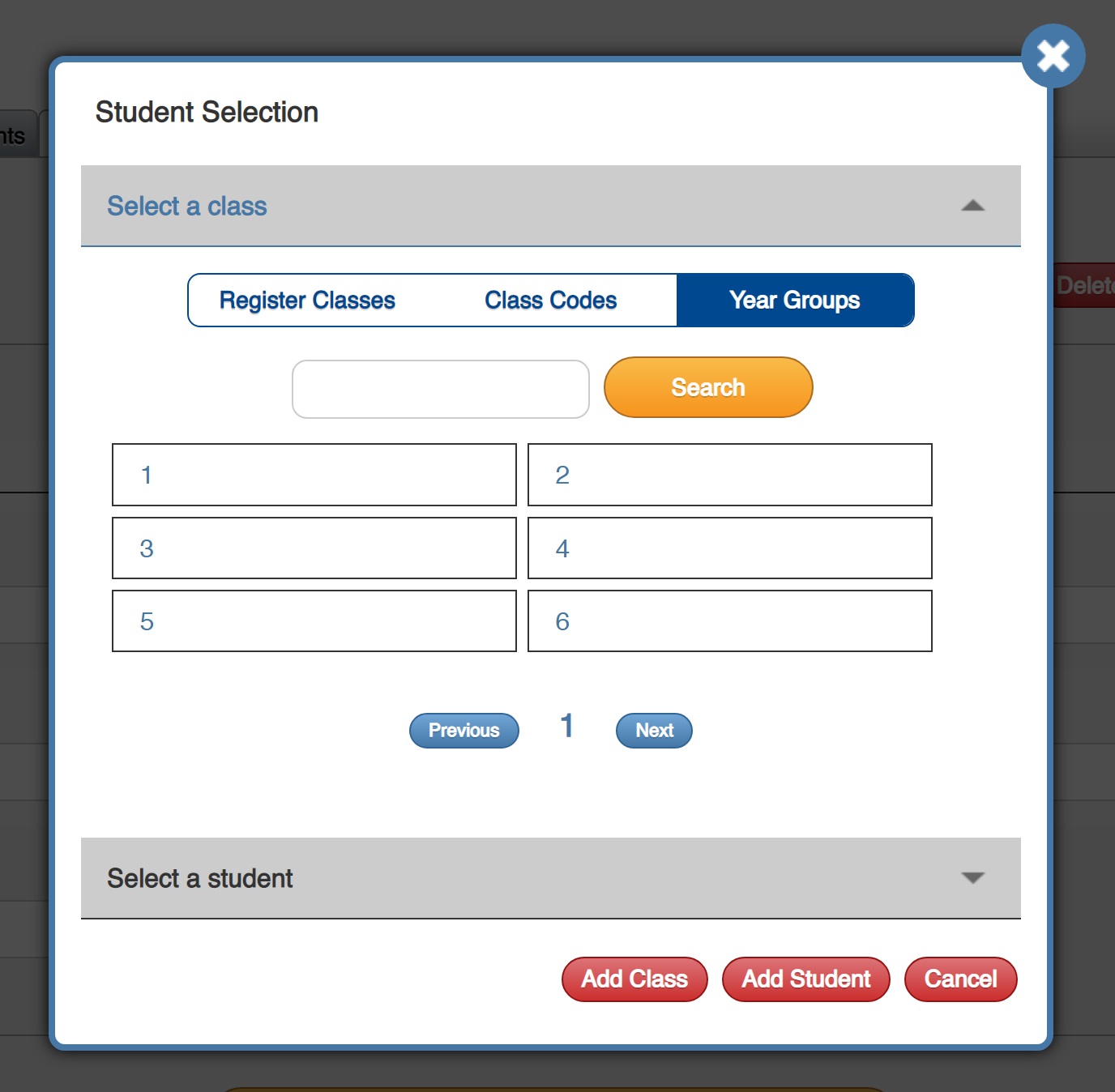
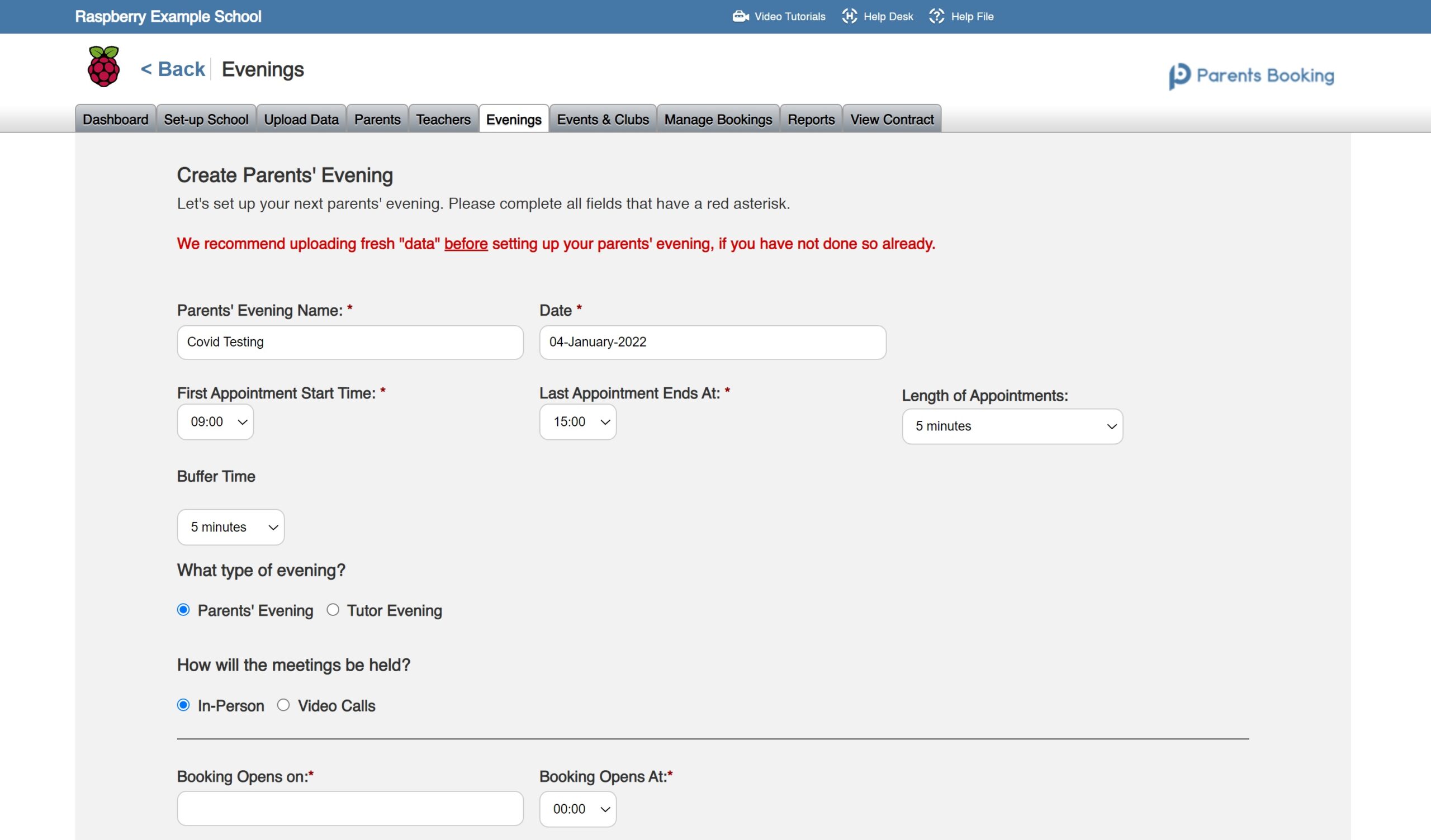
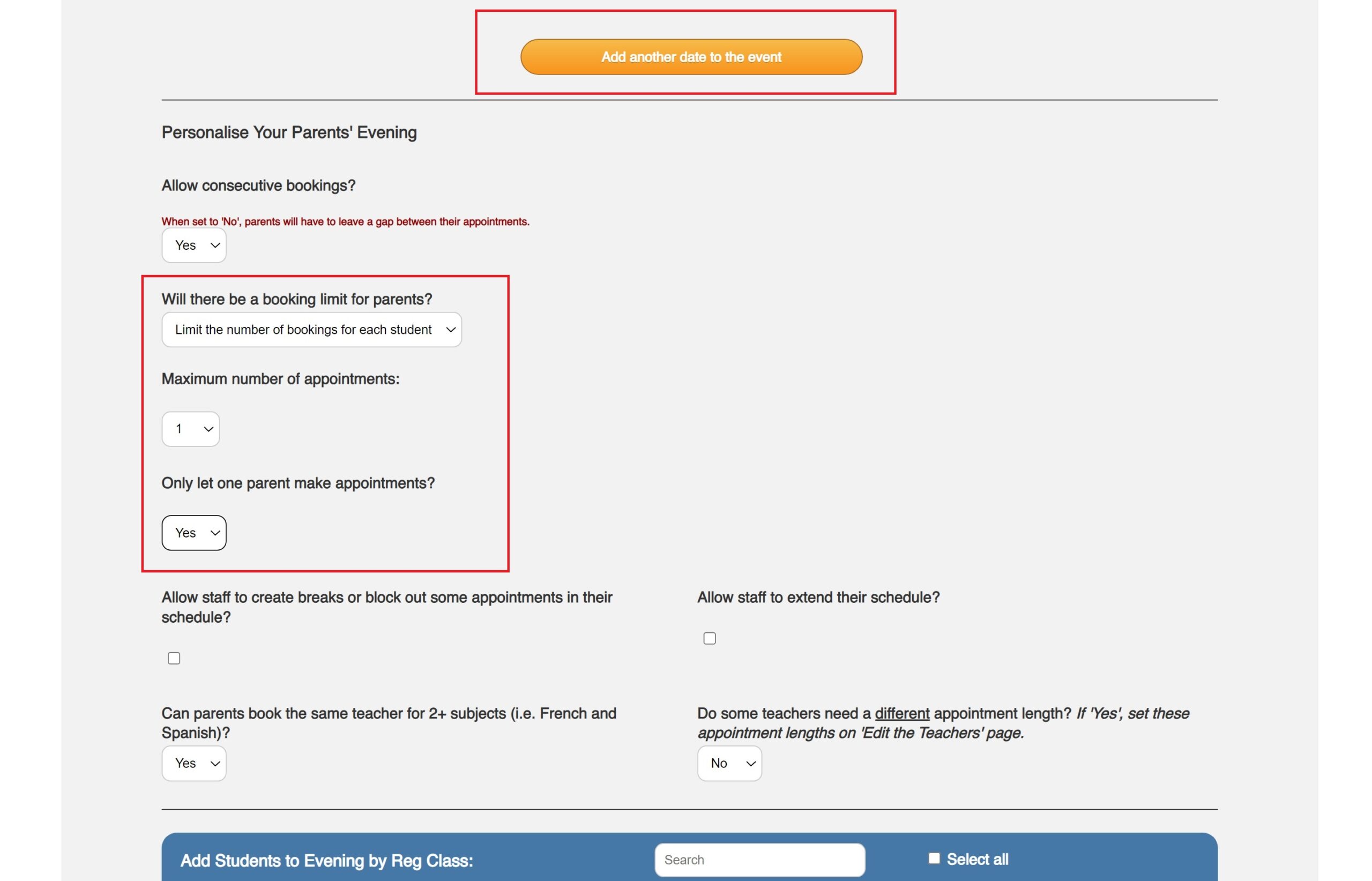
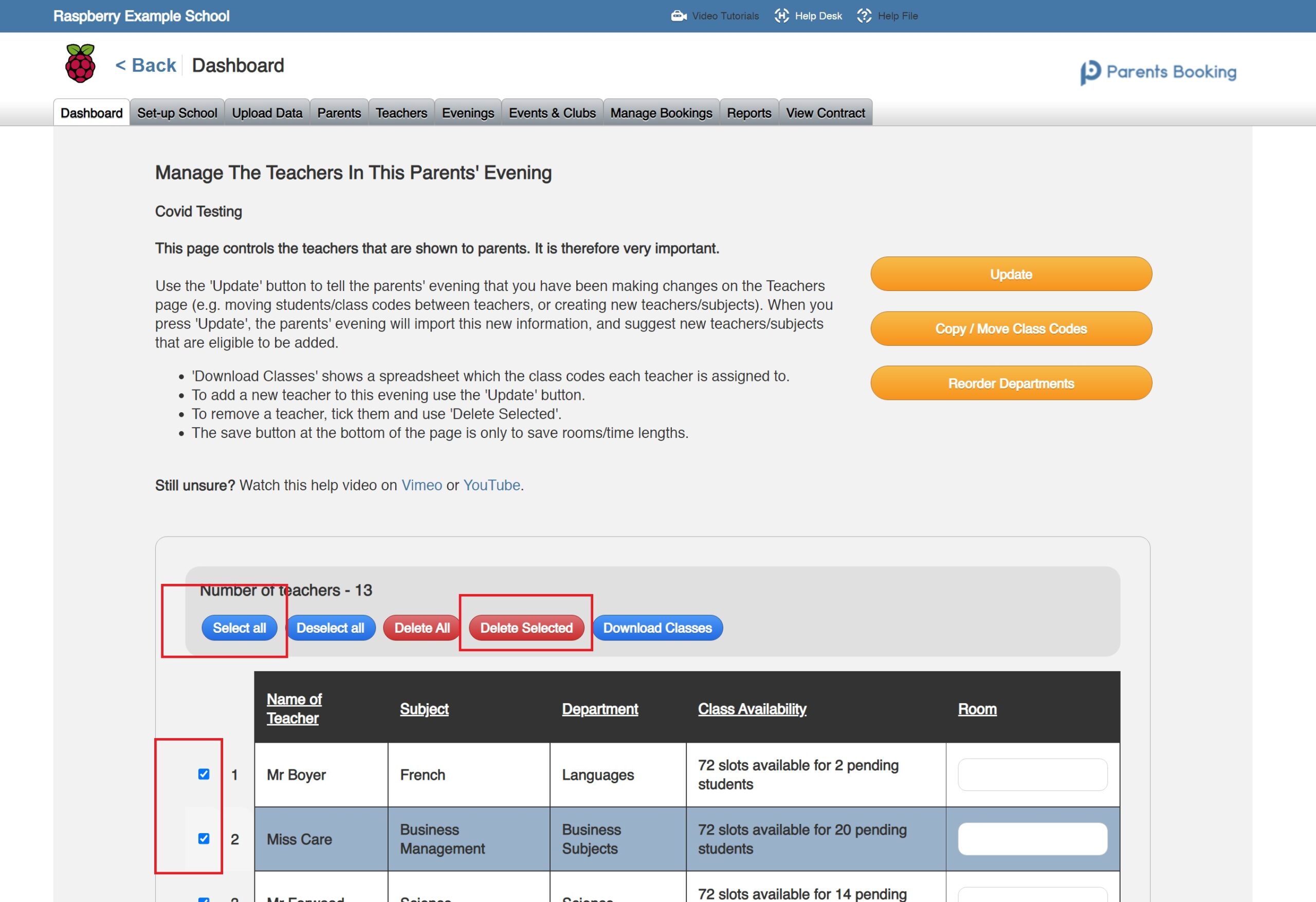
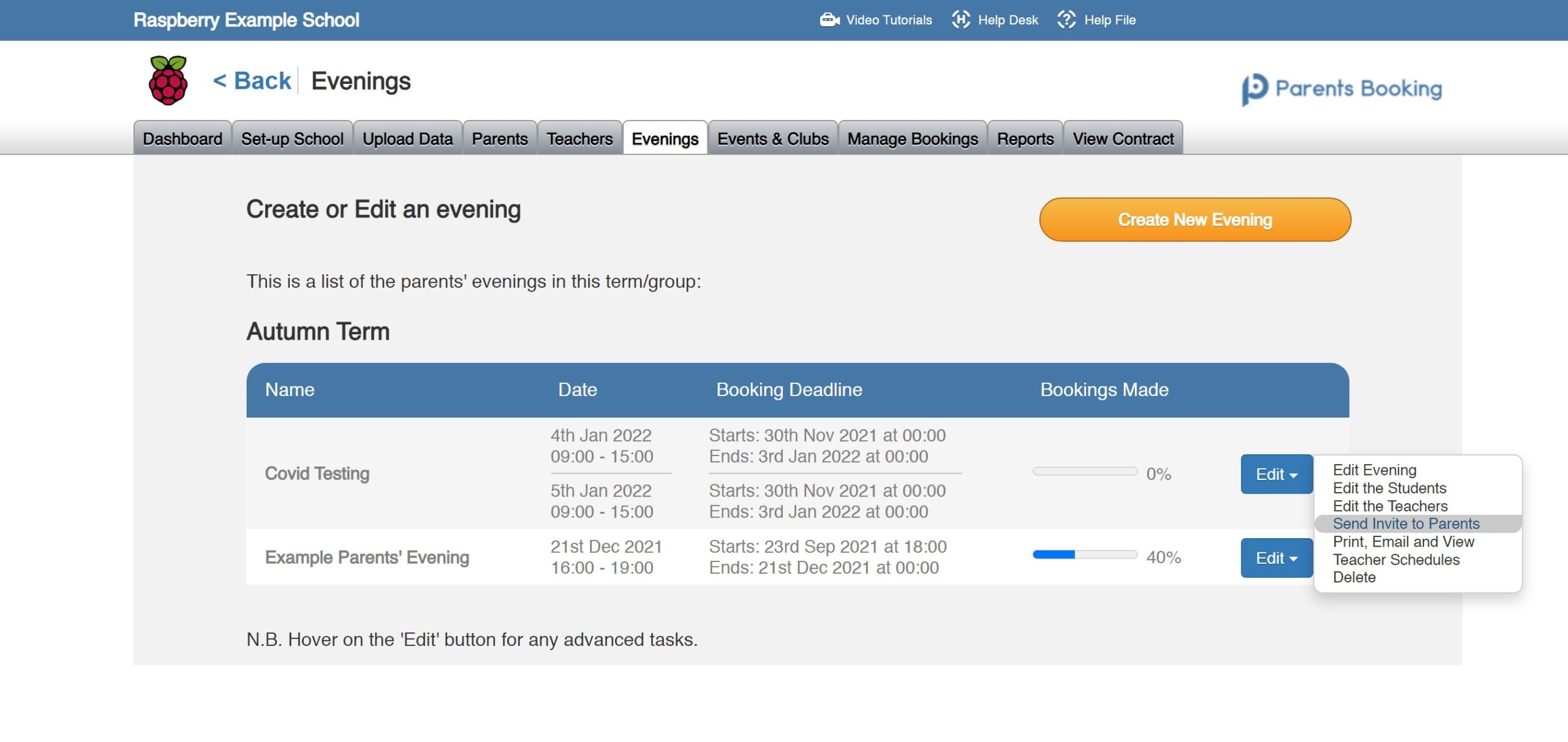
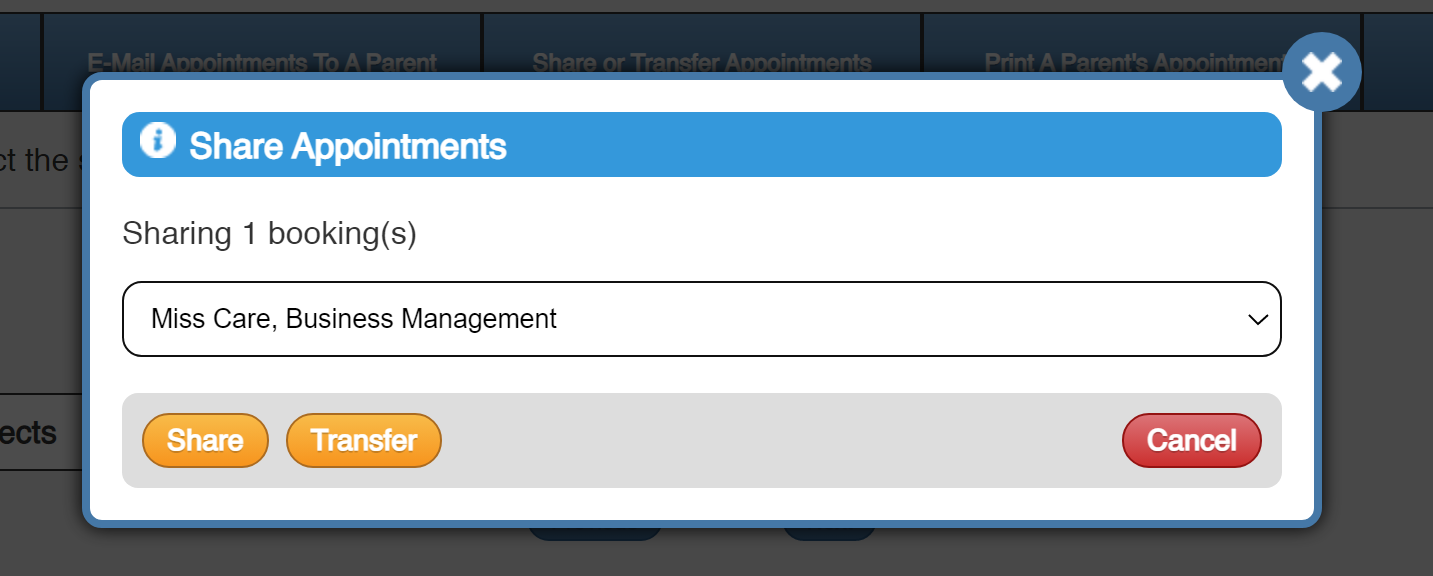
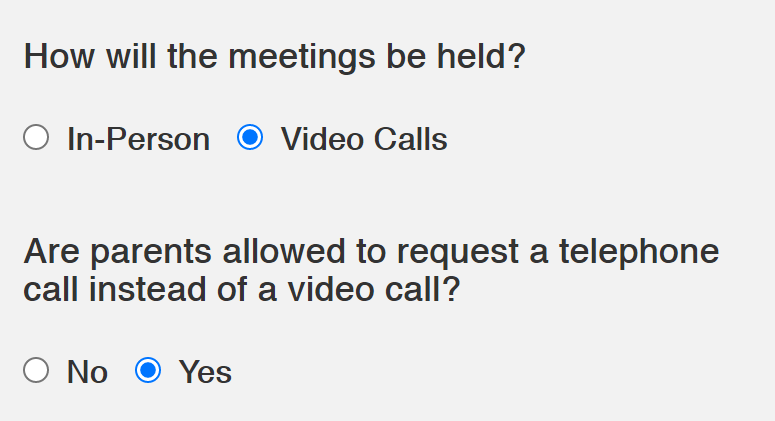
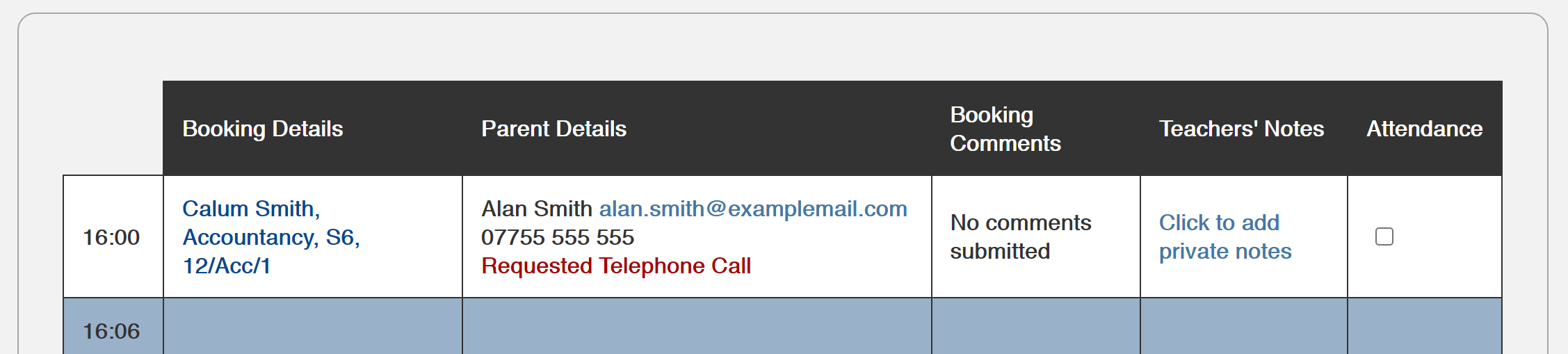
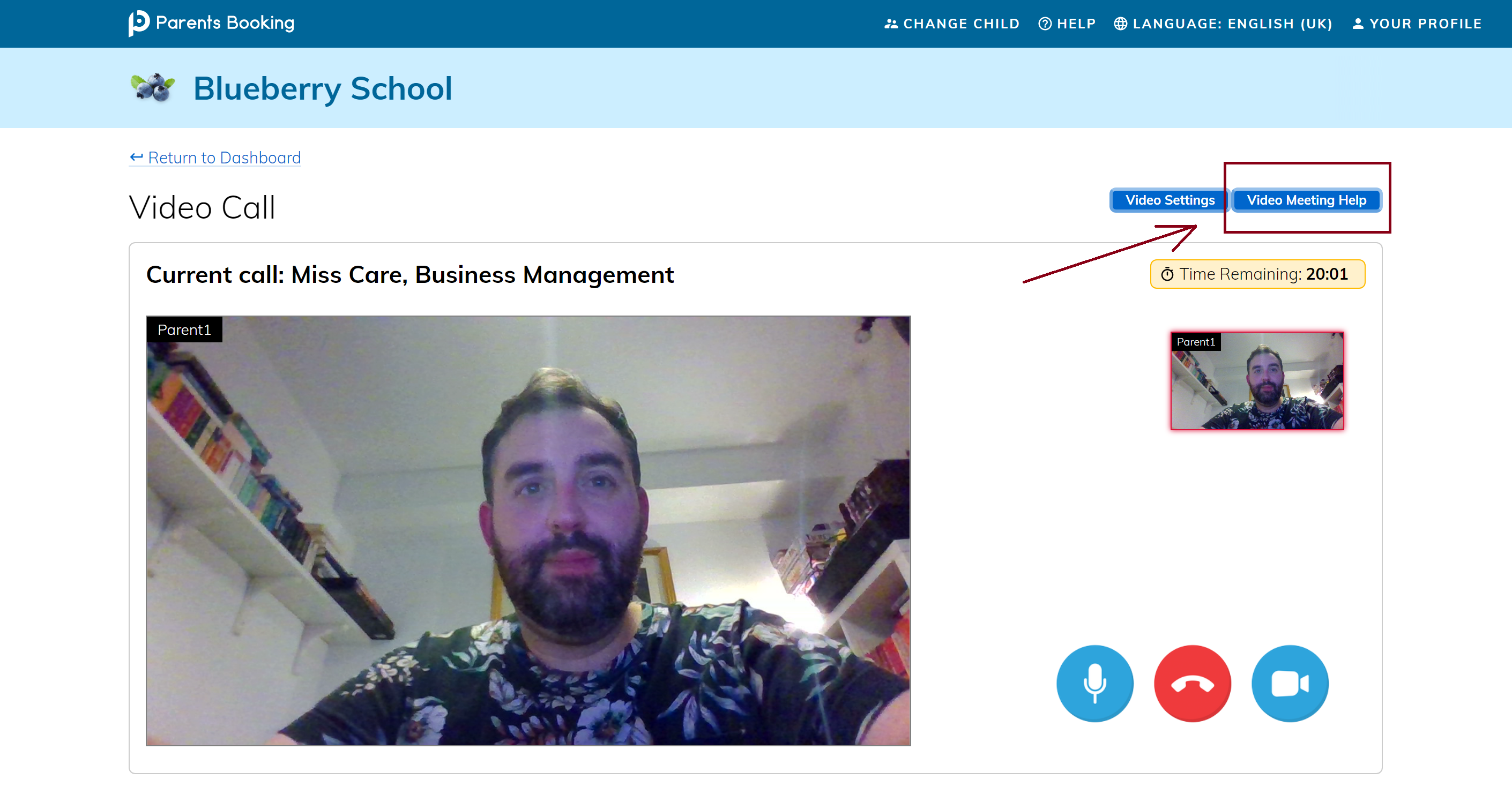
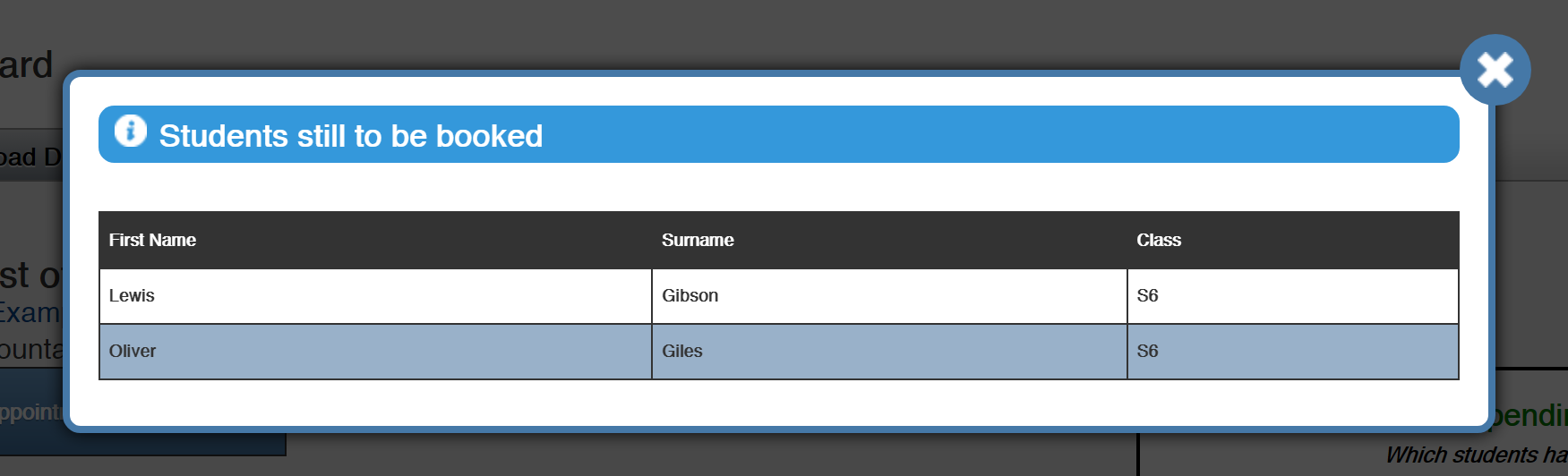
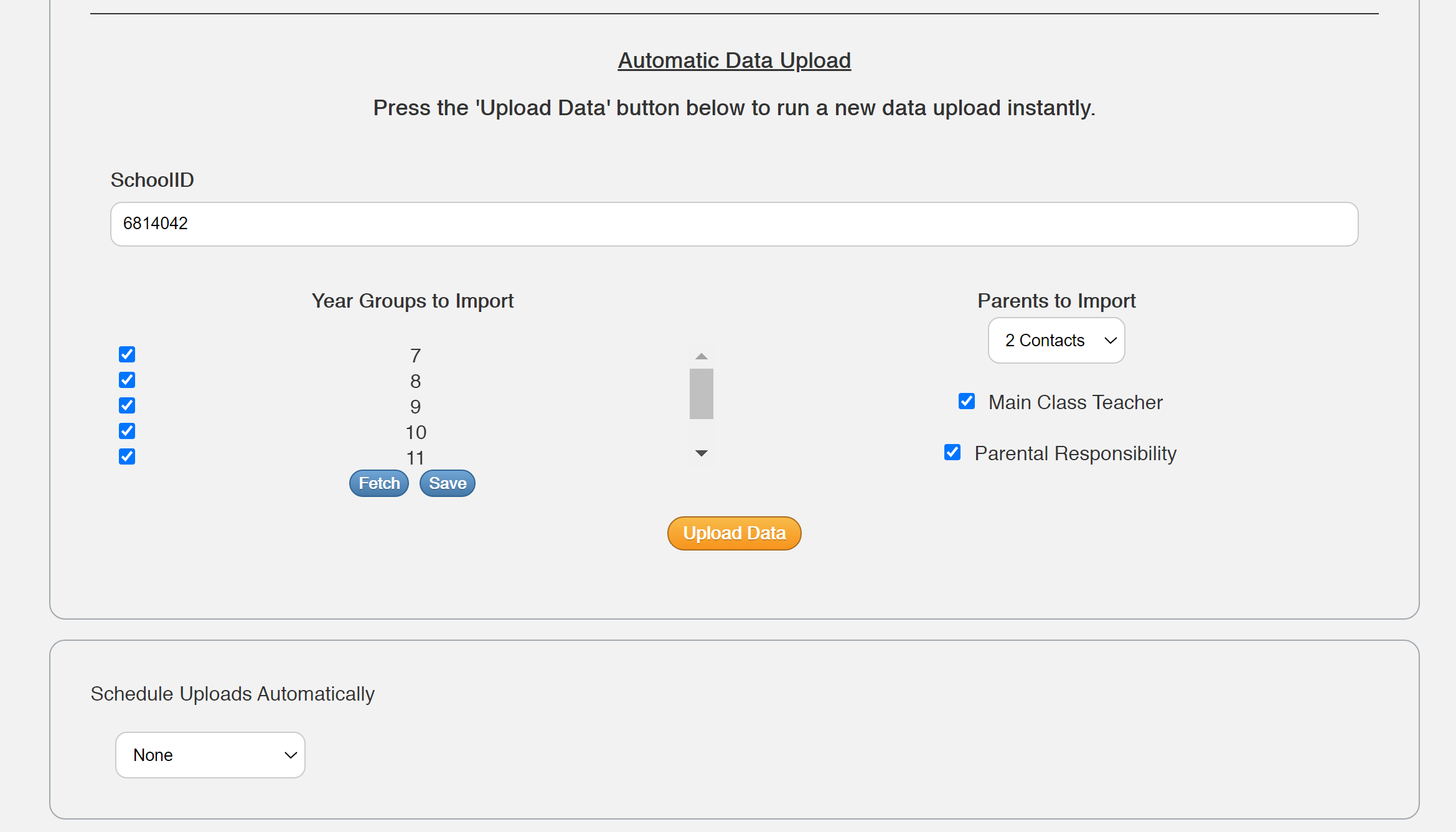
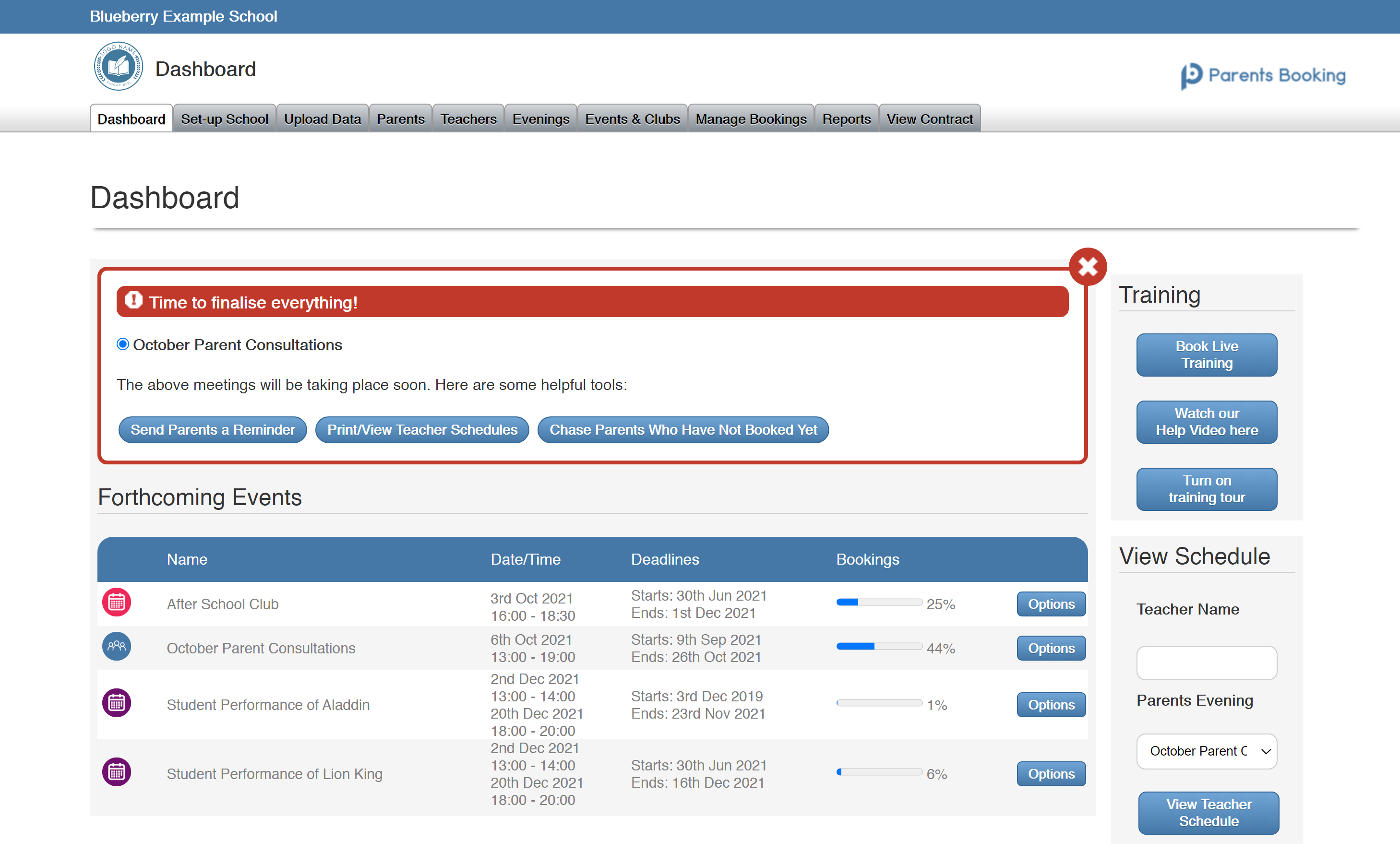

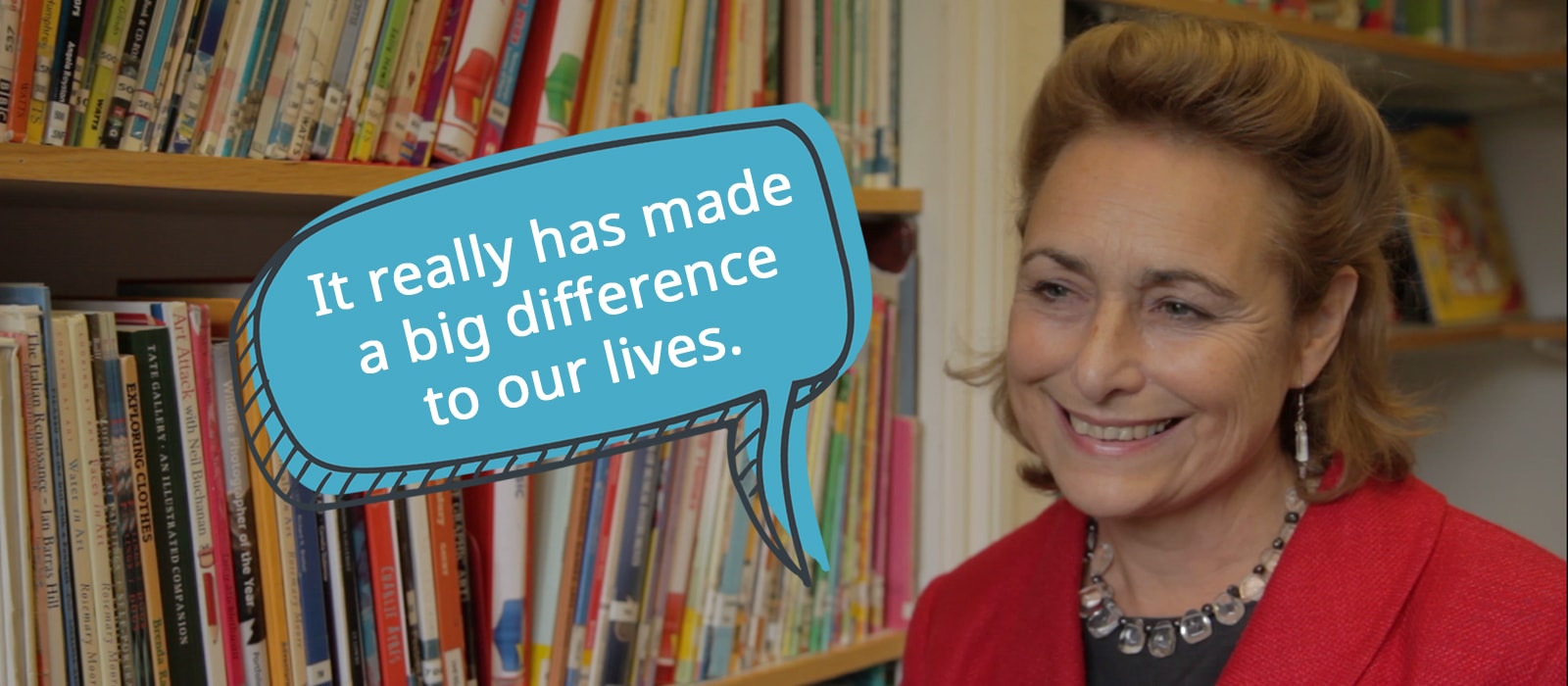
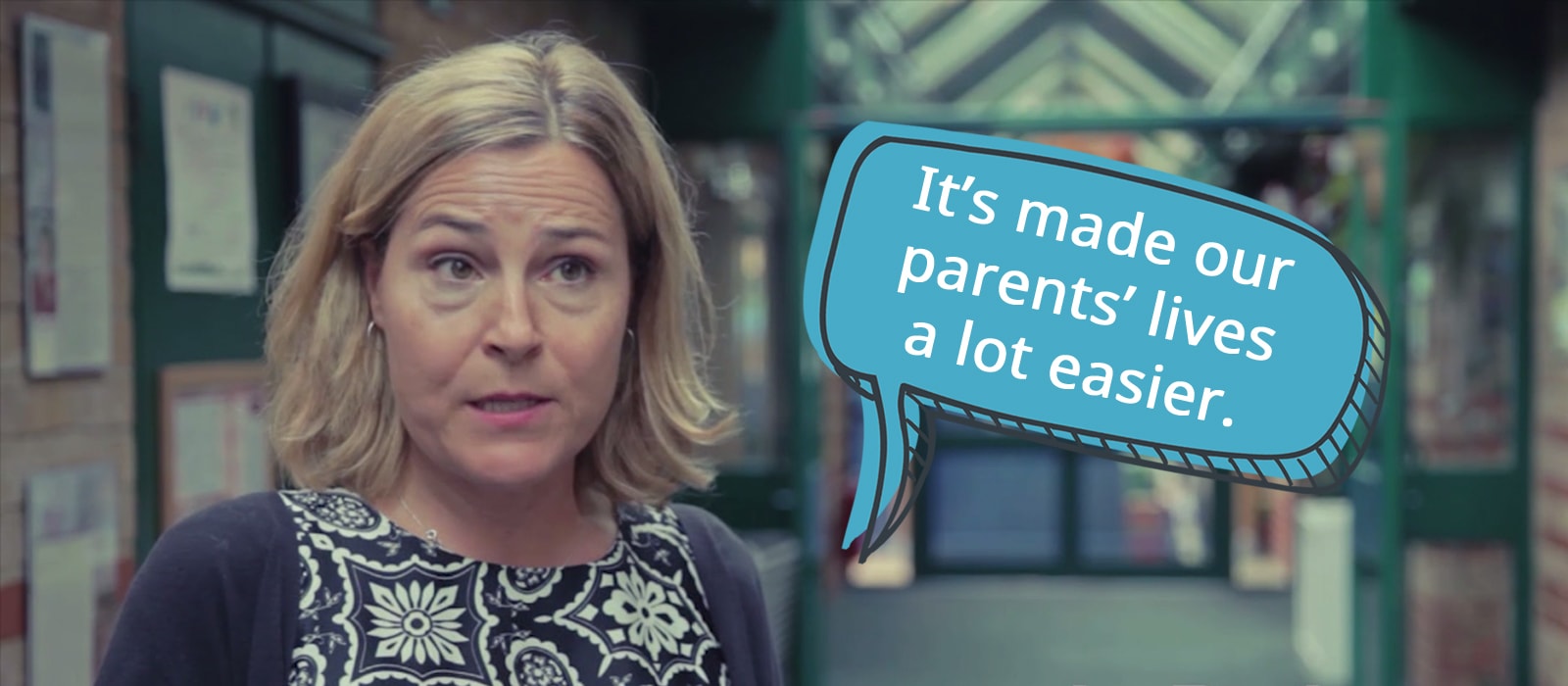
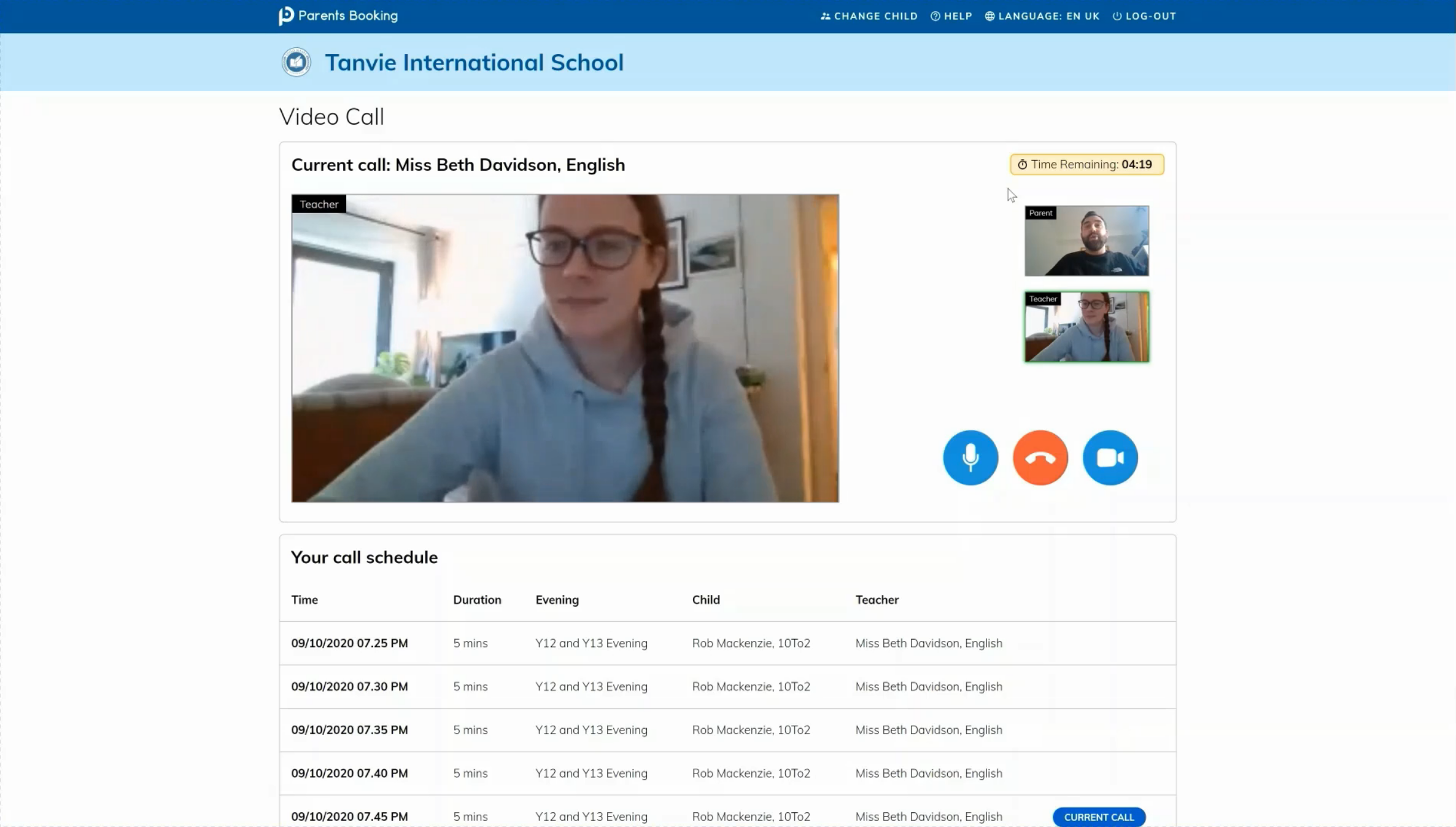
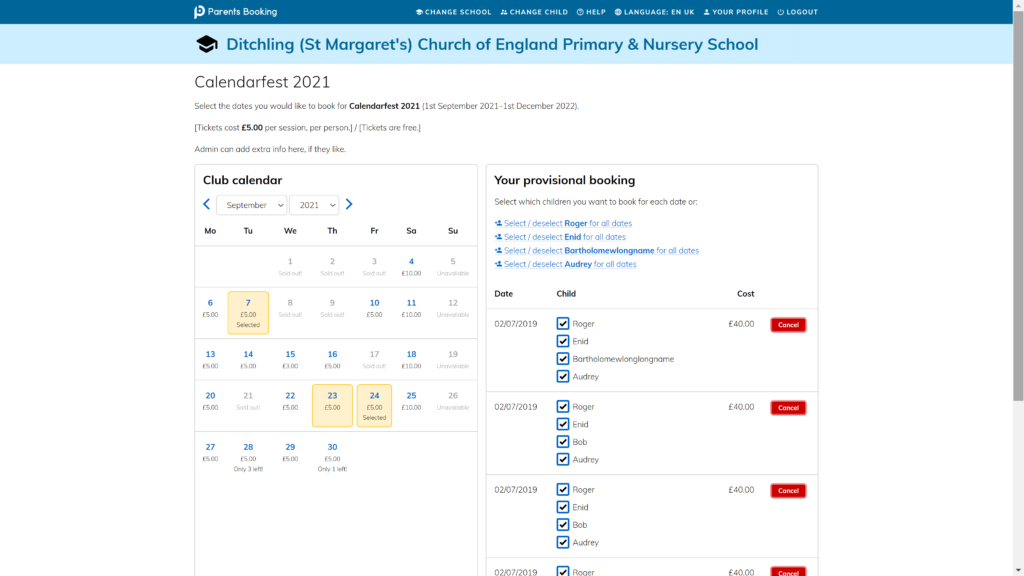

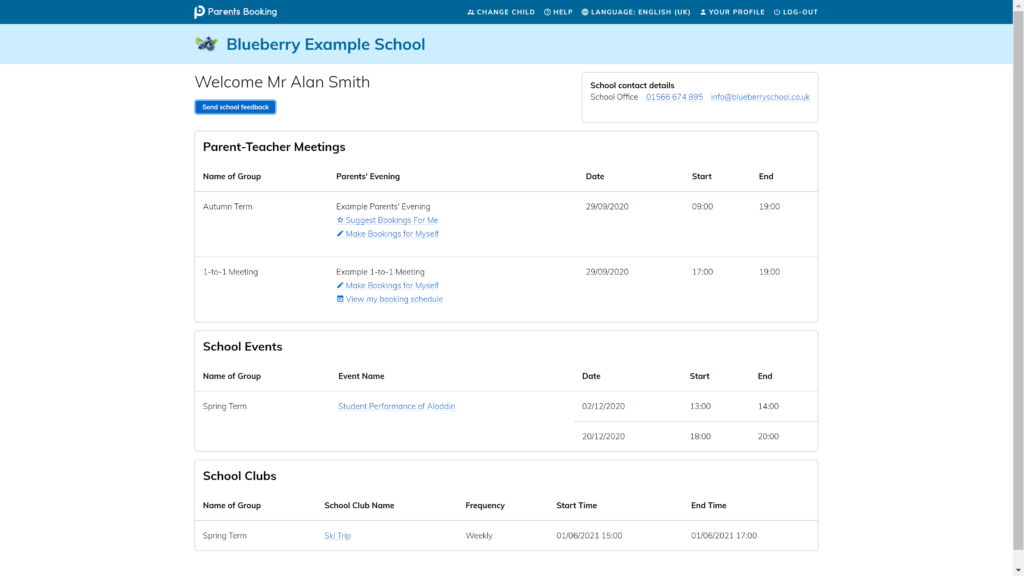
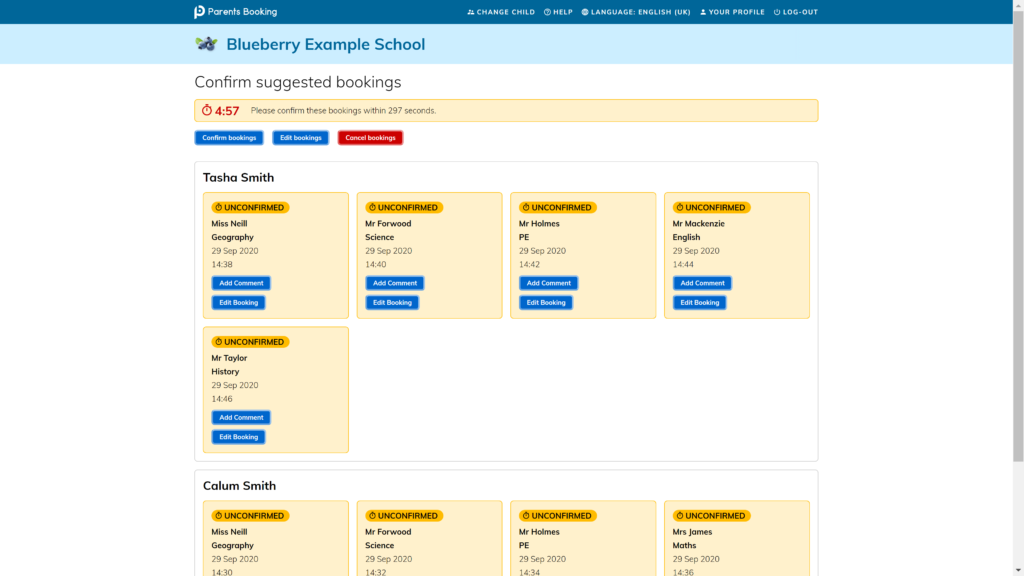

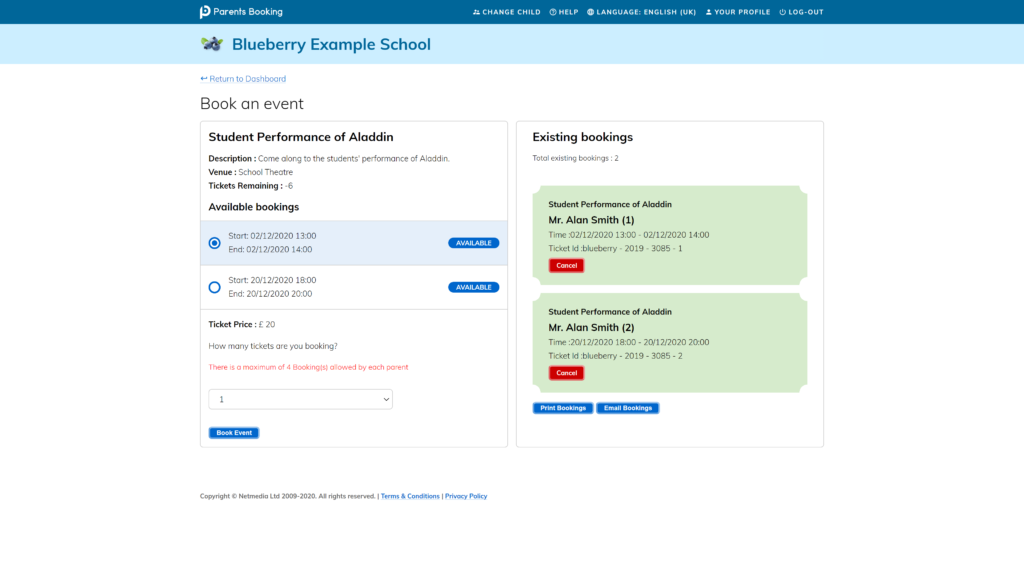
Recent Comments