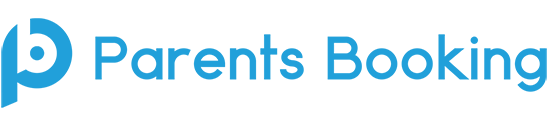Use the instructions below to set up a test without having to involve real parents. This testing process suggests diving teachers into two groups (half are to login with their usual teacher login, and half will pretend to be a fake parent):
- Login to Parents Booking as an admin
- Go to the Parents page and create (or upload, see below) some fake parents, and at the same time create fake students.
N.B. You do not need to give the fake parents an e-mail or telephone number. - Write down/remember the parent and student names and student DOBs, because the “parents” will use these as their logins later. When creating the students, add them to a new “Test” registration group, this will make the next few steps easier.
N.B. As an alternative to creating lots of fake students, you can download and then upload this spreadsheet of fake parents (Scottish/SEEMIS schools should use this version). - Go to the Teachers page and add the students from the Test reg group to the teachers who are going to be part of the test (OR make a new, fake teacher and add the students to them).
N.B. We suggest making a new subject for each teacher called “Video Testing” and adding the ‘Test’ reg group students to this. - Once the students are added to the teachers, make sure the half of the teachers who will be testing by logging in as a teacher have been sent a password or have set up their login. To do this check if the teachers have a e-mail address against their account on the Teachers page.
If they do, you can skip this step.
If they do not, type/paste an e-mail in for these teachers and press ‘Save Rooms/Emails’ at the top of the page to send teachers their login. This will change the ‘Login Setup’ column to a blue Password Sent message. If this is still showing red and ‘Not Configured’ you can tick these teachers and press ‘Email Password Reset’ at the top of the Teachers page.
N.B. Make sure teachers users log out of Parents Booking, if they were logged in recently as a parent/admin/teacher, before they try to reset their password or they will not be able to set up a password from the link in the e-mail, and instead will see an ‘Access Denied’ page). - Create a parents’ evening for the ‘Test’ registration group, at the dates and times you want to have a test on.
- Have the fake parents book some appointments, either via the admin area > Manage Booking or via the school’s parent login page, before the video meetings are scheduled to take place. Meetings which are booked become video meetings, so having bookings between teachers are parents is important.
- Then, lastly, have everyone login 5-15mins before their appointments and join the video calls, to make sure the video calls work.