Schools can share bookings that have previously been made with one teacher (let’s call them teacher A) with a second teacher (Teacher B). This is really simple to do, and the video and PDF below are both good instructions/resources explaining the process.
Steps:
1. You can share bookings that have already been made with a 2nd teacher at any time, but consider that it might be best to do this after the booking deadline has passed, so you only have to do it once and can do it for all bookings that require sharing.
2. Make sure the teacher you want to share the bookings with has an account on the Teachers page. If they don’t, add them. They don’t need any students added to them, but they do need a name, subject, department and e-mail address (so you can send them a username/password to login with).
3. Go to the Manage Bookings page, fine Teacher A, tick the bookings you want to share, then at the top of the page click Share Booking and share them with Teacher B. If Teacher B was not in the evening, they’ll be added.
Download PDF Instructions Here
Explainer Video:
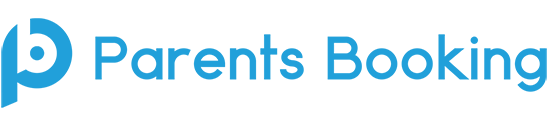
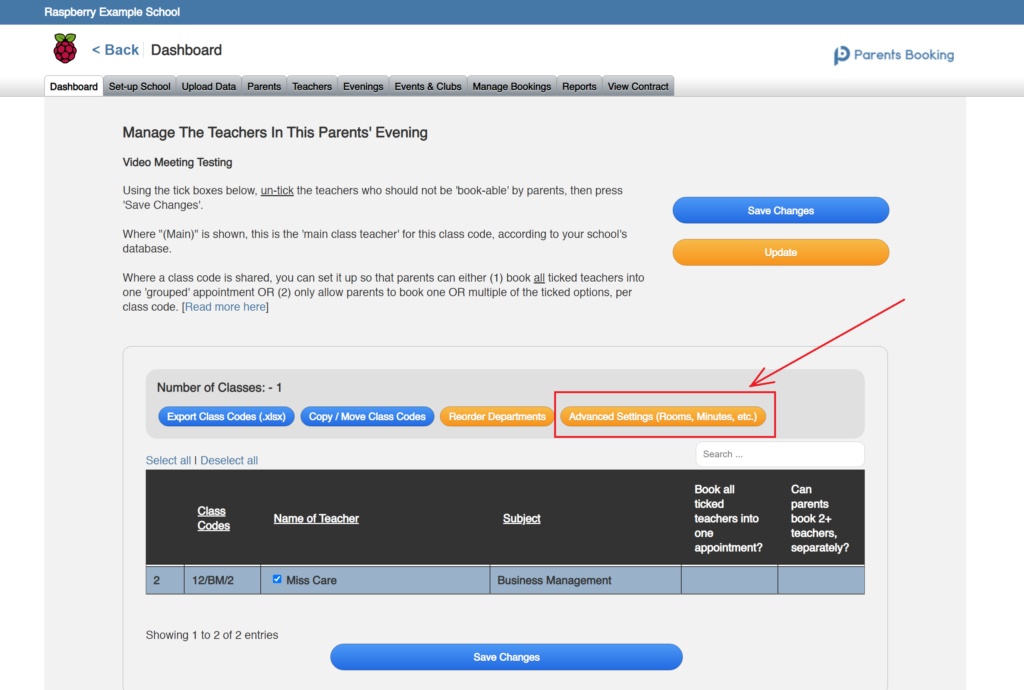
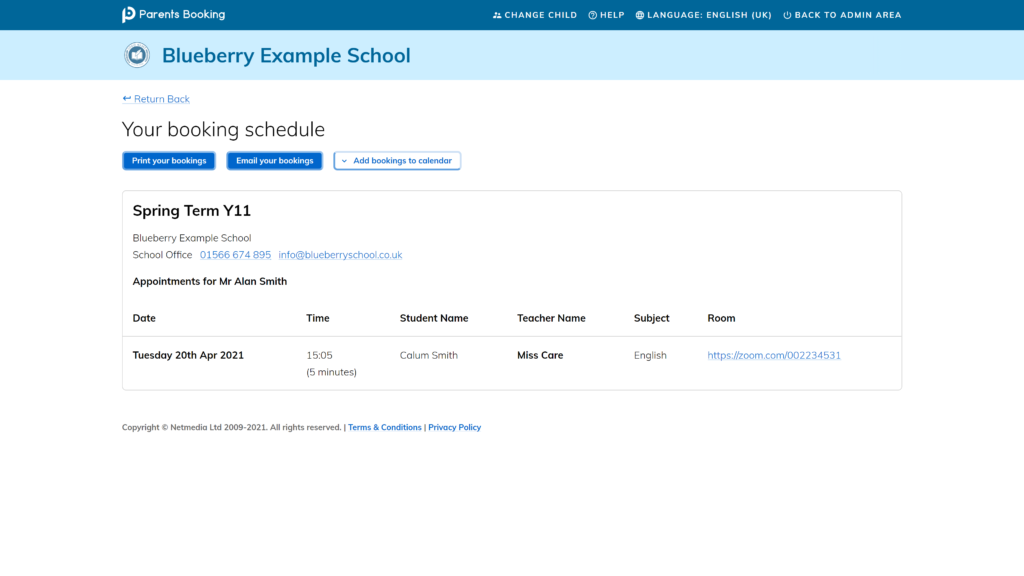
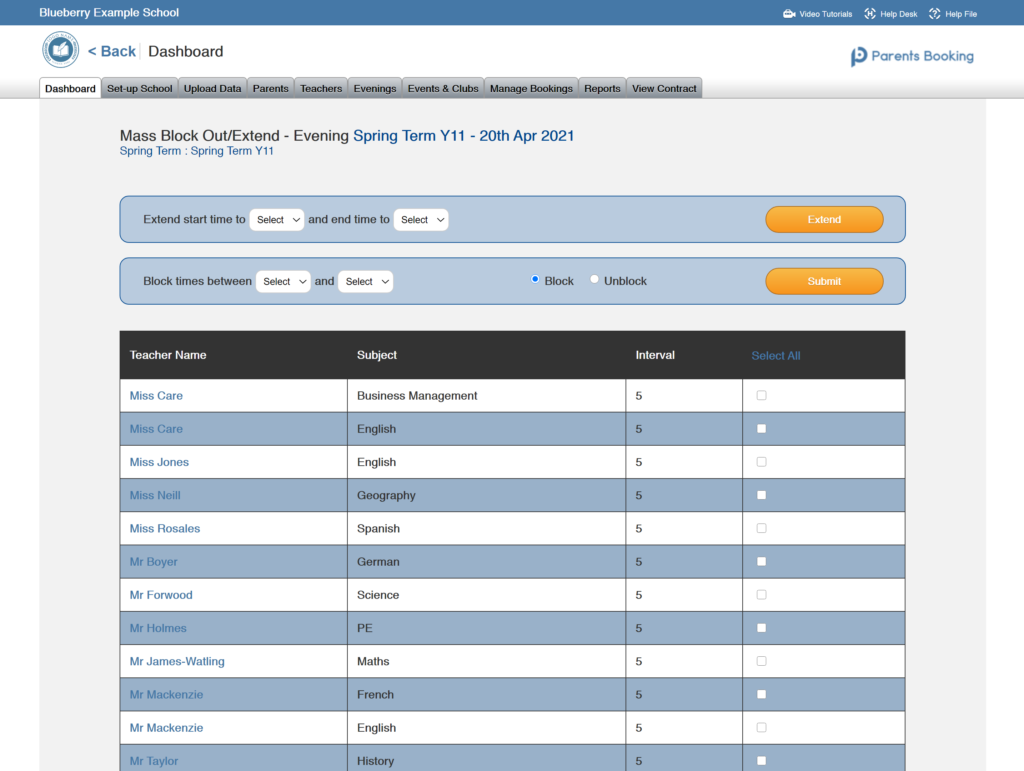
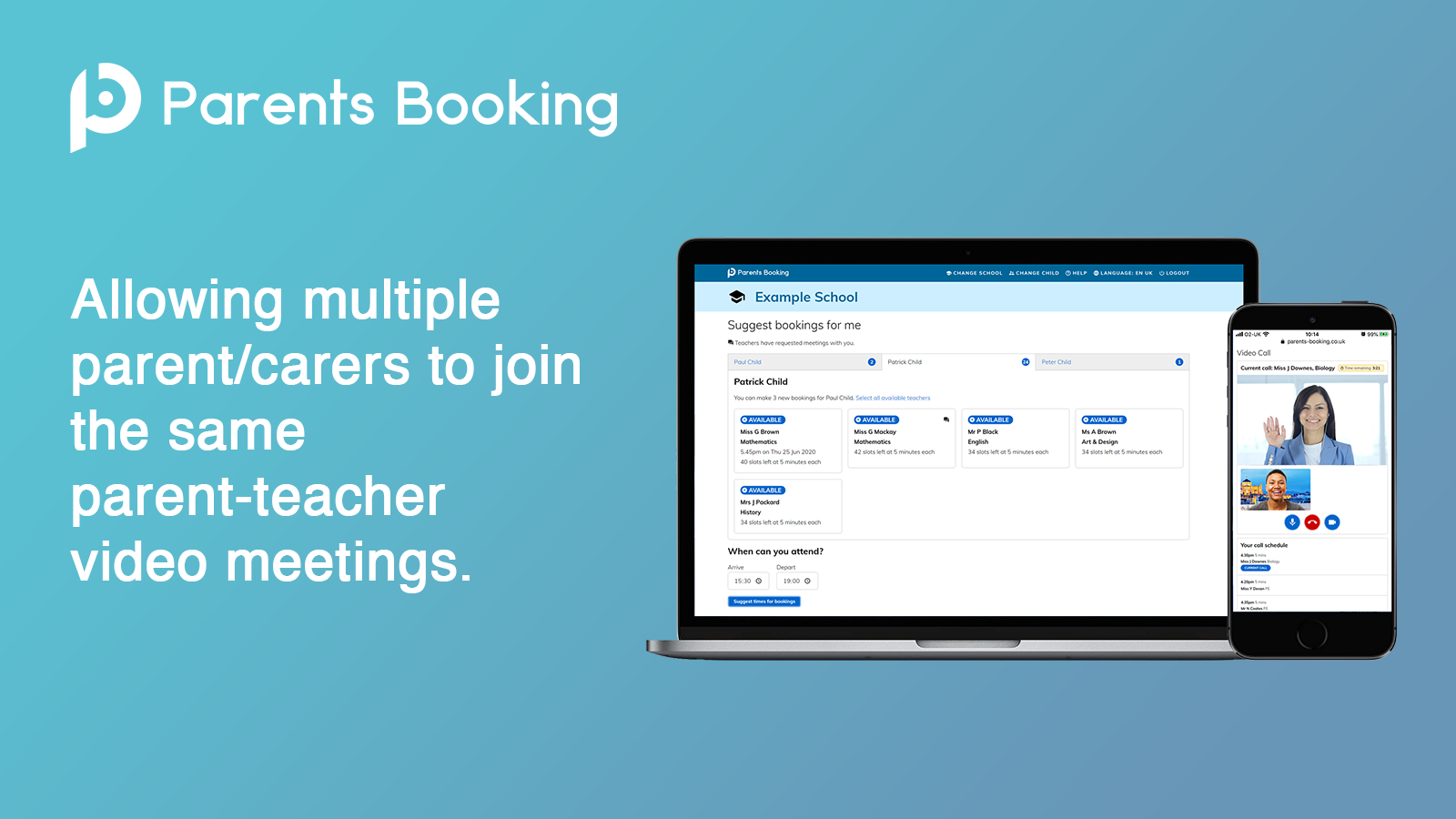
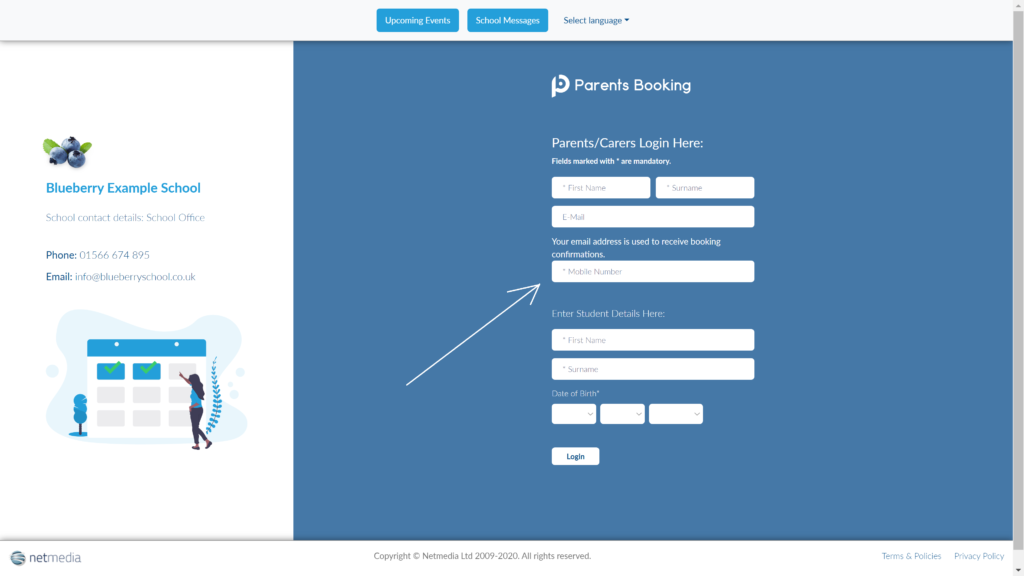
Recent Comments