Hello and Happy New Year!
Thank you so much for all your support of Parents Booking in 2022. As we finished 2022, we looked back on a year which has seen millions of parents and teachers connect due to appointments made, either for in-person or video meetings, through Parents Booking. We’re extremely proud of that and excited by all the opportunity to help schools that 2023 brings.
We’re immensely proud of our part in each customer (school)’s success, and we’re committed to continually improving Parents Booking, to help lower parent barriers to access appointments and conversations with teachers, and to make setting up parents’ evenings, events, clubs, trip, interviews and more as simply as possible.
We have been busy, as usual, and the below list is a showcase of new features added over the last few months:
New Features:
Cards on the table, this isn’t new new – it was added over summer, but we wanted to keep it on your radar because from what we have seen across thousands of parents’ evenings, schools who went from video meetings back to in-person meetings are seeing a drop-off in their attendances:
We are certain Hybrid parents’ evenings are the best way to achieve the highest attendance possible. Schools who pay for the video module can now set up Hybrid meetings. Just create a different block of time for each “session” and decide which are video sessions and which are in-person. The video to the right explains more about this great new functionality, and there’s a great guide here too.
New for March 2023: Wraparound Care
This is so new that we are looking for ‘early adopters’ to test it in the knowledge that it is very much ‘version 1’ and might not have all the required bells and whistles, but feedback and feature requests are very welcome. Send those here.
You can now set up wraparound care booking, which is to say breakfast clubs, after-school clubs and similar where the attendance is expected to be different each date. For more information, read this blog post.
Google single sign-on (SSO) for parents. Schools can now toggle on/off the ability for parents to login to their school’s Parents Booking using a Google button that will appear on their parents’ login page. Much like how you have no doubt used Facebook, Google or other ‘single sign-on’ buttons to login to other websites, this should make logging in even easier for parents who have a Google/Gmail email or linked email in Parents Booking.
[Watch 1min demo video here]
Rather than turn this on automatically, it is currently ‘off’ for all schools. To turn this feature on, please go to Set Up School > Preferences and tick “Allow parents to login via Google single sign-on?”
Google single sign-on (SSO) for teachers. More news on the Google SSO front: On our login pages, teachers can now click the “Sign in with Google” button to login to their Parents Booking account, but obviously only where the school has set up the school’s emails with Google accounts, or uses Google to manage their emails. We will be adding a similar Login via Microsoft single sign-on option for teachers soon too.
Two-factor authentication for school Admin users. Schools can now toggle on/off the requirement for Admin users to verify their login using an two-factor authentication SMS/text. So, similar to when your bank asks you to verify the device you are using, and you are who you say you are, Parents Booking can ask Admin users to do the same. Set this up in the Preferences page, and define the mobile number for Admin users in the Usernames and Passwords section of the Set Up School page in the Admin area.
[Watch 1min demo video here]
Rather than turn this on automatically, it is currently ‘off’ for all schools. To turn this feature on, please go to Set Up School > Preferences and tick “Turn on two-factor authentication (2FA) for Admin logins?”
Schools can now create more Admin users. In the school’s ‘Set Up School’ page, in the Admin area, you can now click “Add/Manage Additional Admin Users” in the Usernames and Passwords section, and use this to create more Admin users. Simply create an Admin, and they will be emailed with a link to create their own password. Also, if you input their mobile number, they will also be asked for a 2FA code when they login (if you have turned this feature on, as per the above update).
Parents can RSVP ‘no’ to invites and reminders. Parents will now receive a type of unsubscribe link in their invites and reminder emails which allow them to RSVP ‘no’ to the parents’ evening. This helps make sure they are not reminded again unnecessarily, and will show the school this feedback detailing why some parents have not booked. We will go on to expand this functionality to include parental comments and include these stats in the evening stats in the next version/software update.
You can now hide the “In-Person” / “Video Call text which is shown on the parent and admin/teacher booking pages. We had added this text to help schools display whether a parents’ evening is in-person, by video, or where it’s a mix of both, which session is which. However, some schools didn’t want this text to display, e.g. where they were using Zoom or Google Meet but our pages were saying “In-person”, so a tick box called “Hide “In-Person” / “Video Call” text on booking pages” in Set Up School > Preferences will now let you hide this text if wanted.
Pie charts in Reports section. We plan to show more and more of these, with one great forthcoming new feature being that an Admin can use the pie charts to watch how successful the live video/hybrid parents’ evenings’ attendance is, but, for now, in version 1, pie charts will offer a graphical interpretation of booking data on the Dashboard > Options > Check Stats page, and when you use the Reports pages to check on parents’ evenings which have not taken place yet. You’ll be able to easily see the proportion of parents who have and have not booked, for example.
24hr or 12hr clocks: In some parts of the world the 12hr clock is preferred, so you can now go to the Preferences page and toggle between these two time displays for all parent, teacher and admin views.
Updated Guides: Over the summer we also significantly updated these important guides to reflect lots of new functionality added to Parents Booking over the last year:
Read More
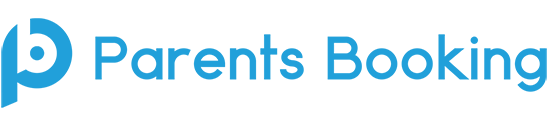

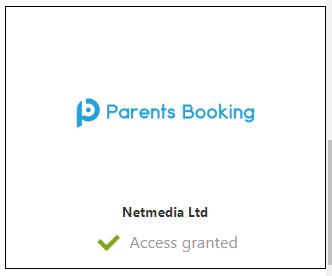
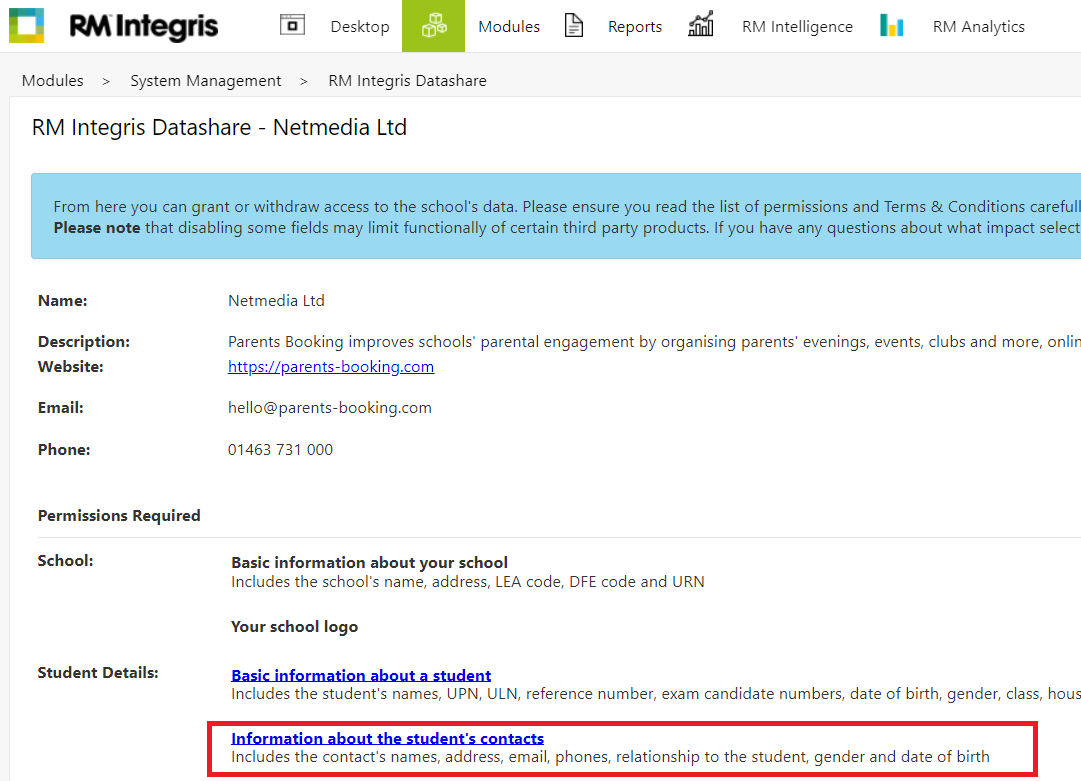
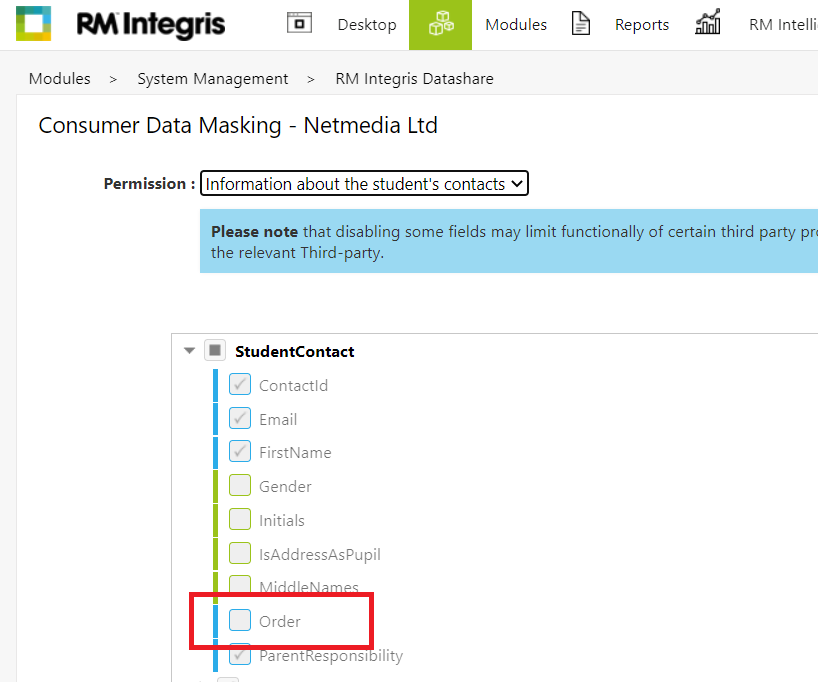
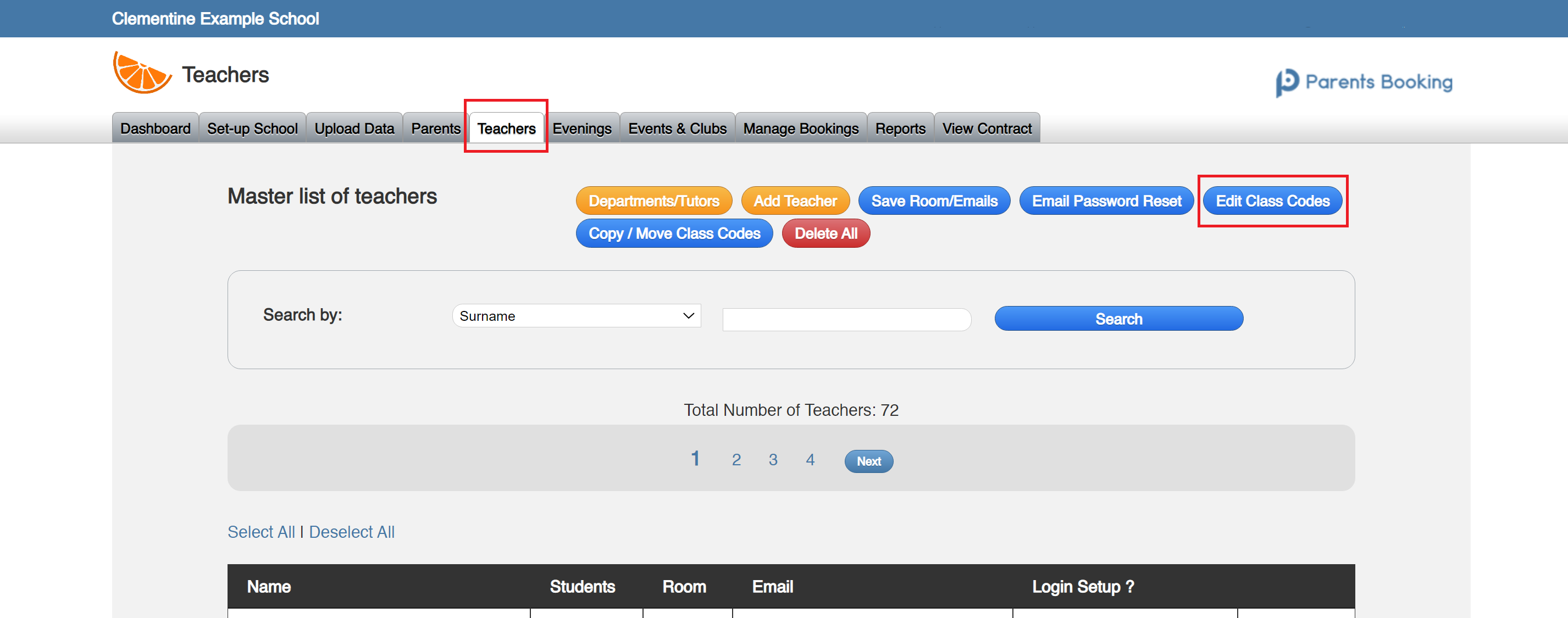
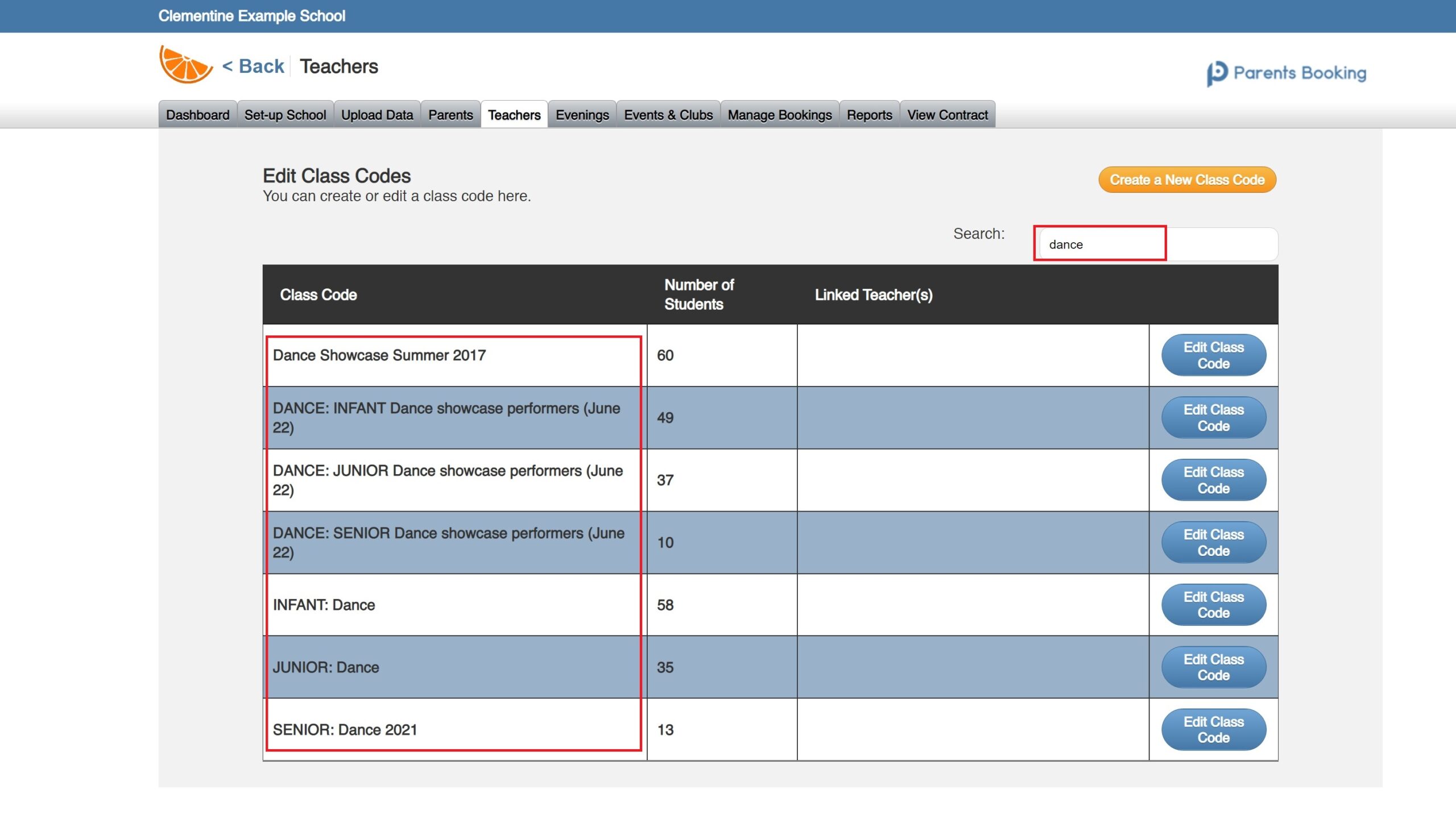
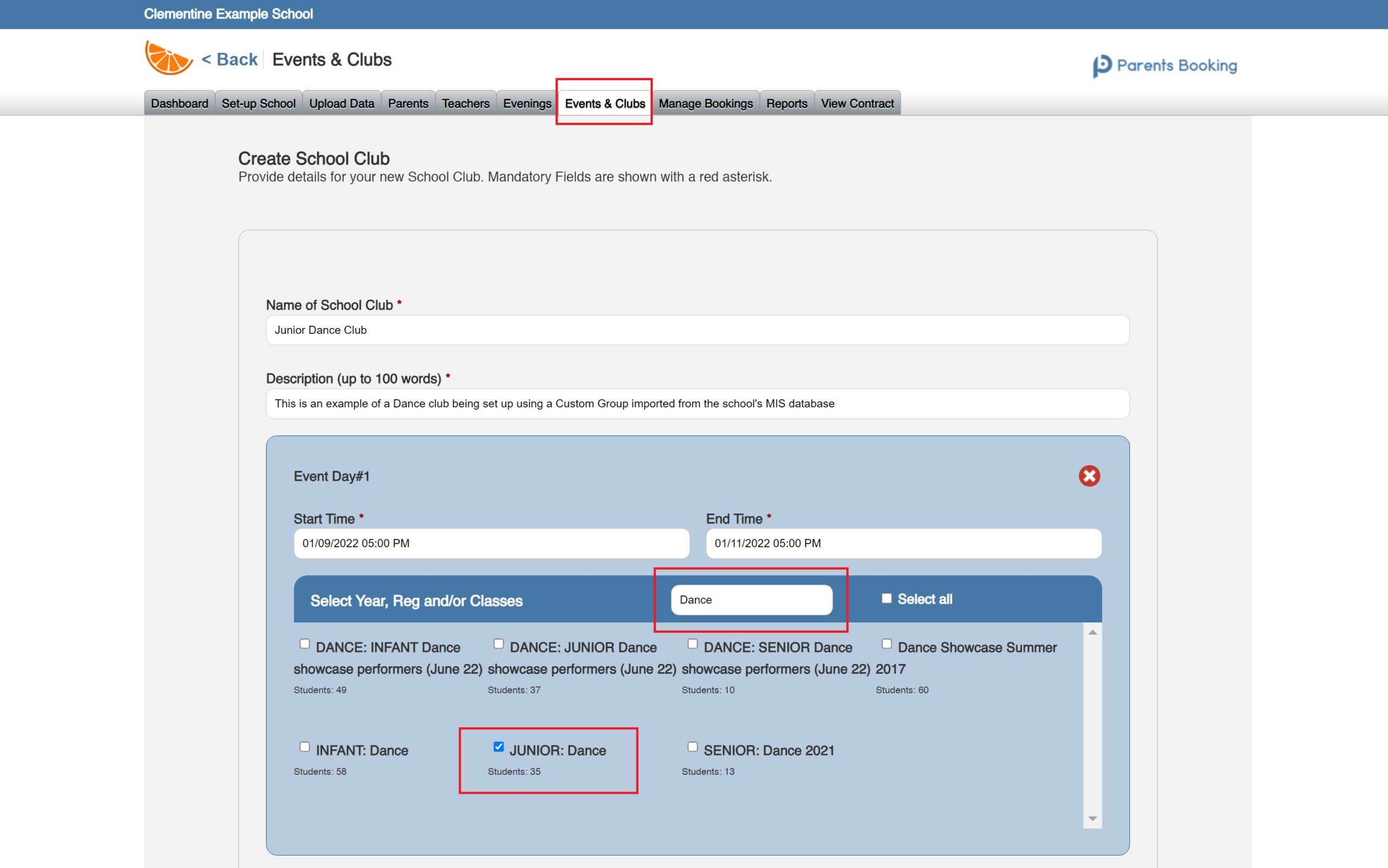
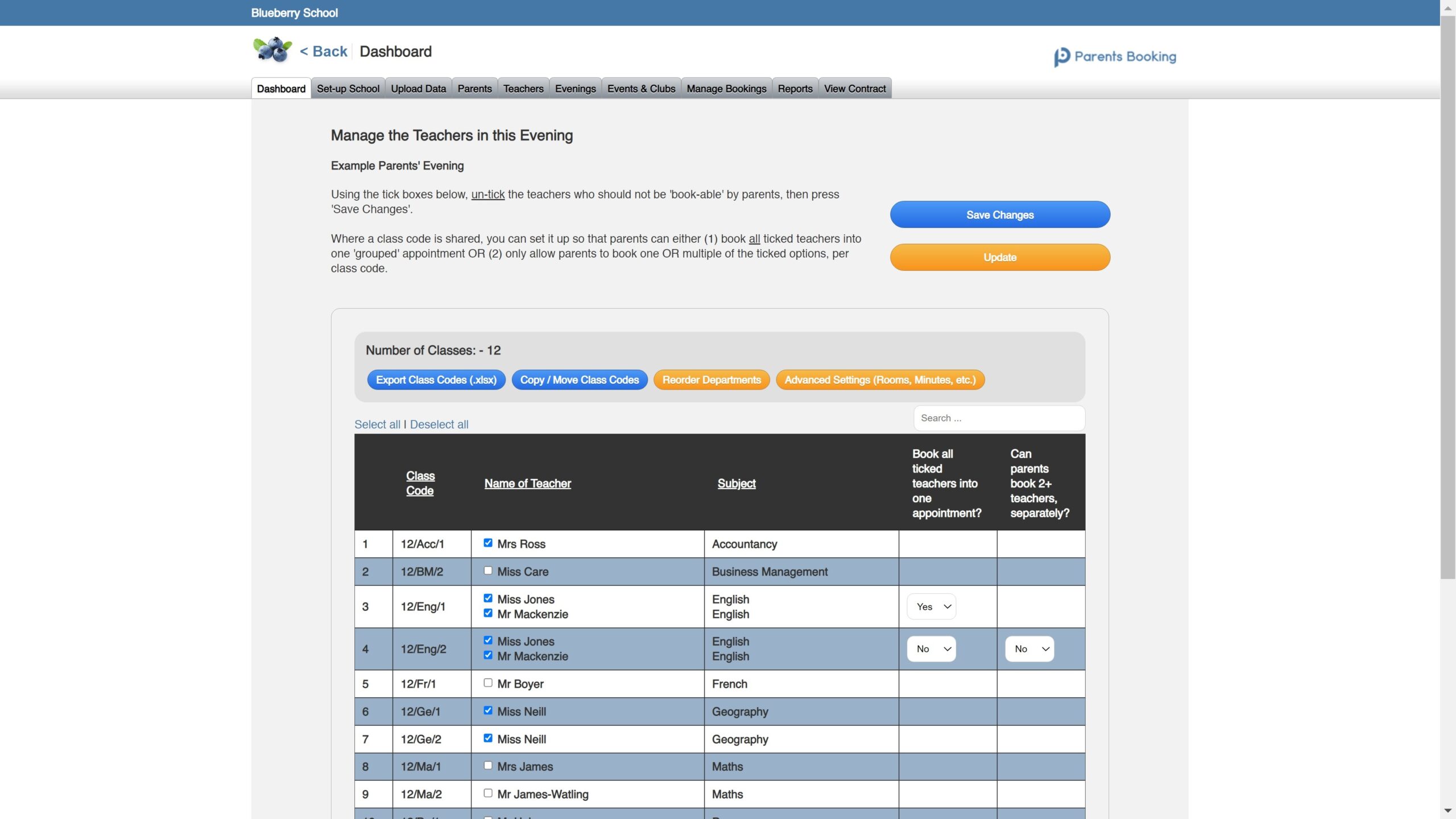
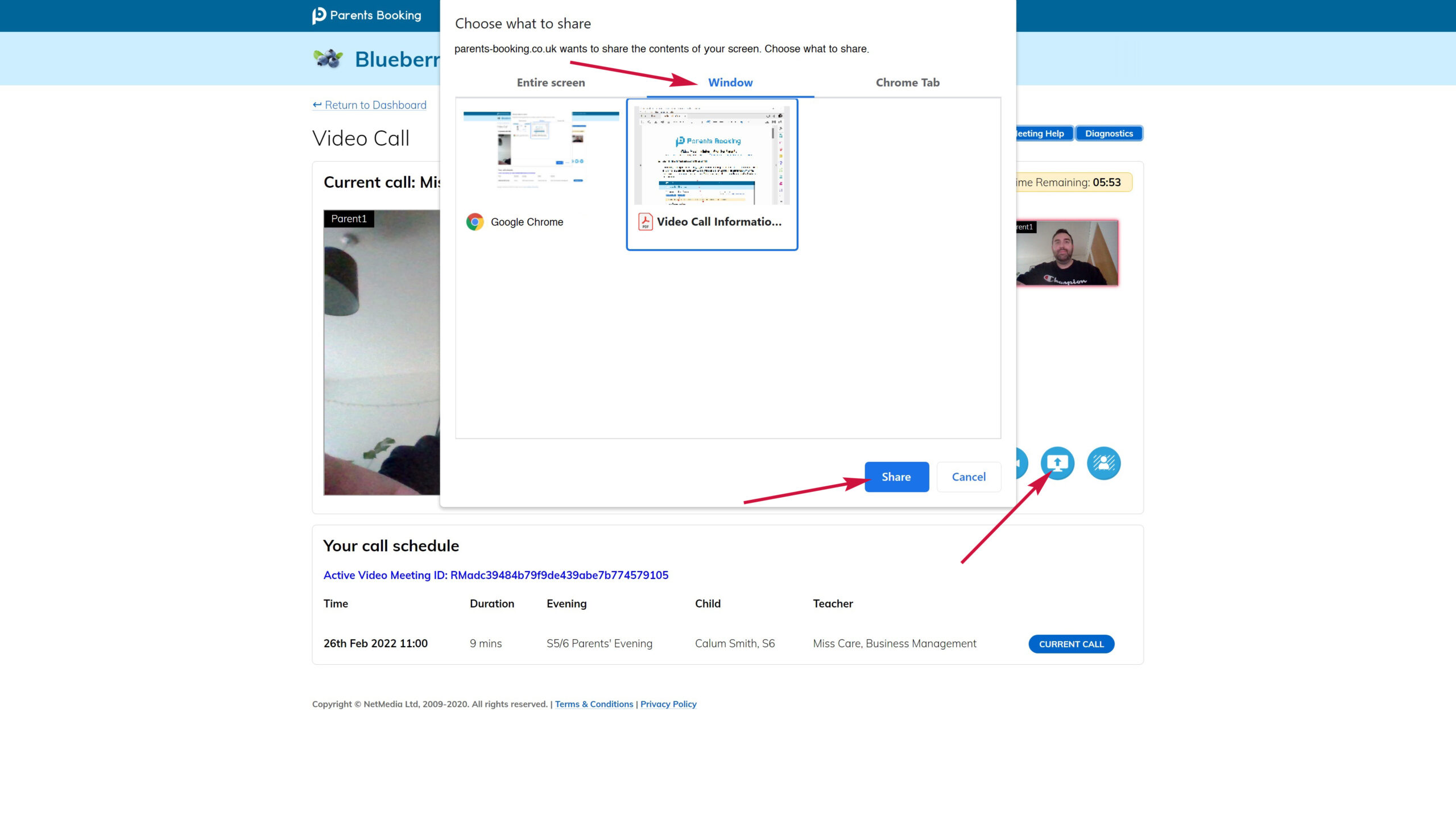

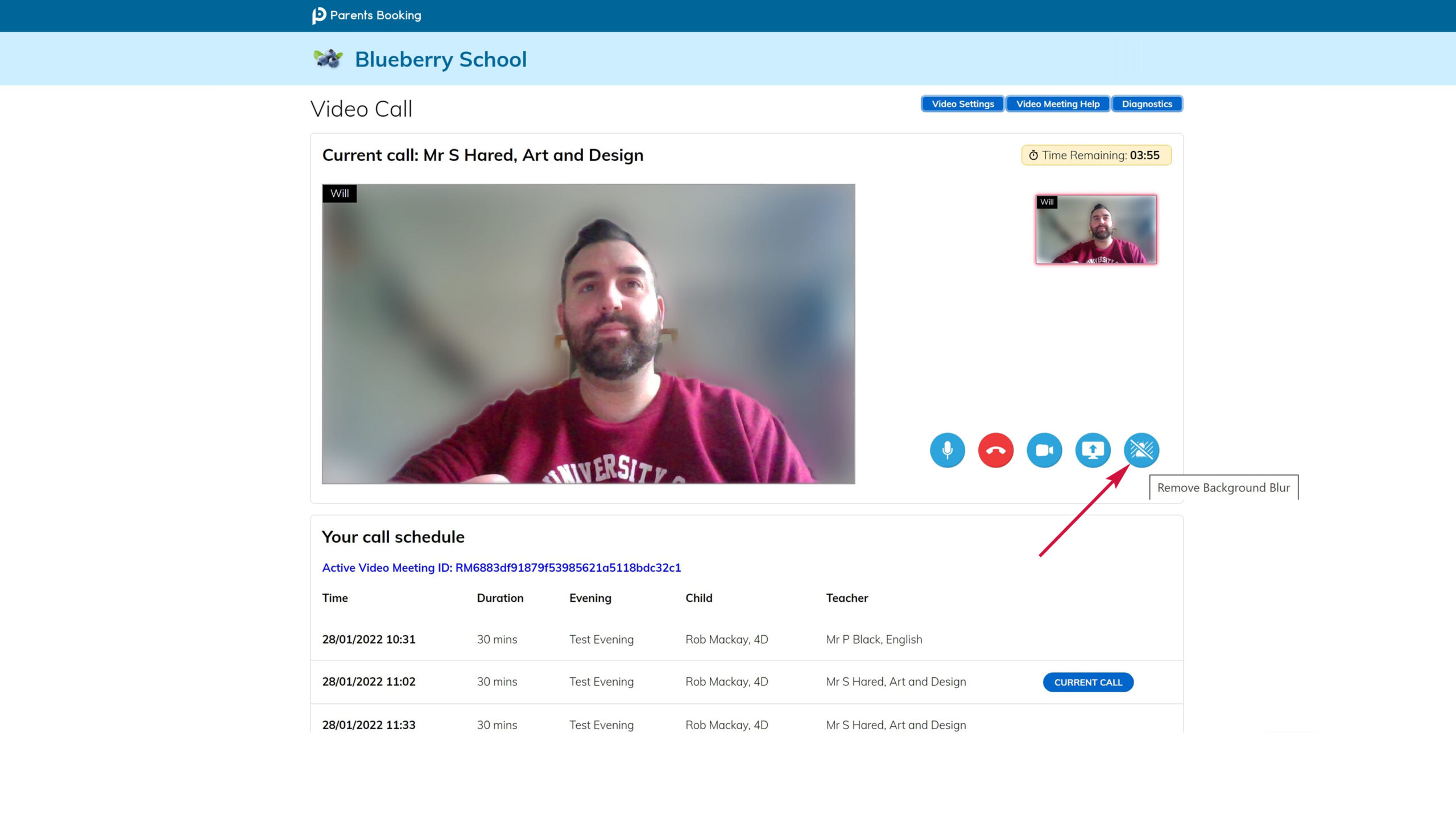
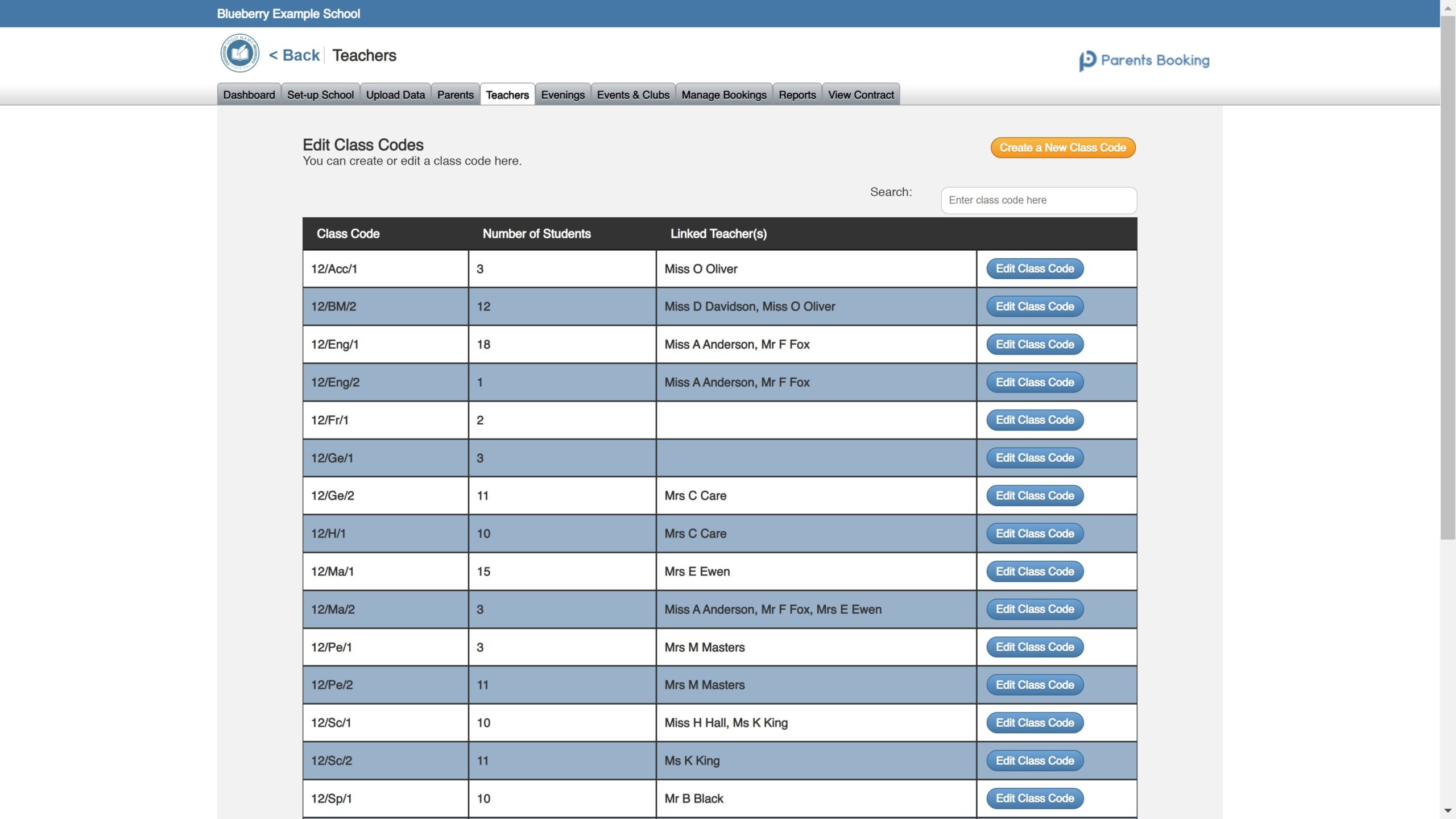
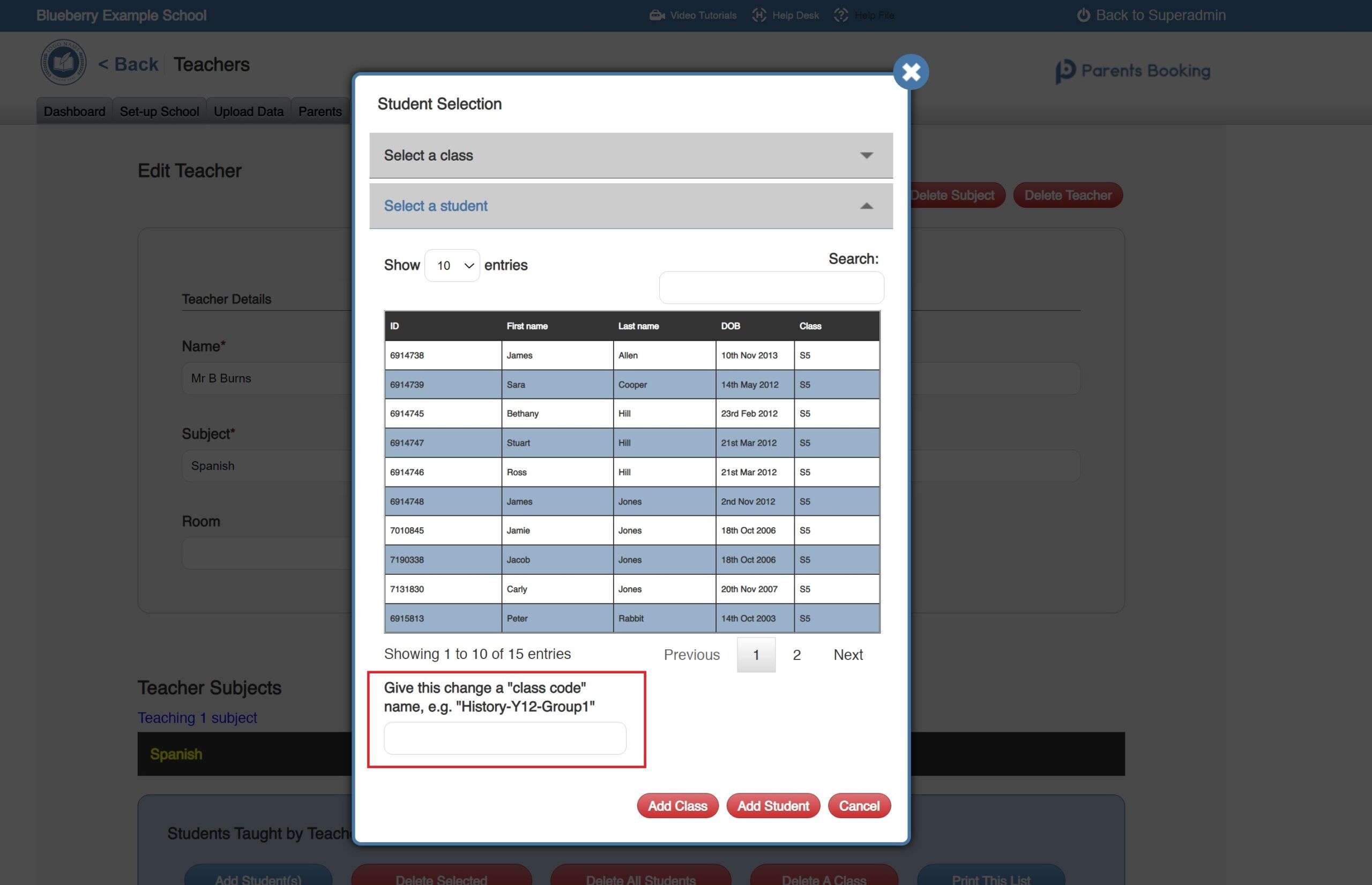
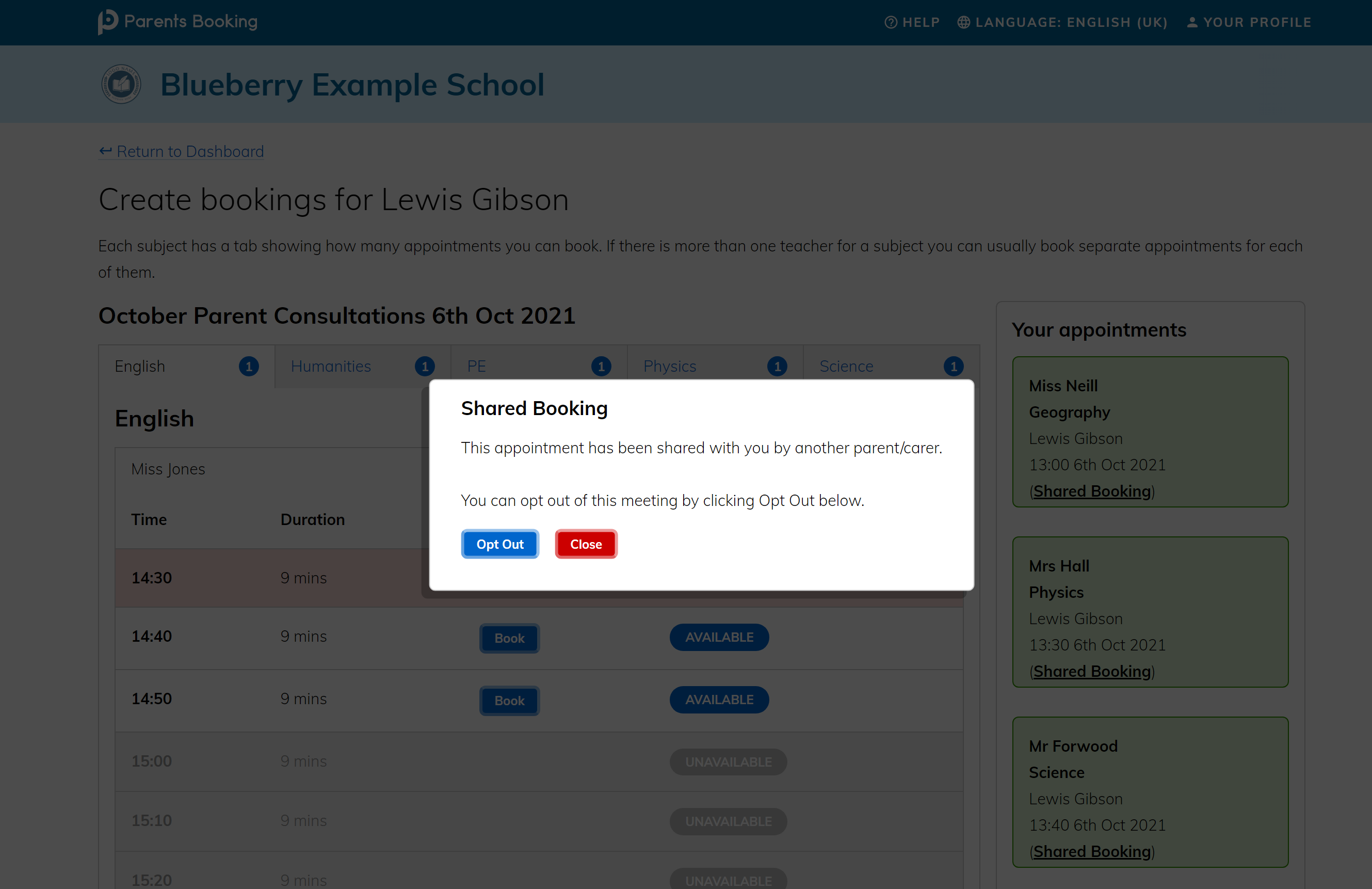
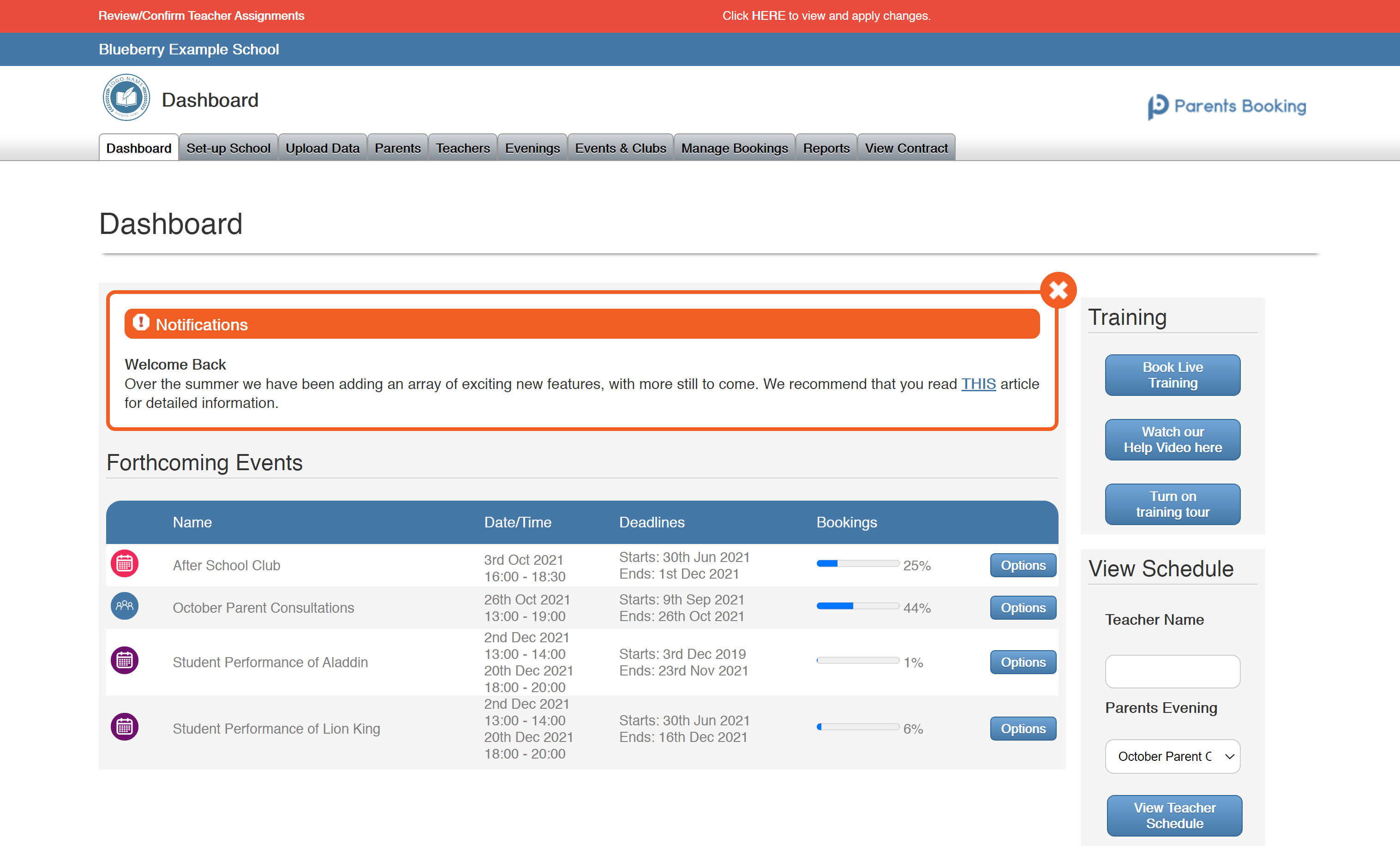
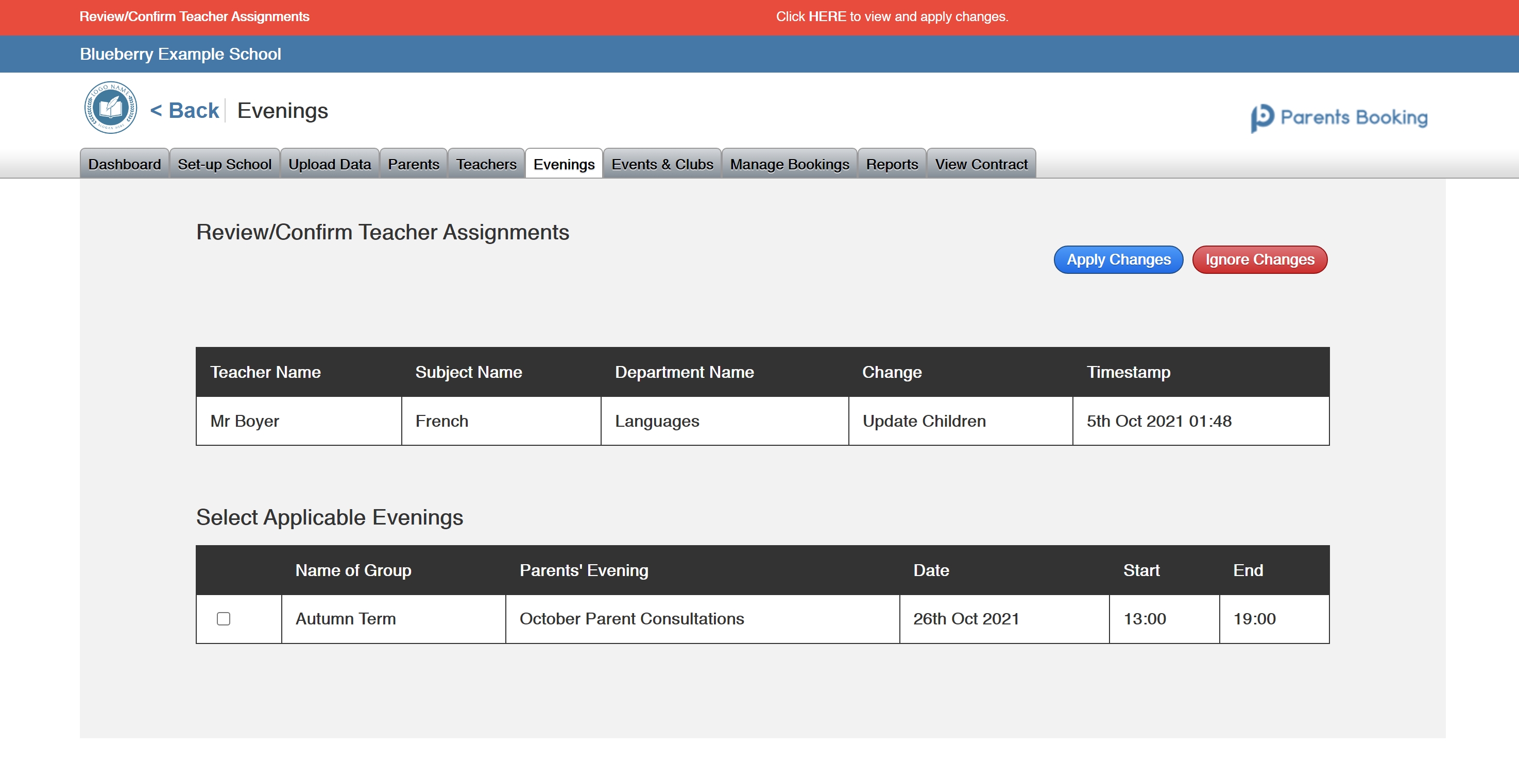
Recent Comments