Schools have asked us in the past if teachers can be given their own logins. This is now possible, and is vital if a school is going to be using the video calls module for their parents’ evening.
However, the “School Staff” login/account that schools have used until now still remains available as an option for schools who do not want to have to create logins for each teacher, and for schools who are not using the video call module there is no requirement to create accounts for teachers.
To create teacher accounts/logins:
You can now create personalised logins/accounts for teachers, any time, by inputting their work e-mail address into the ‘E-Mail’ field (see figure 1) on the Teaches page, and then pressing ‘Save Room/E-mails’.
Once you press ‘Save Room/E-mails’ (see figure 2), the e-mail addresses are saved and the teachers are sent an e-mail with their username and asking them to choose a password.
There is also an option to use the tick boxes beside the teachers, or ‘Select All’, on the Teachers page, and and press ‘E-mail Password Reset’ (see figure 3). All ‘selected’ teachers will be sent an e-mail explaining that they need to login to Parents Booking and reset their password.
Once teachers have chosen their own password, they can login to Parents Booking and check their appointment schedules, join their video meetings and create ‘1-to-1 video meetings’ (this can be disabled in Set Up School > Preferences). Teachers will not be able to join video meetings unless accounts have been set up for them.
The progress of teacher account setup is shown in red, blue and green.
- Red / “Not Configured” means the teacher has not been sent a password reset e-mail.
- Blue / “Password Sent” means the teacher has been sent an e-mail asking them to reset their password, but they have not done so yet.
- Green / “Setup Complete” means the teacher has chosen a password, set up their account and is able to login.
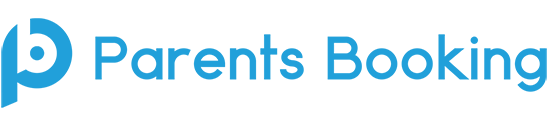
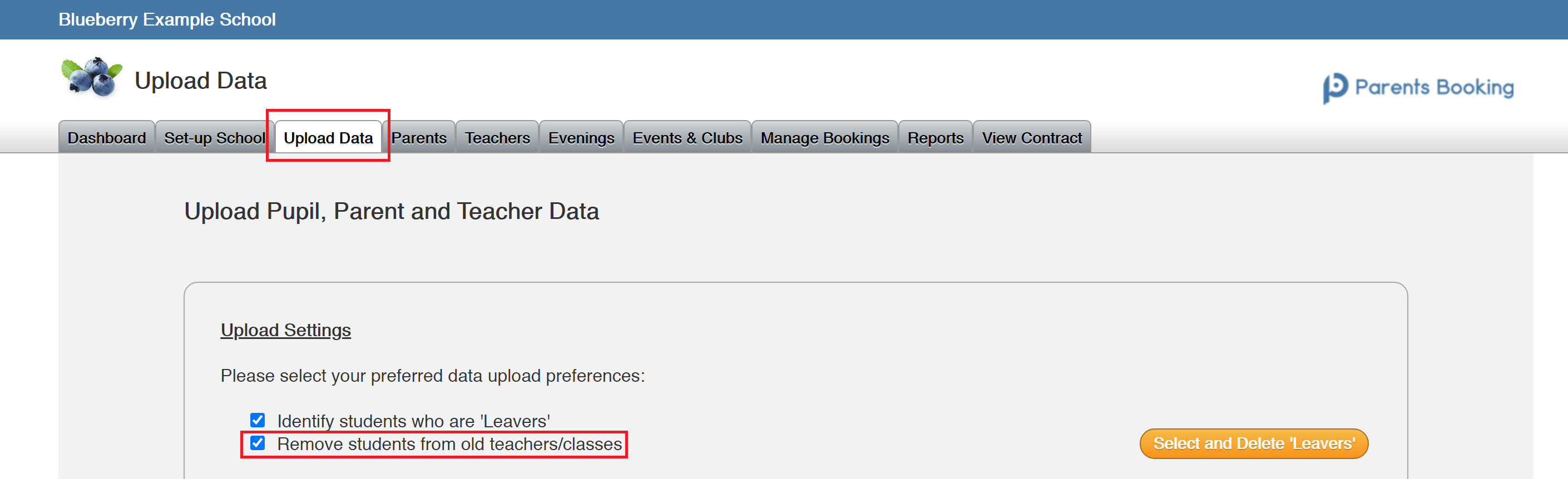
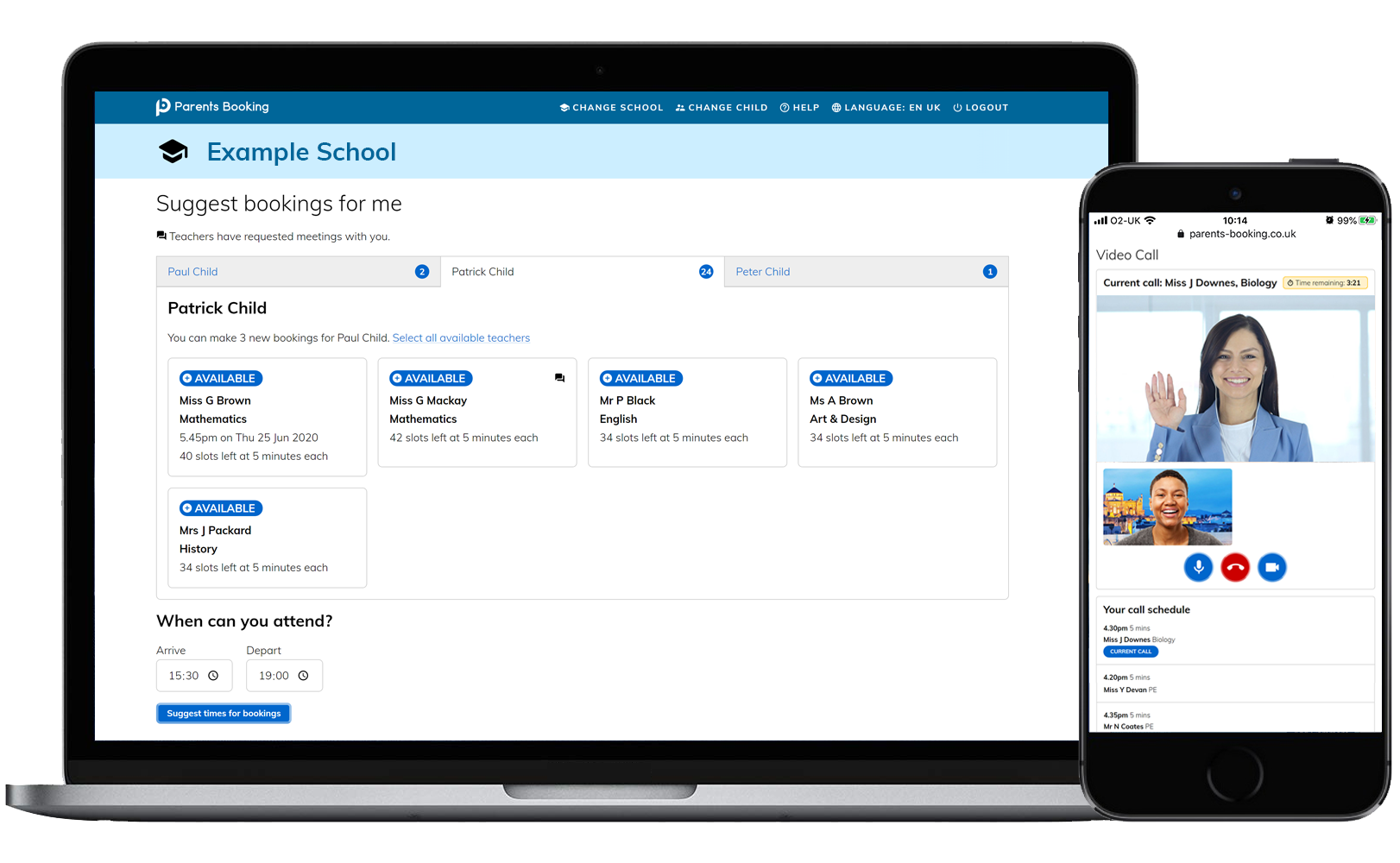
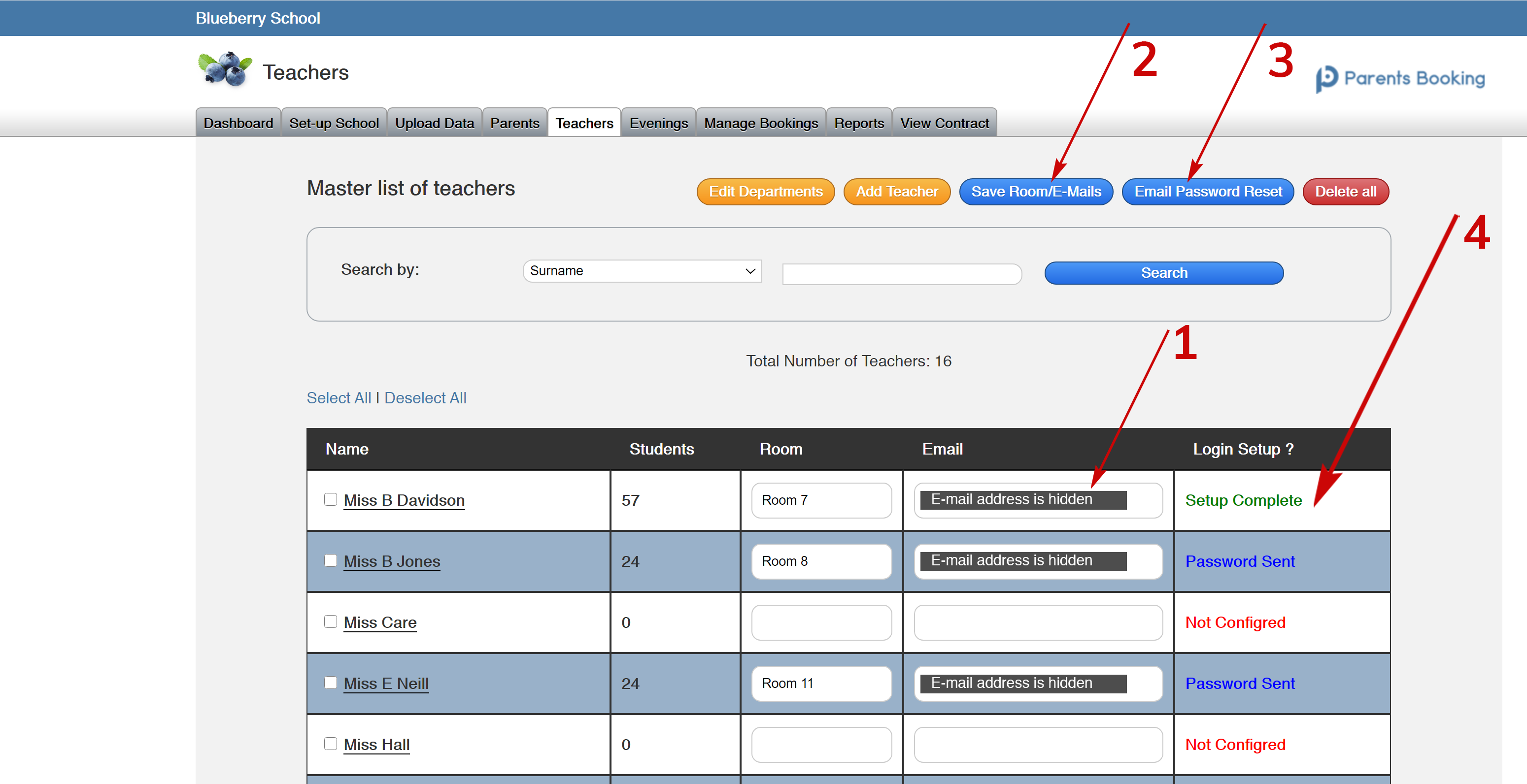
Recent Comments