The video to the right explains how you can create an SEN-specific parents’ evening.
However, here are the steps as well:
- On the Teachers page, create the SEN teacher(s) if they do not already exist
- If they do exist, or after you create them, click their name and add the SEN students to them using “Add Students”
- If they already existed, make a new subject called SEN if they did not have one already
- Use the Add Students > Year Groups filter to select from the “Whole School” option to find the students all in, if easiest
- When you press “Add Students”, you’ll be asked to create a Custom class code name. Call this “SEN”.
- Next, go to the Evenings page and create a parents’ evening at the correct dates and times. Select all year/reg group that have some SEN students in them.
- When the parents’ evening has been saved you’ll be asked which teachers to include in the parents’ evening. Deselect All (there’s an option to do this above all teachers) and tick only the SEN teacher(s). Now press Save Changes at the top of the page. This means only the SEN teachers will be booking options.
- Lastly, go to Dashboard > Options > Edit the Students and, at the bottom of this page (presuming you have no appointments) click “Delete All” and delete out all students. Then press the black Add button at the top of the page, click on “Class Codes”, toggle through the pages until you find the SEN class code and press “Add Class”. This will add just these students, meaning only they are included in this parents’ evening.
You can then add breaks to the SEN teachers or send invites to just the correct families, using the Dashboard > Options button.
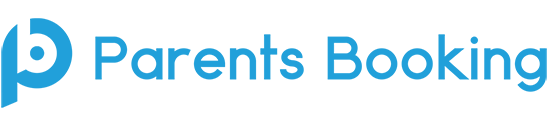
Recent Comments