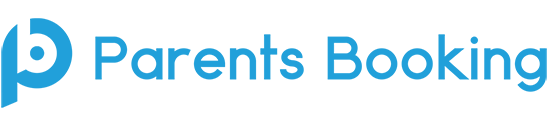Step One
The most important part of a parents’ evening setup will be the “data import”. You need to upload/import your school’s pupils, parents and teachers so that parents’ evenings can be set up that show the correct teachers to the correct parents.
Most schools go to the Upload Data page in Parents Booking and press the ‘Upload Data’ button to import a fresh ‘data set’ from their school’s MIS database (e.g. SIMS, iSAMS, Integris, Bromcom, Abror, ScholarPack, Engage, etc.).
However schools in Scotland which use SEEMIS should download the either the primary or secondary version of the their data extraction guide.
To read the setup instructions and data upload guide for your school’s MS database, you can click the button below to see an index of instructions, and click on your school’s MIS database.