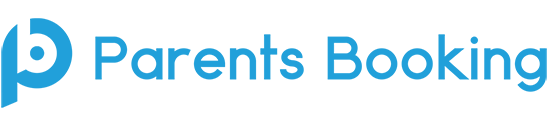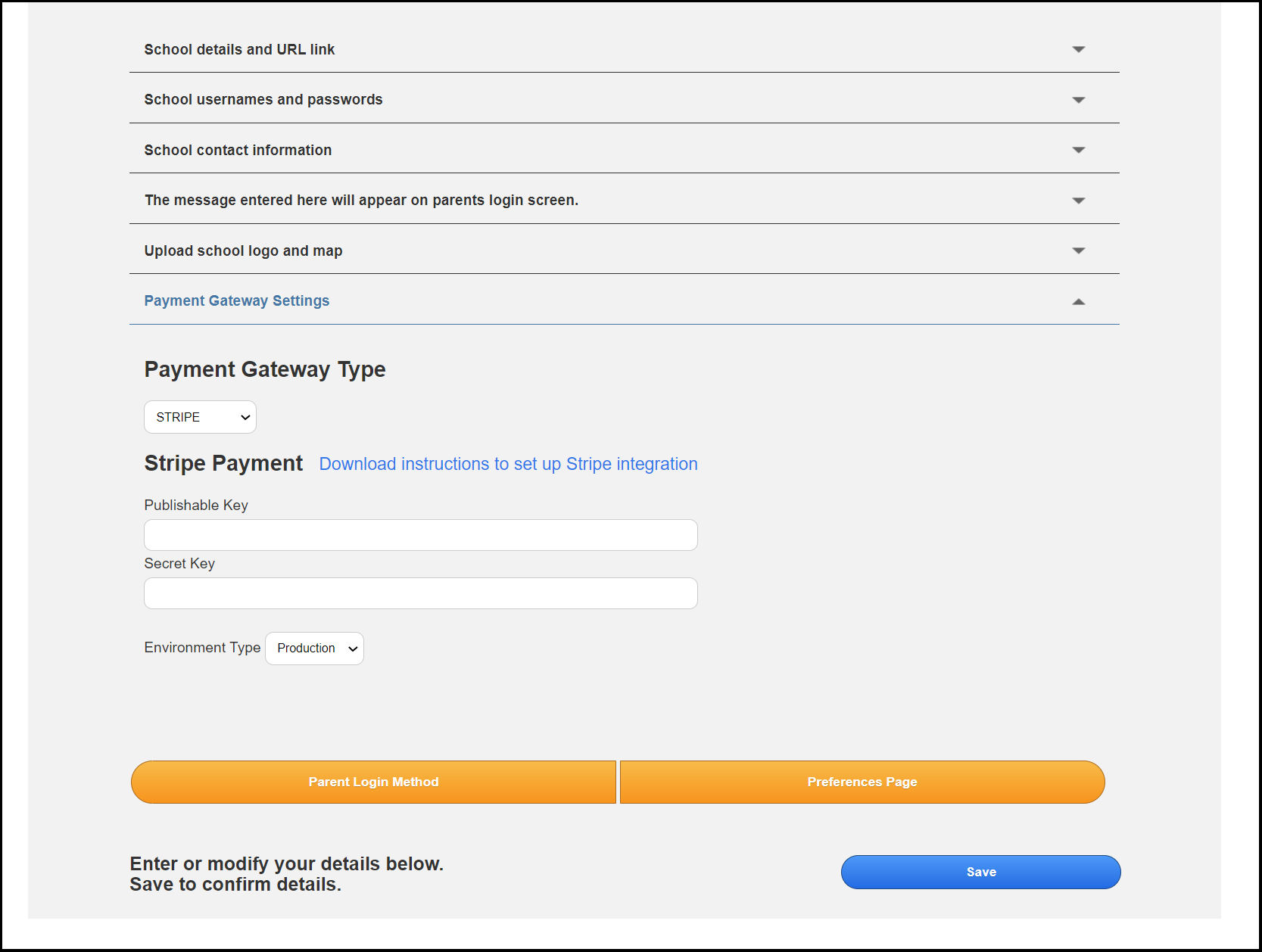If you want to take payments online for tickets, places, events, clubs, trips or similar booking made through Parents Booking, you need to:
- Set a price when you make (or edit) your event/clubs/wraparound and turn the “Do parents need to pay online when they book?” setting to Yes before saving the event, club or wraparound.
- Make sure that you have chosen and set up your preferred Payment Gateway on the ‘Set up School’ page.
Setting up your Payment Gateway:
On the ‘Set Up School’ page in Parents Booking’s admin area is a section called Payment Gateway Settings.
In this section, you will need to choose which of Parents Booking’s payment integrations you want to take payments through. PayPal, Stripe and ParentPay are some of the most common options schools want to use. When you select on, you can download instructions which explain how to link your Parents Booking account to whichever of the Payment Gateways you have chosen.
For example, if your school already uses ParentPay, the instructions offered will explain how to take some codes from your ParentPay account and paste them into Parents Booking. Parents/carers who book tickets, places or similar and are required to pay online will then be taken to ParentPay, to pay, and the funds will be sent to the school’s ParentPay account. The same is true for all Payment Gateways.
Parents Booking does not process the payments itself. Parents/carers are always sent to the school’s preferred Payment Gateway to pay, and then brought back to Parents Booking for their tickets/confirmation, provided payment has been made. This way Parents Booking ‘plugs into’ the payment system schools already use, or can set up for free through PayPal or Stripe.
If you have any questions about this topic, please contact our Support Team.