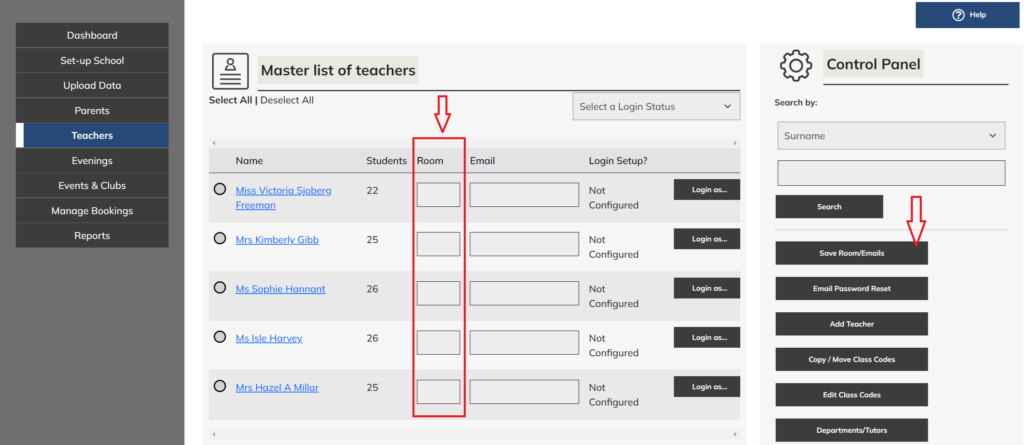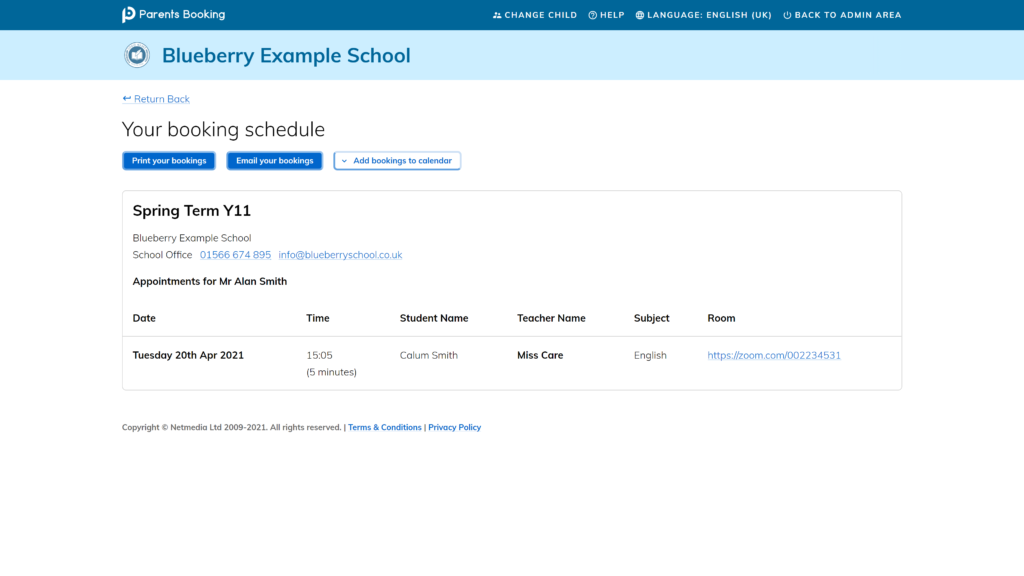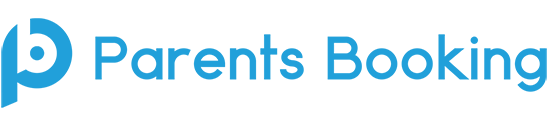Schools who prefer to use their own video meeting rooms, perhaps with Teams, Zoom or similar, can show the URL for the teachers ‘video rooms’ on parents’ appointment schedules, making it easy for parents to join their video appointments.
School administrators simply need to add URLs for these ‘video rooms’ to the Teachers page in the admin area of Parents Booking and press the “Save Rooms/Emails” button.
Steps:
Go to the Teachers page, paste the Teams/Zoom link into the Room field for each teacher, and press the Save Rooms/Email button in the Control Panel.
If you add the video room URL to your teachers before you create your parents’ evening, no other steps are required. The video meeting links will be shown on parent schedules.
BUT
If your parents’ evening has been created before you add these video room URLs to the Teachers page, you will see a red Notifications banner and you should click this and tick your parents’ evening and ‘Apply’ the changes, so that the parents’ evening knows about these video room URLs. Alternatively press the ‘Update’ button in Dashboard > Options > Edit the Teachers page.
You can check the the video meeting links have ‘imported’ into your parents’ evening by going to the ‘Advanced Settings (Rooms, Minutes, etc)’ button/page.