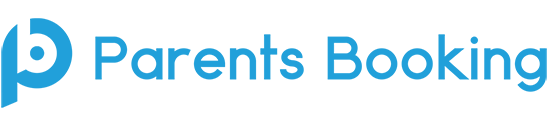Schools who use MIS/SIS databases that do not integrate with Parents Booking can create a custom .CSV file that can be uploaded. This blog post features instructions on how to create your own .CSV upload.
This two-spreadsheet approach involves linking two spreadsheets using pupil, parent and teacher IDs.
Spreadsheet 1 lists all of the pupils and parents, while spreadsheet 2 links the students to their classes and creates the teachers’ accounts (using the student ID number to link both spreadsheets).
To begin with, please download our spreadsheet 1 template and our spreadsheet 2 template. These are vital to your success.
The data fields required for spreadsheet 1 are:
- Student ID
- Student Forename
- Student Surname
- Student Name (this field is [forename] + [surname] typically. Do not use commas.)
- Student Date of Birth
- Student Registration Group or Year Group
- Parent ID
- Parent/carer Title
- Parent/carer Forename
- Parent/carer Surname
- Parent/carer Mobile/Telephone
- Parent/carer Email
- Emergency Priority Number (schools usually denote a ‘Main Contact’ as priority 1, and lower priority parents as 2, 3, 4, etc. If you are uploading multiple parents for a student, you will see in our spreadsheet example that you do this by adding each parent to a new line, with the same student details on each row. Giving one of the parents priority 1 in this column will help us understand who the ‘main contact’ is).
- Receives Email? (Set everyone to “TRUE” in this column unless you have some parents who do not wish to be contacted by email, in which case set them to “FALSE”).
You can list a pupil on two different rows to link them to 2nd parent/carer.
Rules: Do not extract parent/carers who do not have “parental responsibility” / legal rights.
Save this spreadsheet as a .CSV file (in UTF-8 Format if possible) by going to File > Save As.. and underneath the file name choose “.CSV UTF-8 (Comma Delimited)”.
The data fields required for spreadsheet 2 are:
- Student ID
- Teacher ID
- Teacher Title
- Teacher Forename
- Teacher Surname
- Teacher’s Email Address
- Subject Name
- Class Code
Again, save this spreadsheet as a .CSV file (in UTF-8 Format if possible) by going to File > Save As.. and underneath the file name choose “.CSV UTF-8 (Comma Delimited)”.
These spreadsheets are then uploaded in the following order:
- Spreadsheet 1 – Pupils and Parents
- Spreadsheet 2 – Classes