Schools who create and use ‘Custom Groups’ in their MIS database can now import these into Parents Booking.
Part One – Checking your Custom Groups have imported
Once Custom Groups have been imported, you will be able to see them on the ‘Teachers’ page, by clicking ‘Edit Class Codes’.
The search box on the Edit Class Codes page will then let you search for the Custom Groups.
Please be aware that you can edit the students in Custom Groups in Parents Booking (without this affecting the Custom Groups in our MIS database), but you cannot change the Custom Groups’ names, to make sure there is no confusion between what is in the school’s MIS db and Parents Booking.
If you click “Create New Class Code” on the Edit Class Codes page, this will allow you to create a group of students. This can be used for parents’ evenings OR to set up/include in Events or Clubs that are set up. More on this point later.
N.B. If your school imports its data into Parents Booking via Wonde, Custom Groups will be imported automatically if your Wonde ‘integration’ with your school’s database has access to these groups. If these groups are not importing, contact support@parents-booking.com and we will submit a Wonde support ticket on your behalf to ‘fix’ things so that these Custom Groups start to import.
Part Two – Creating an Event/Club with your Custom Groups
Now you can go to the Events and Clubs tab (if your school does not have this module active, you can contact sales@parents-booking.com for information on how to add these features, and any costs that might be associated) and create a new Event or Club.
When selecting from the ‘Year, Reg and/or Classes’ section, you can search for your Custom Groups and they will be shown. You can select as many of these as required, and all the students in them will be ‘bookable’ by their parents. This means that only the parents of these students can see/book tickets/places for these events and clubs.
If you ever create your own Class Code in the ‘Edit Class Codes’ page (see above, on the Teachers page), these class codes will also be shown as an option when selecting students for your events and clubs.
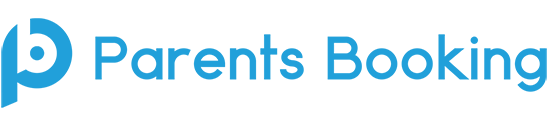
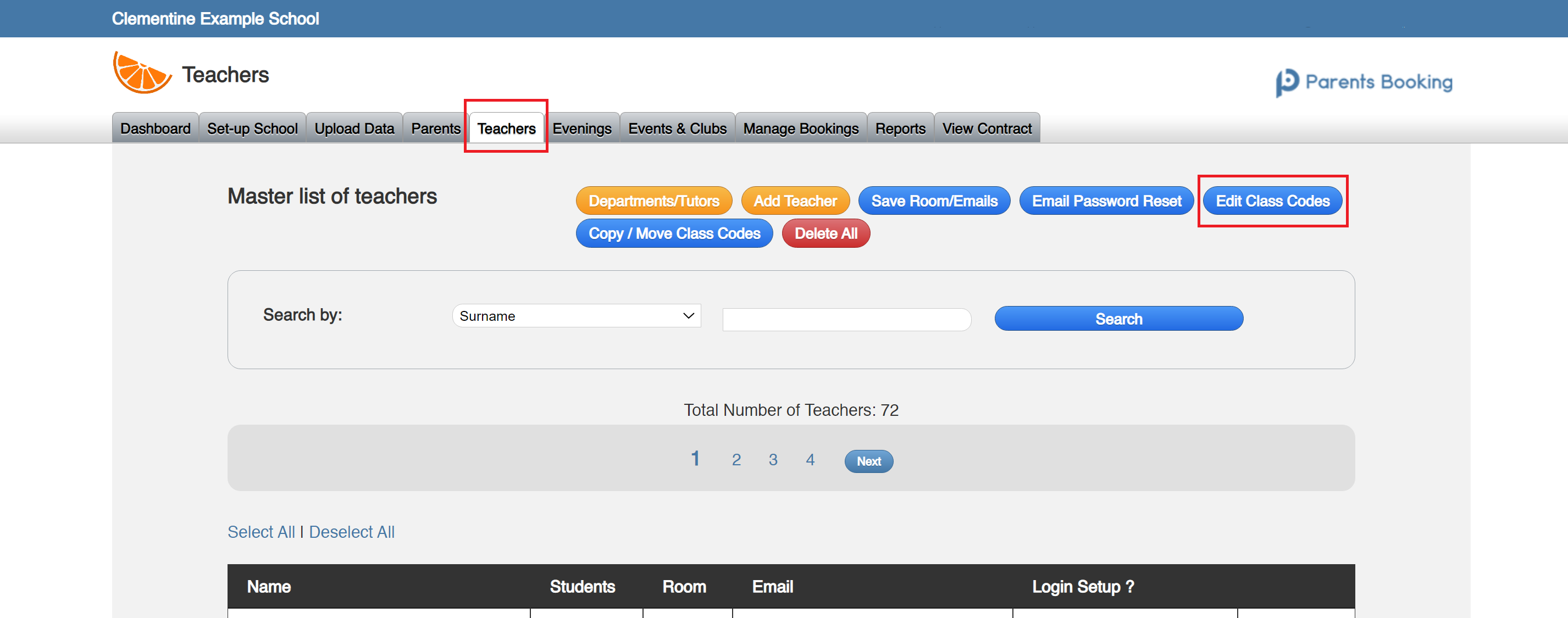
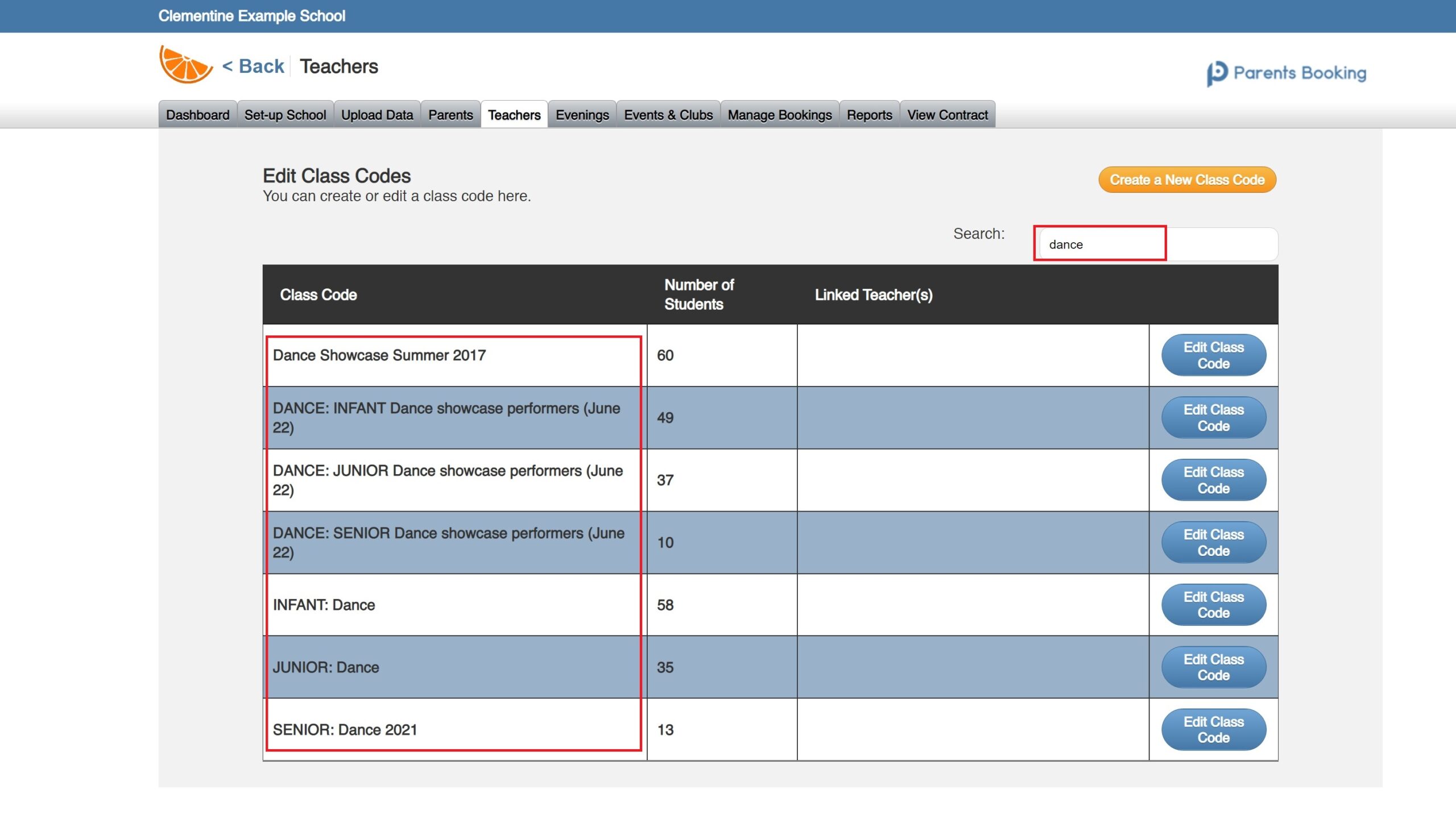
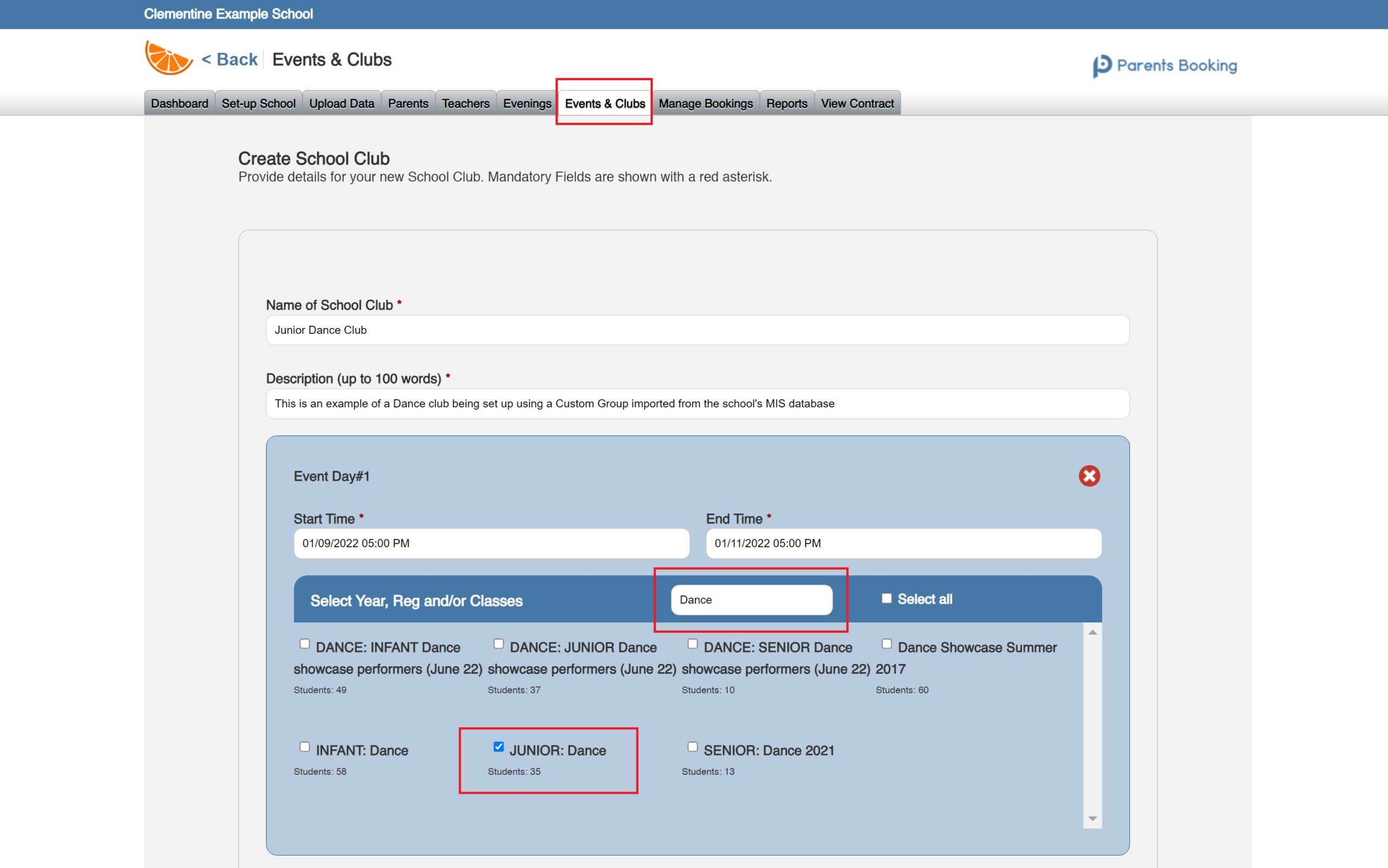
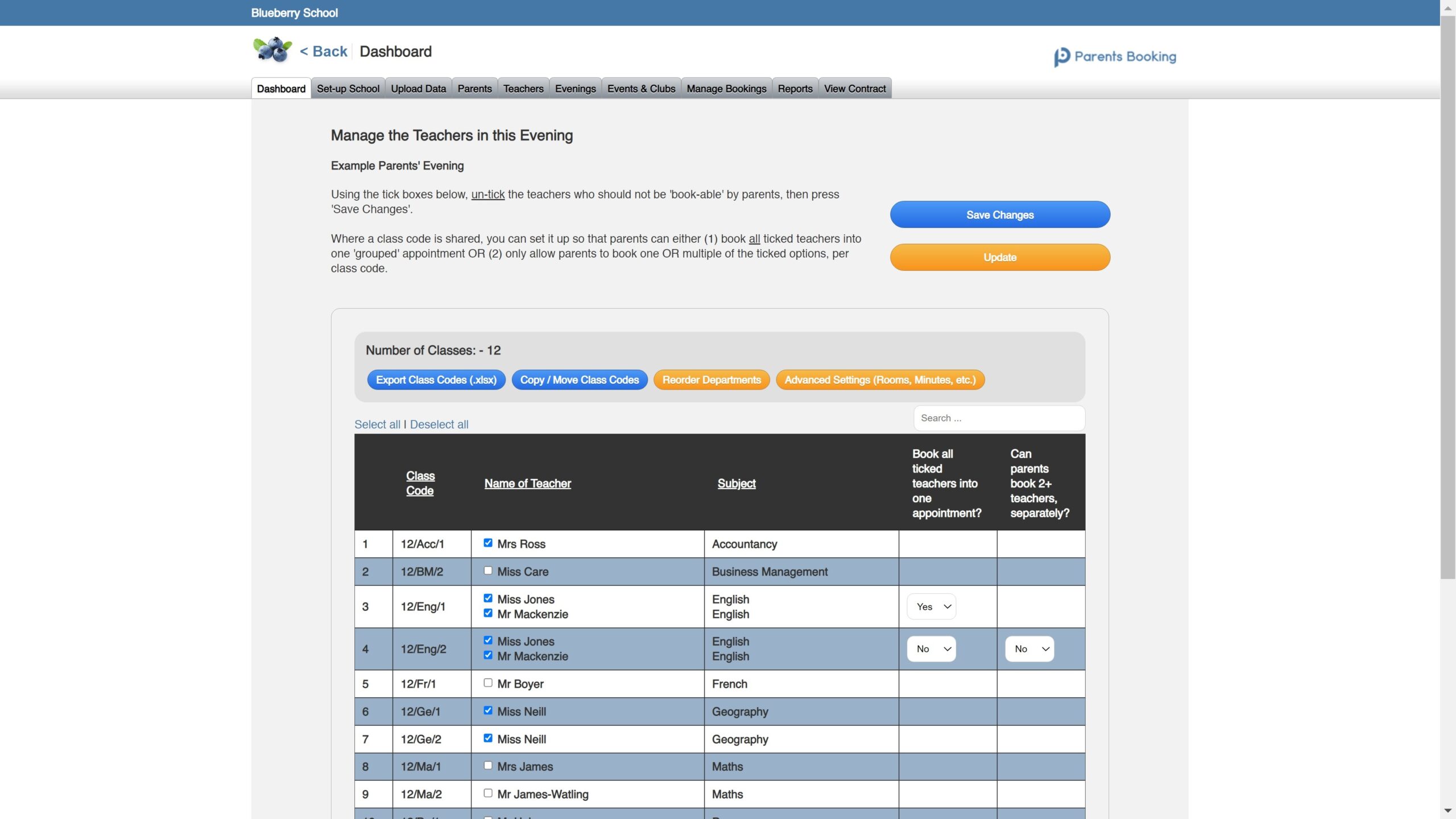
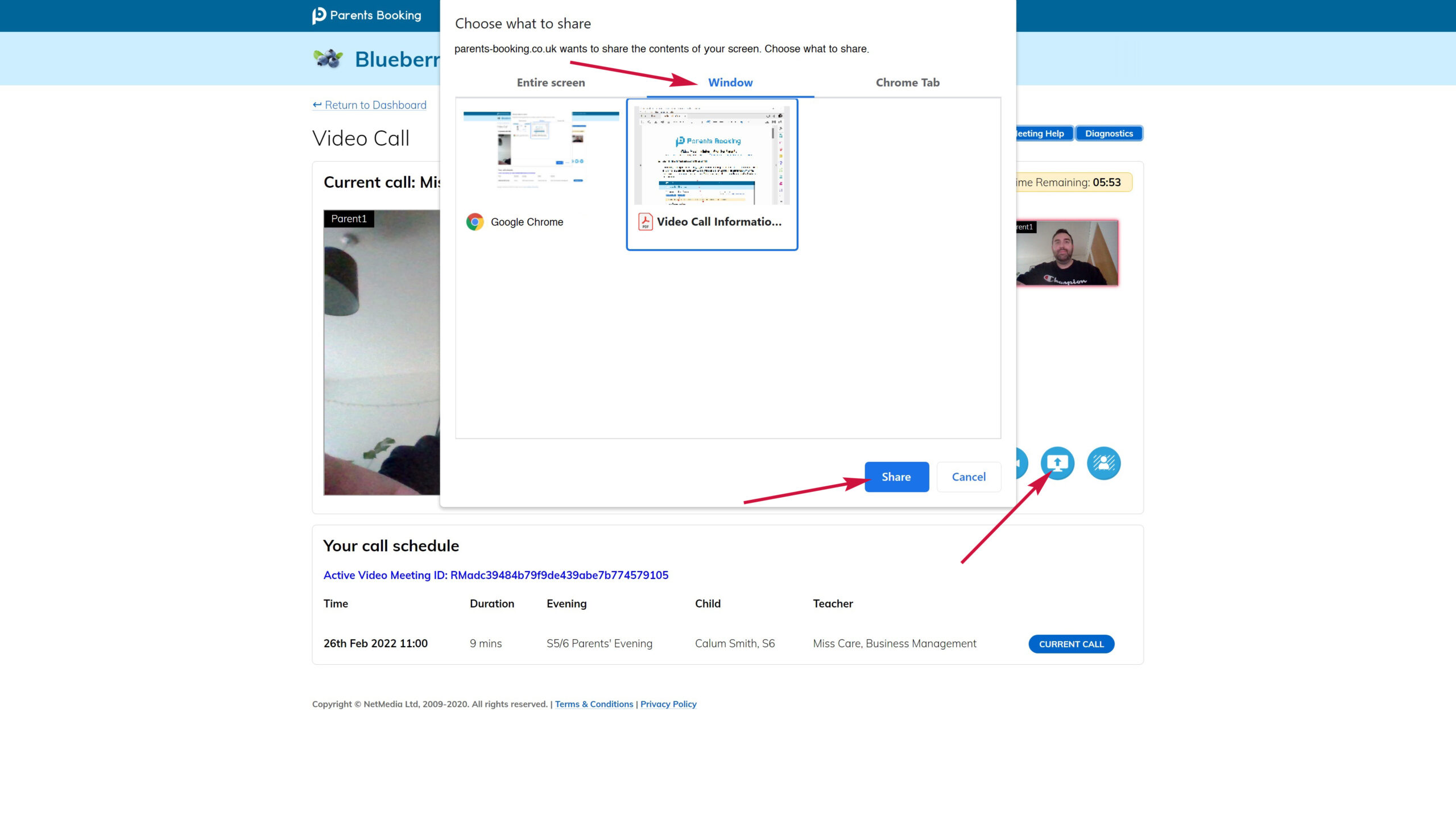

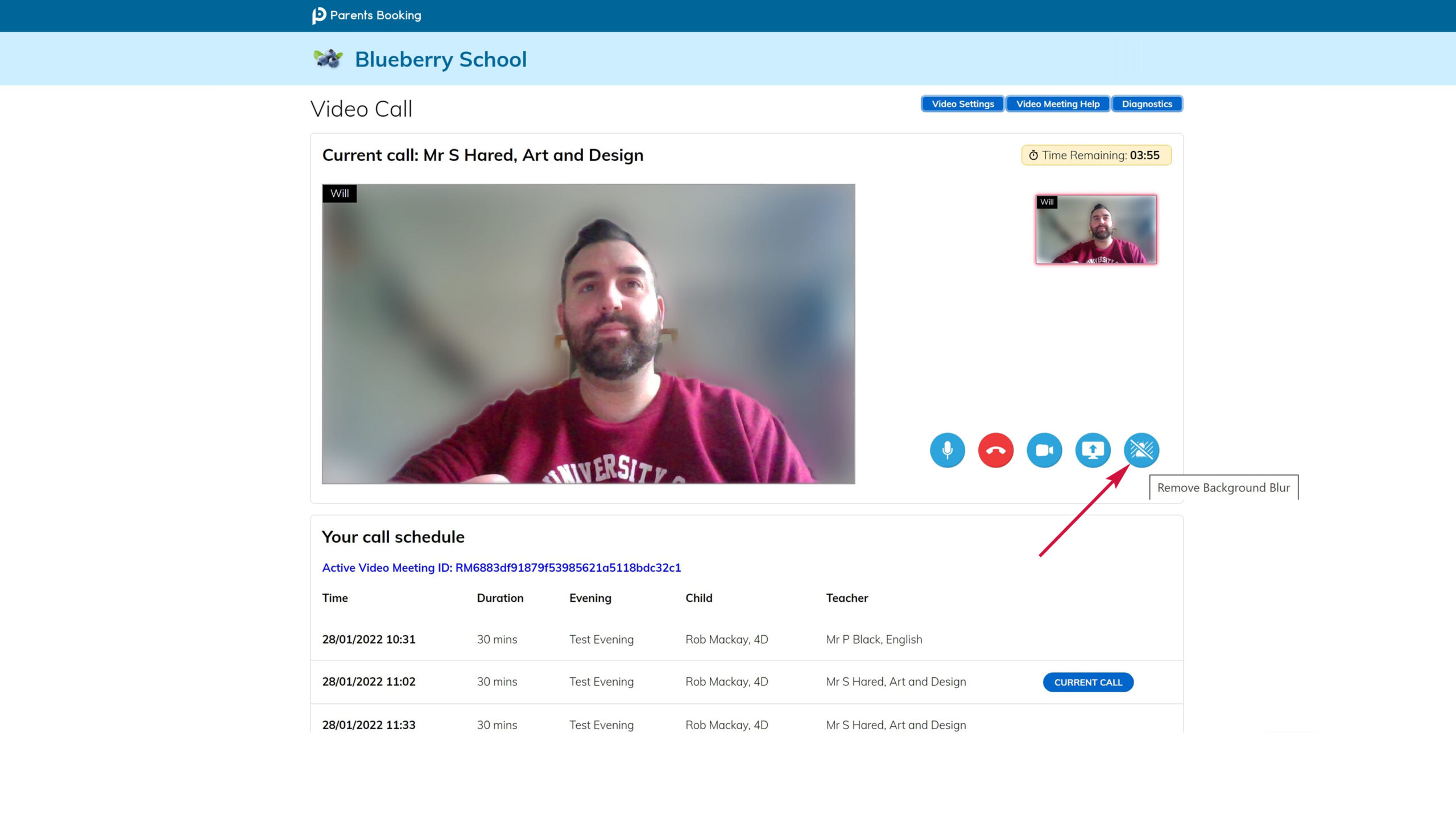
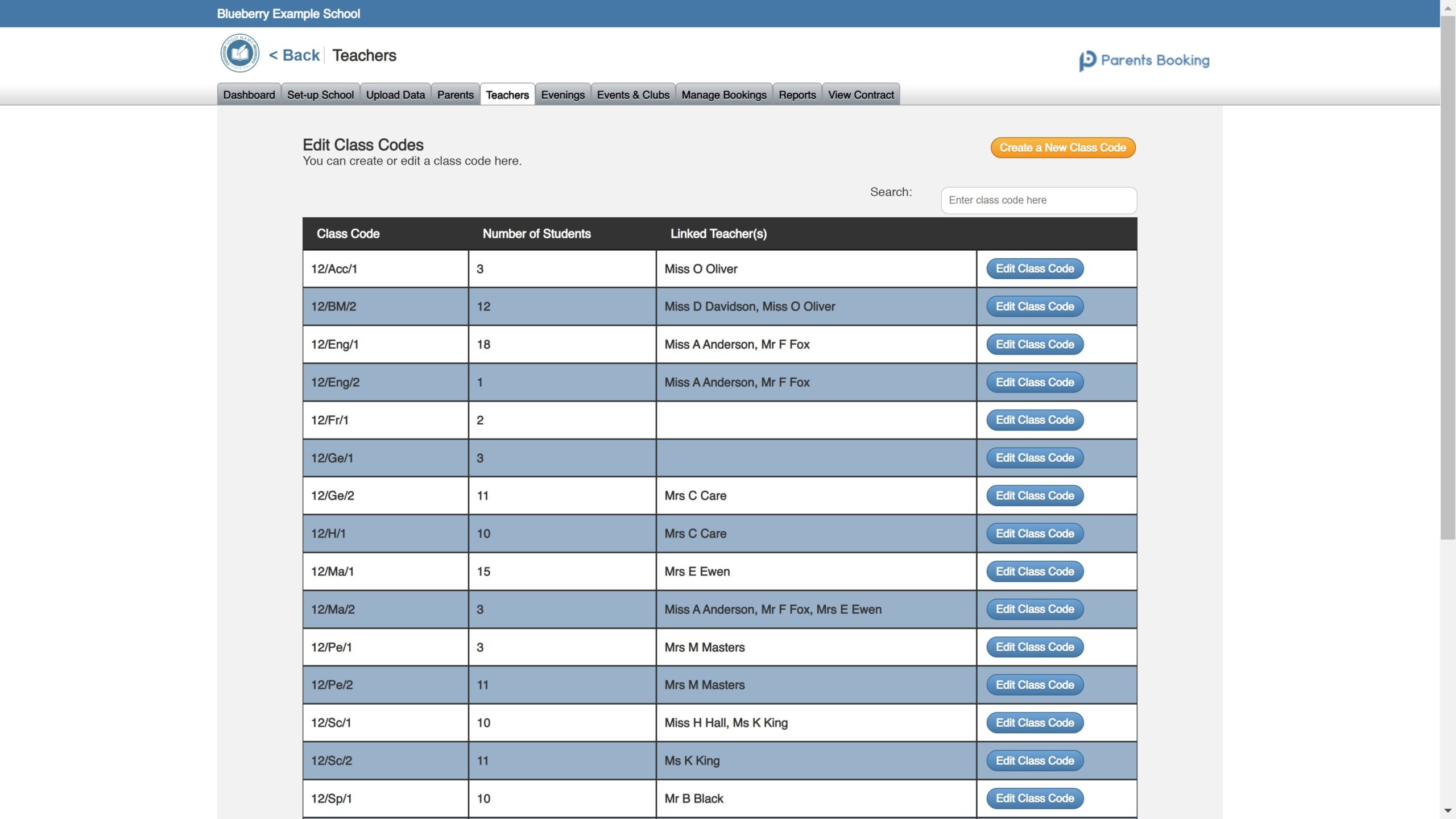
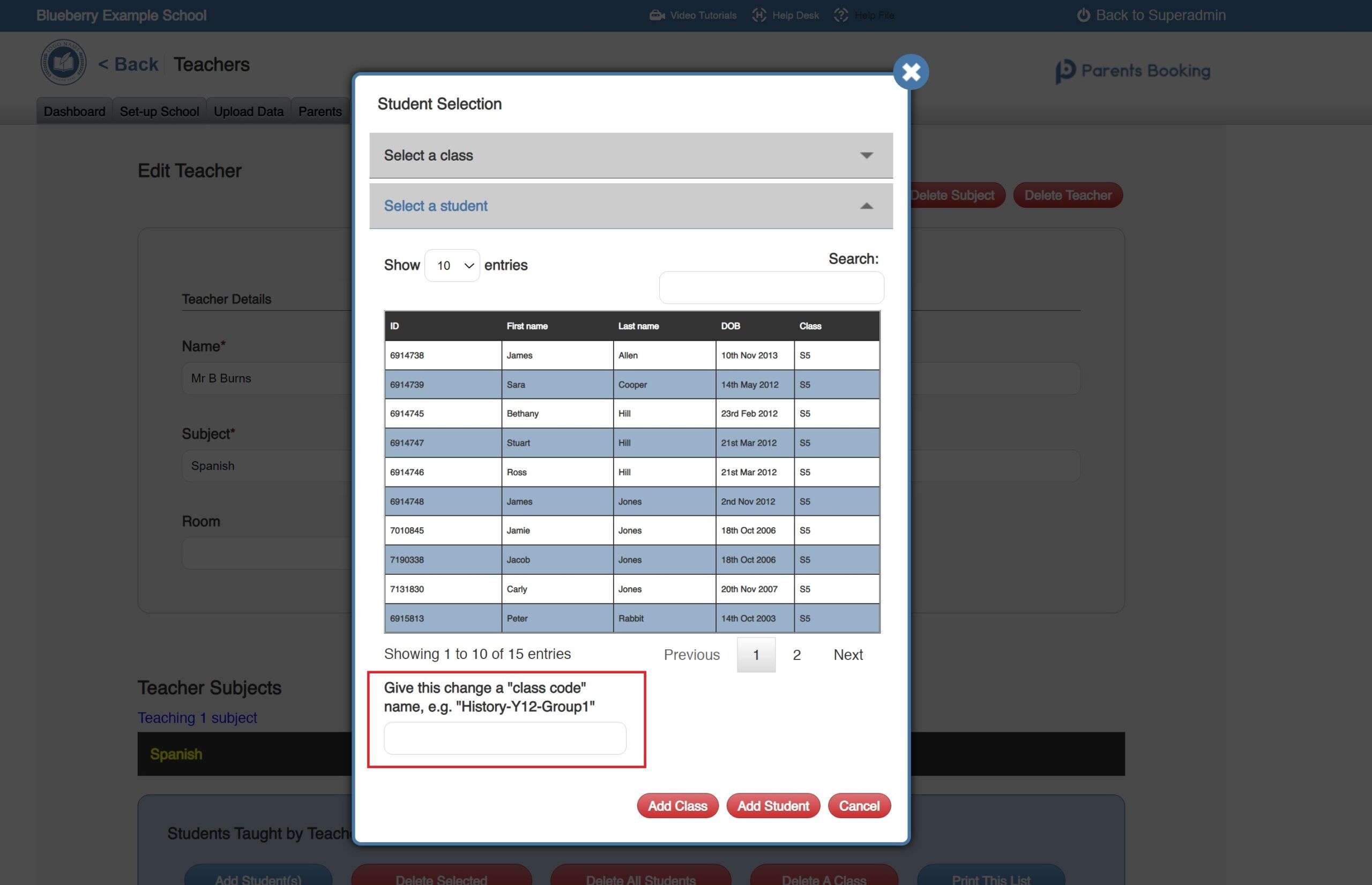
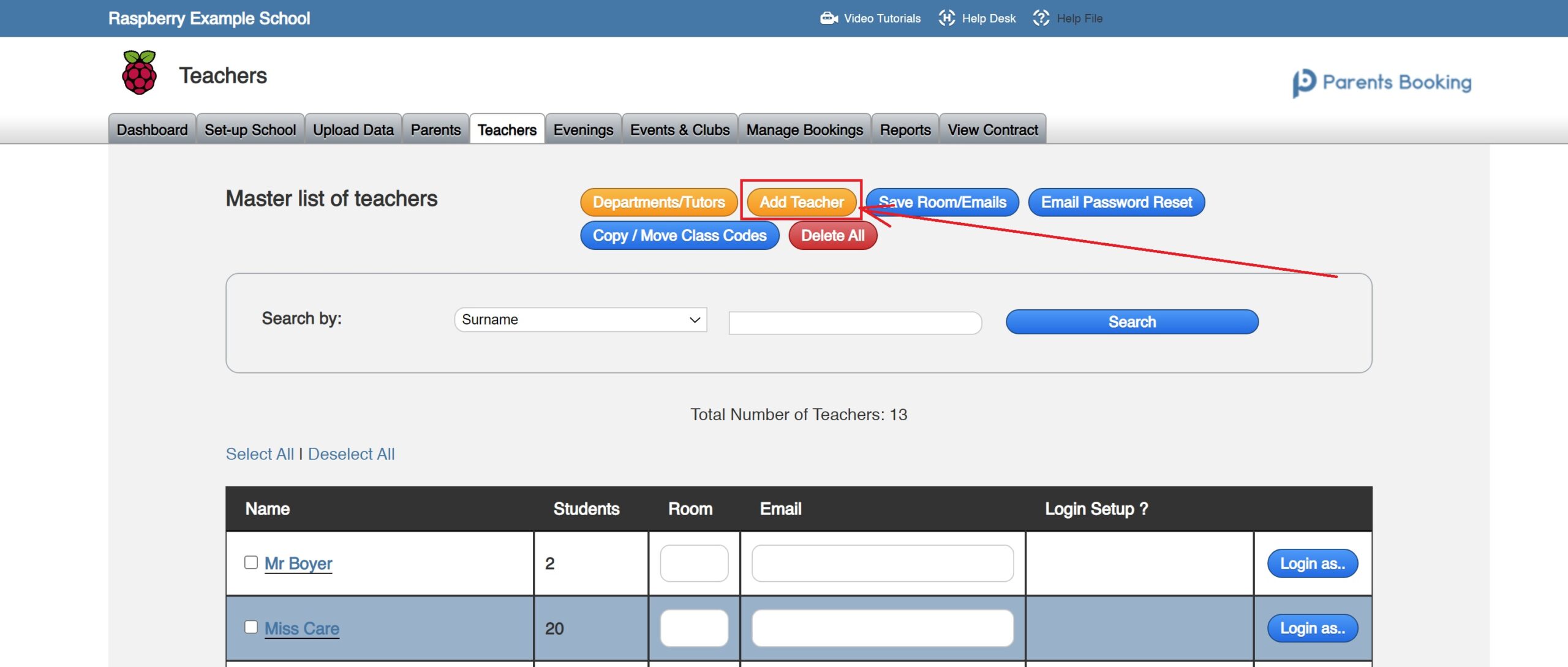
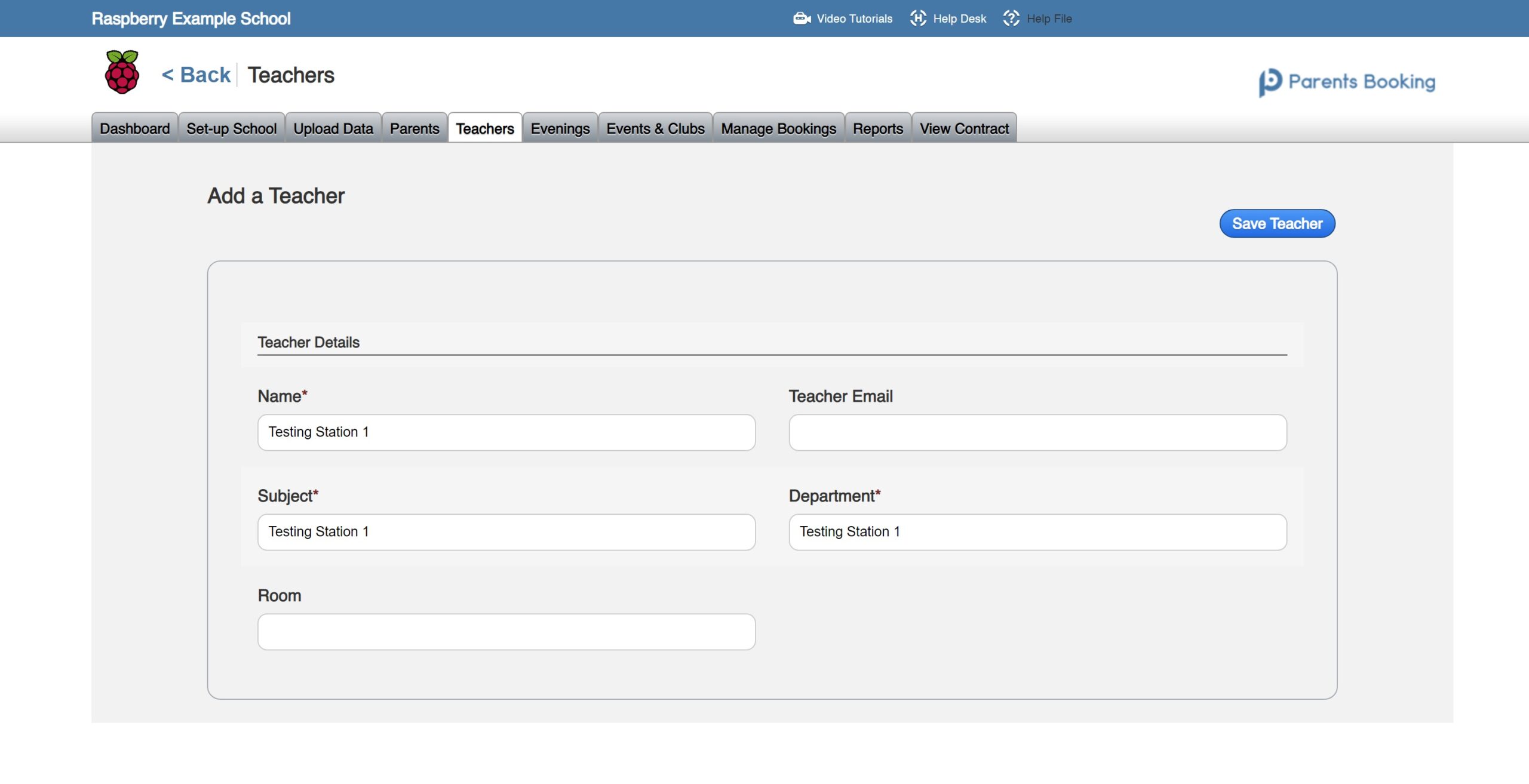
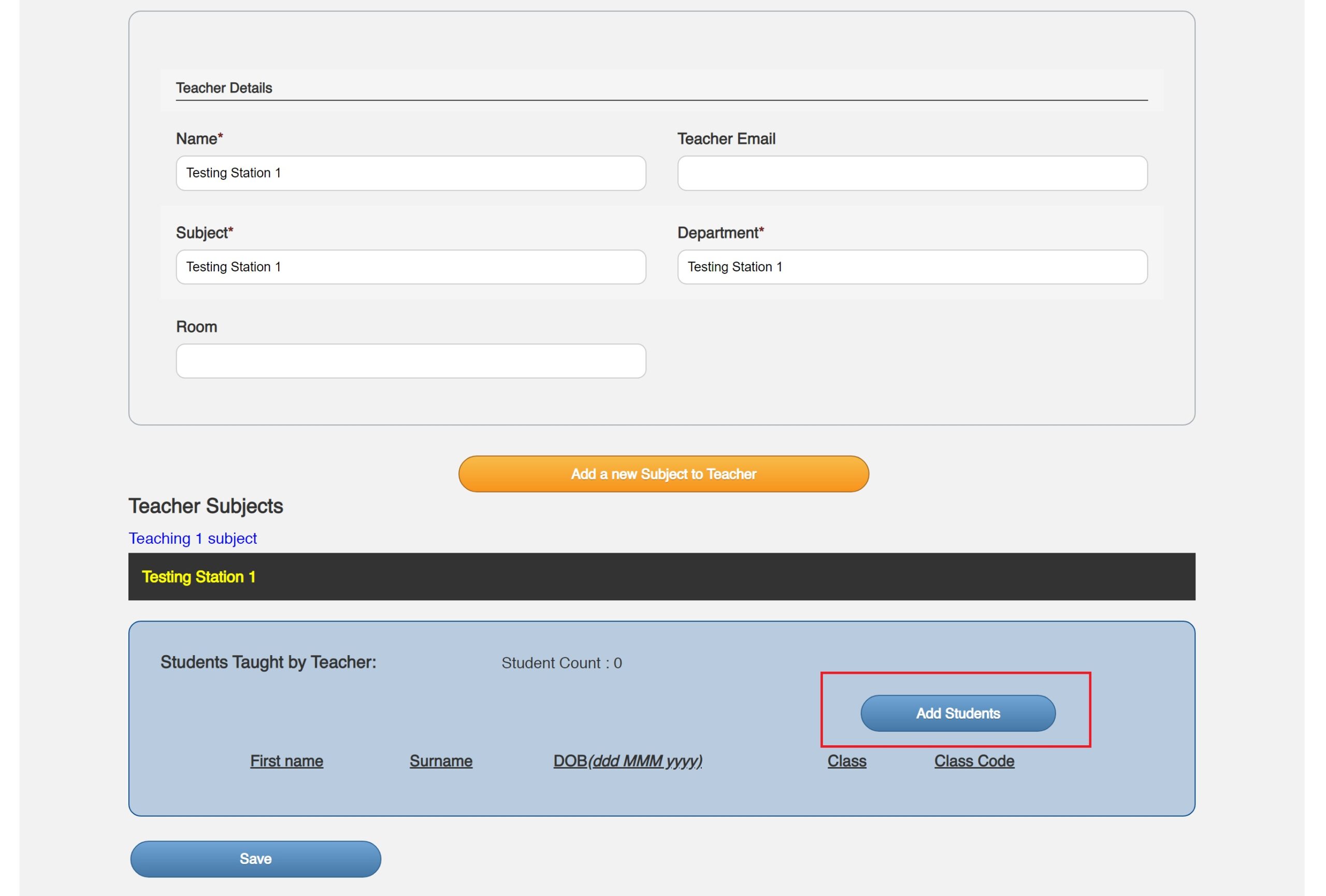
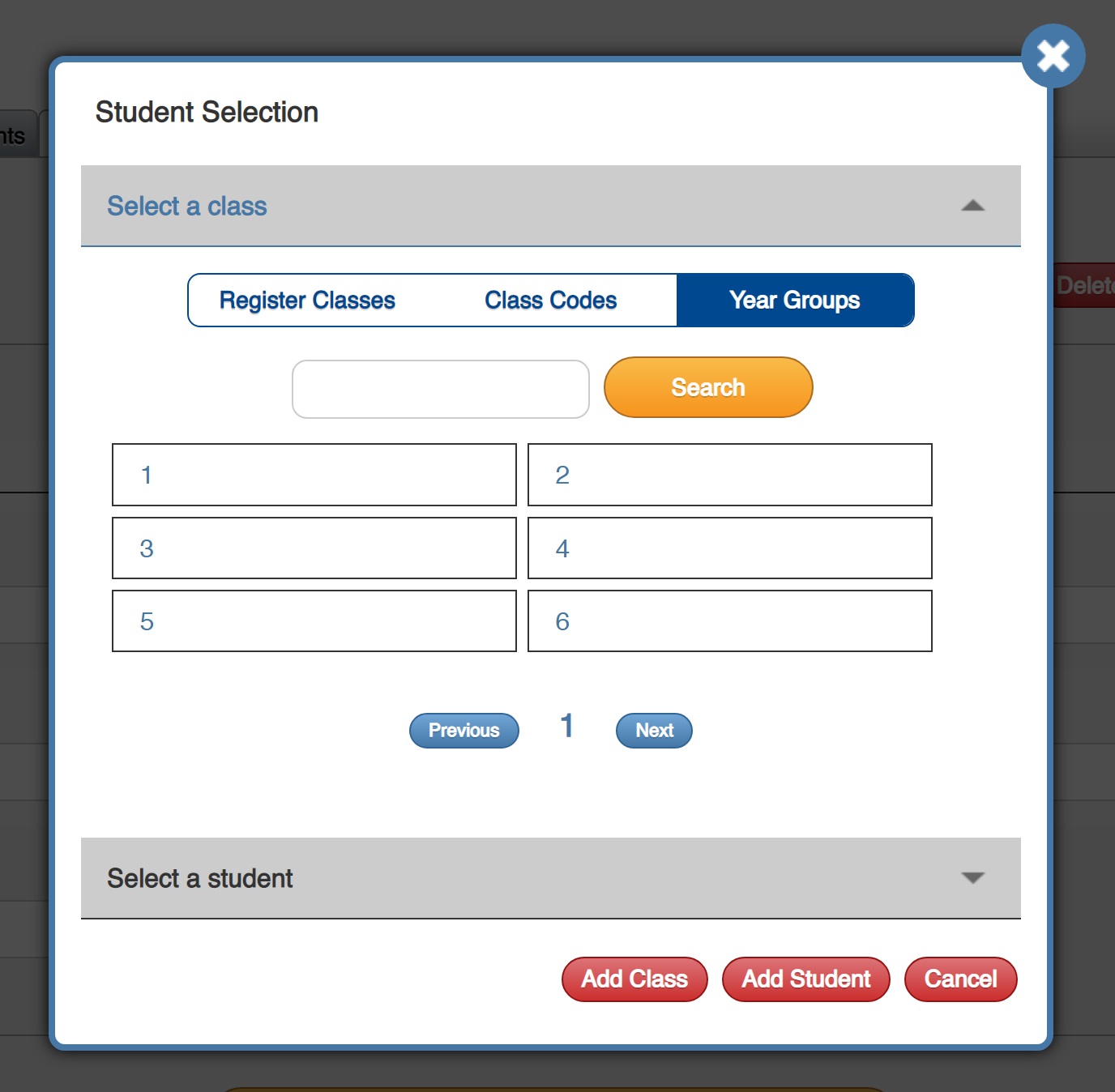
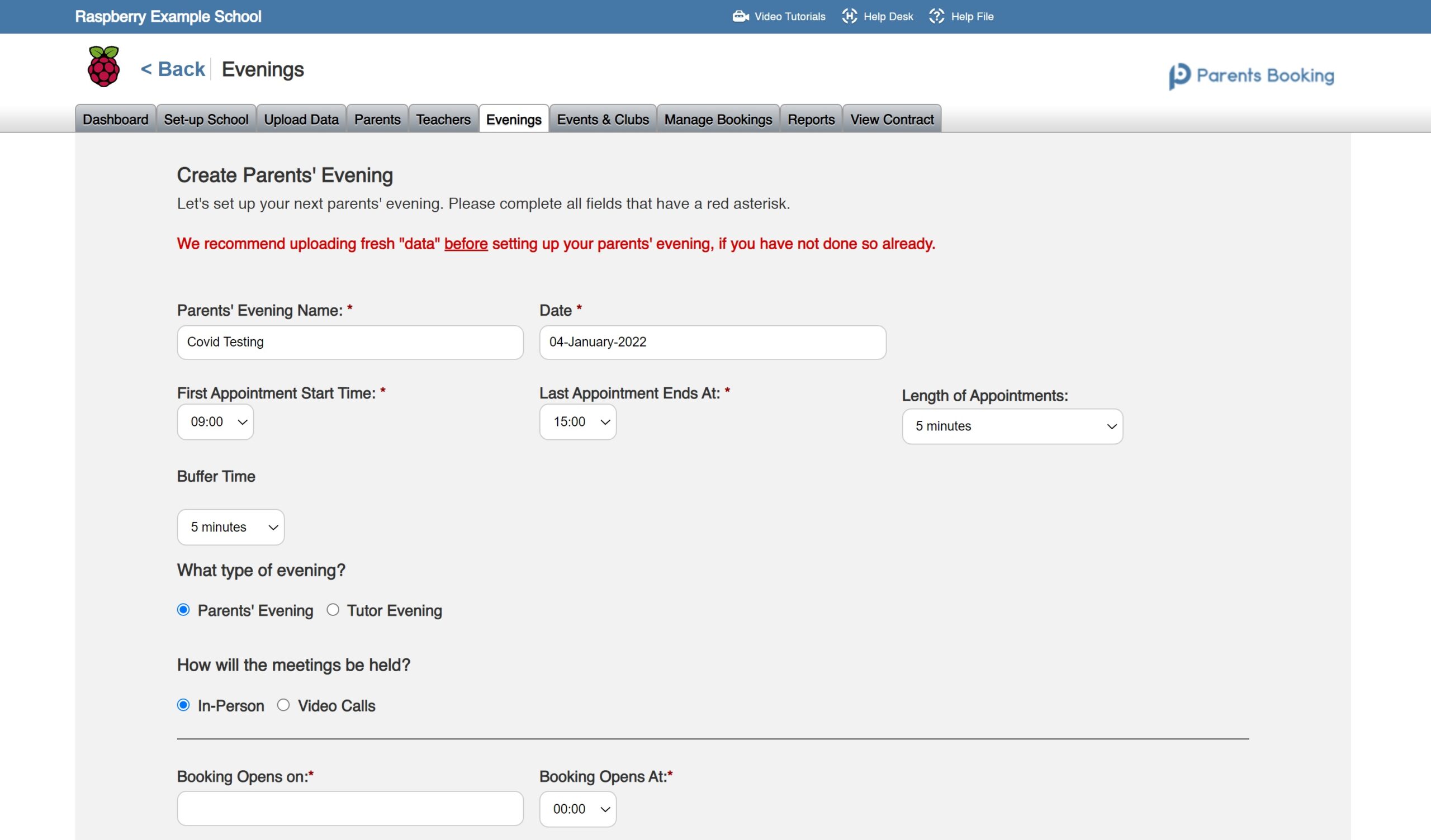
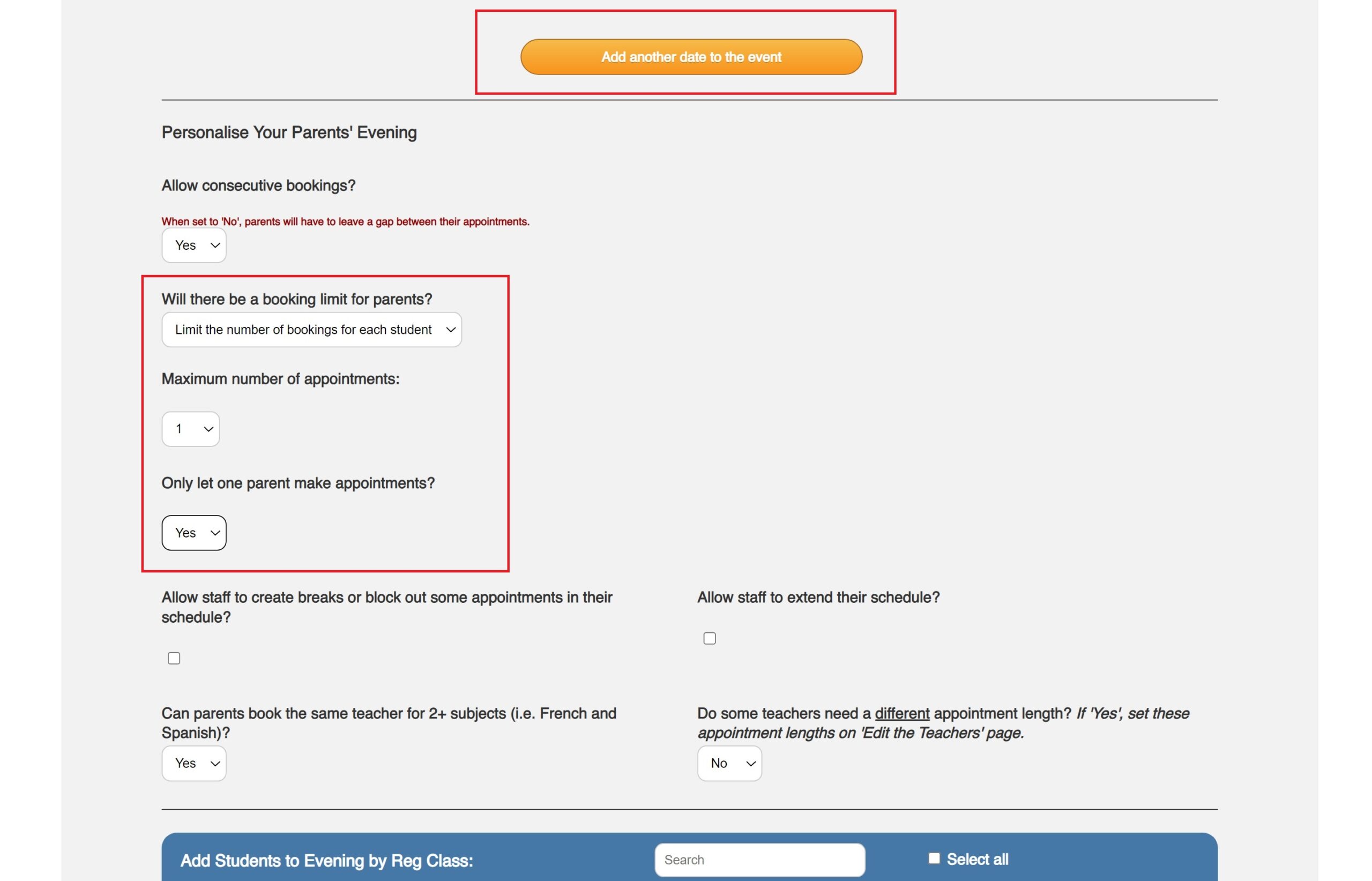
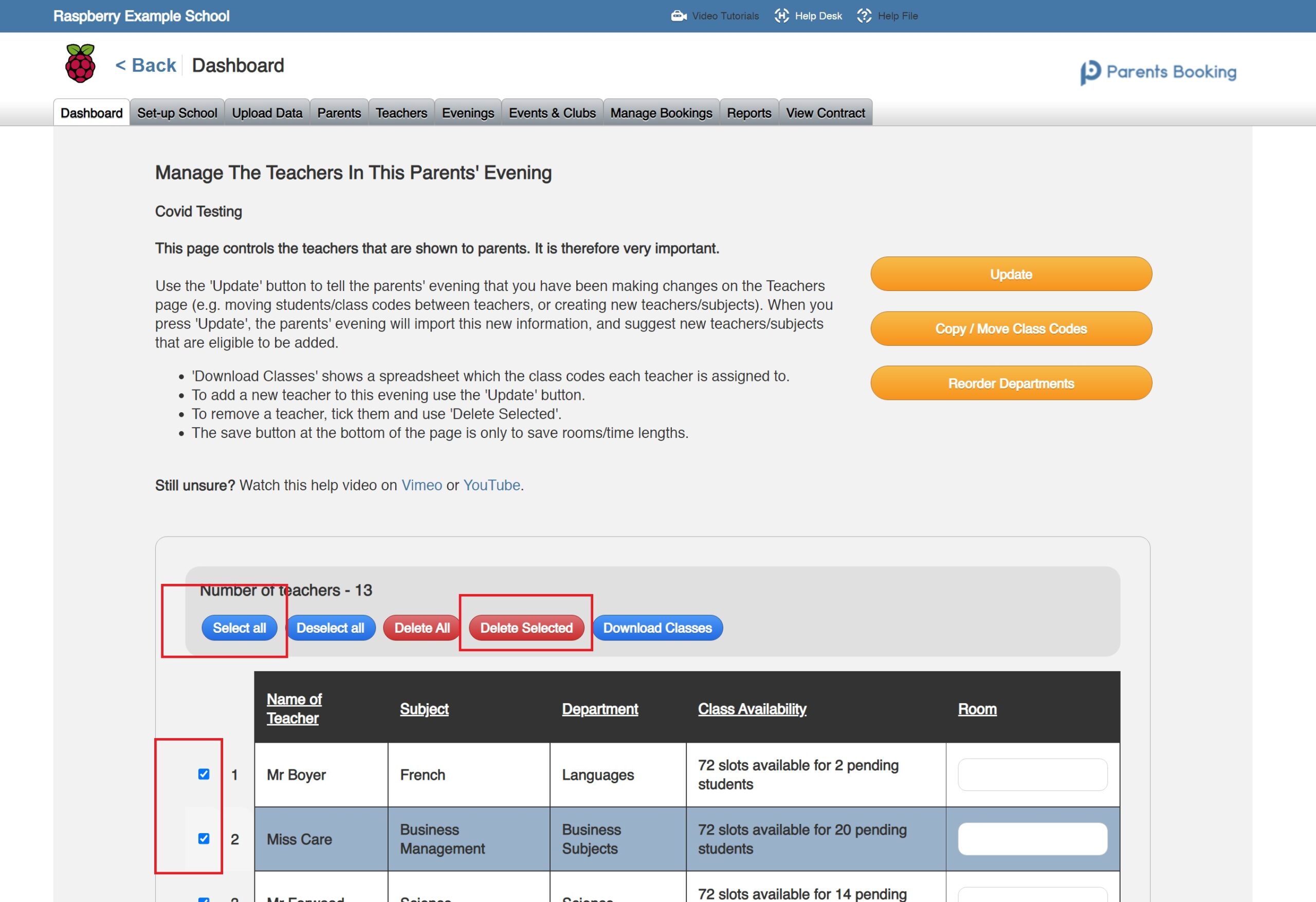
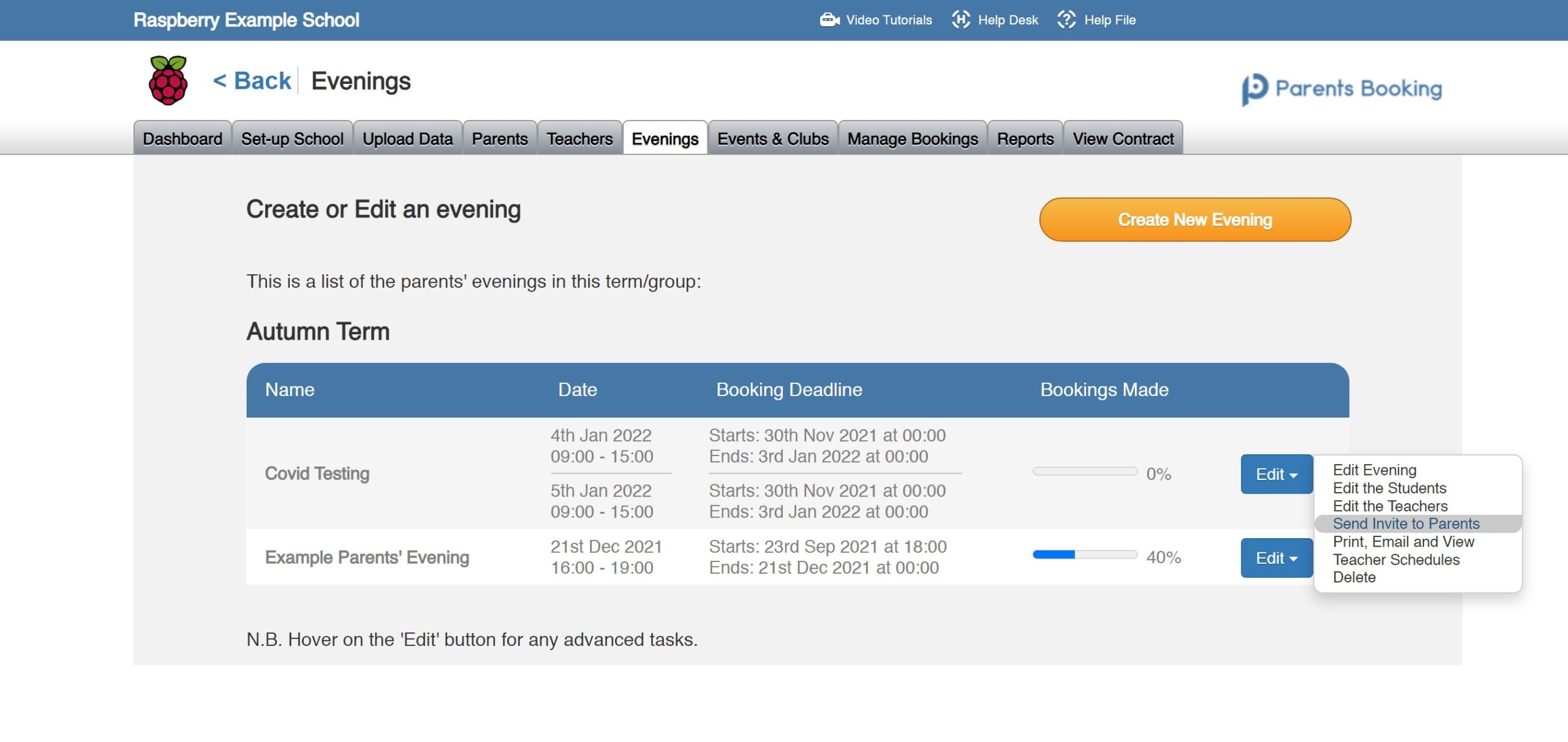
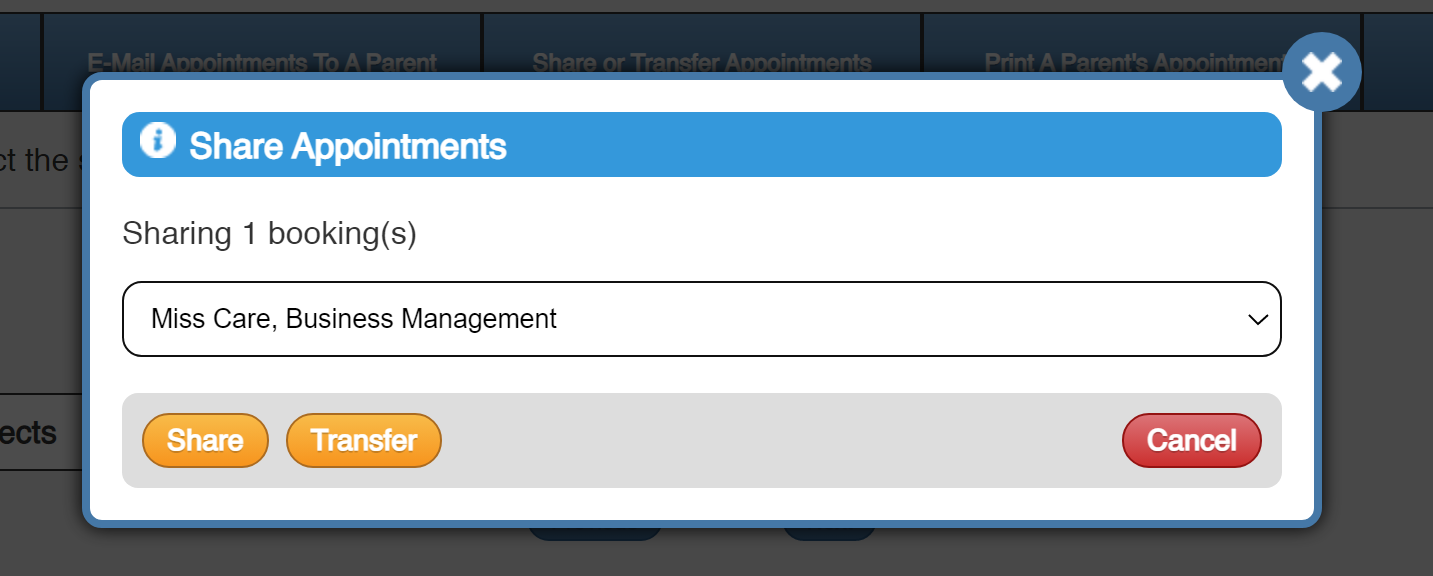
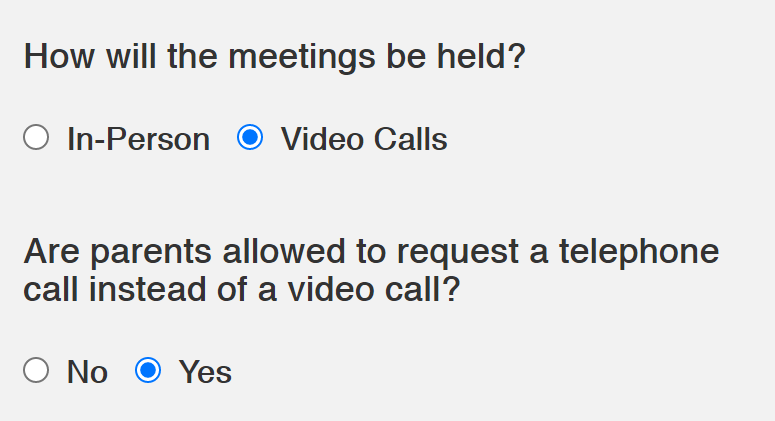
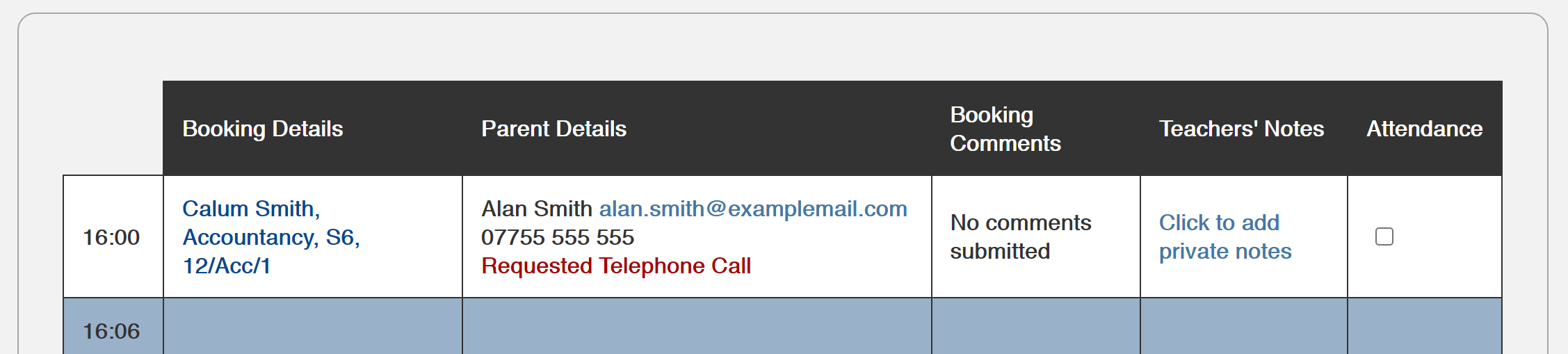
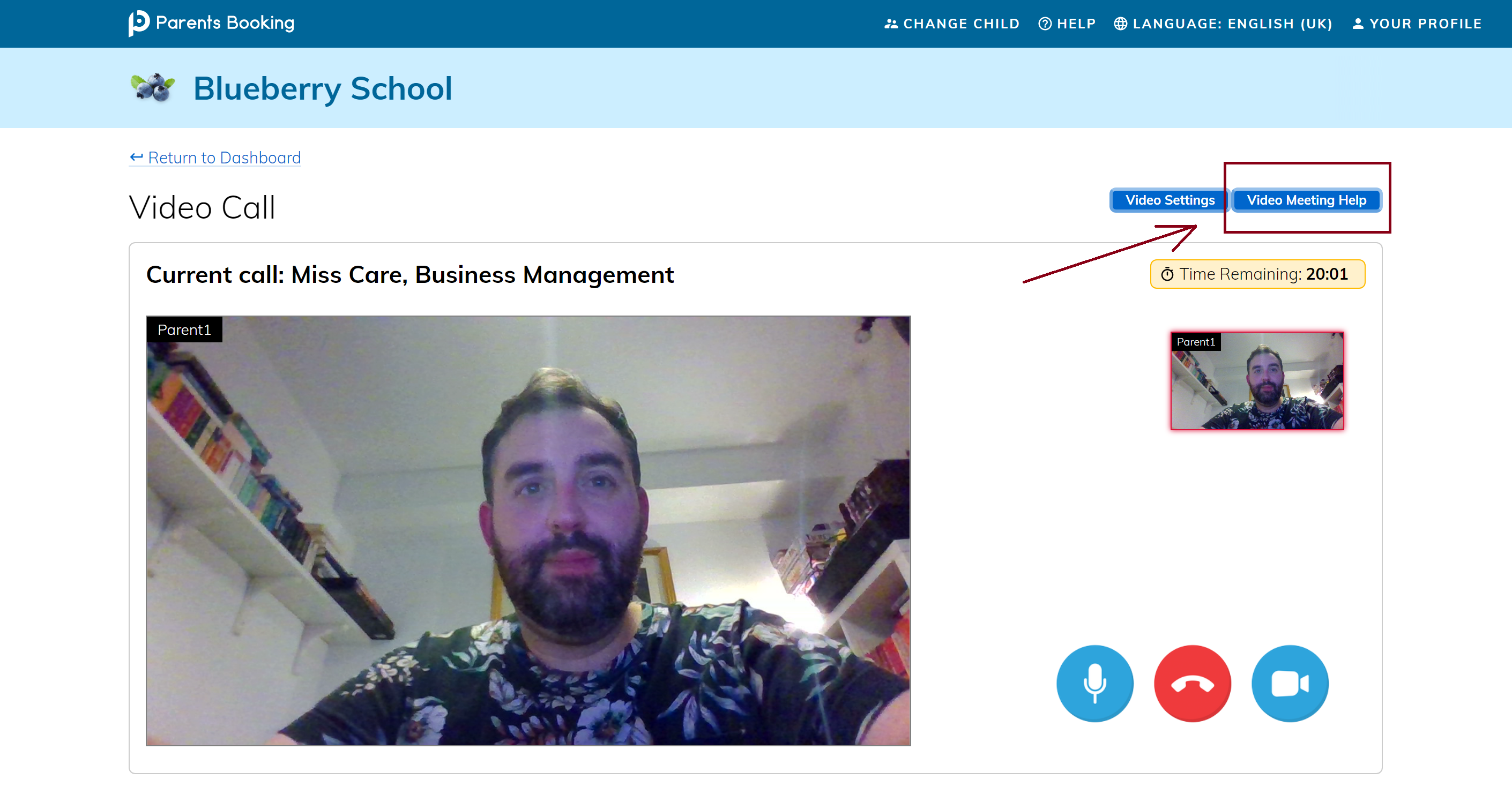
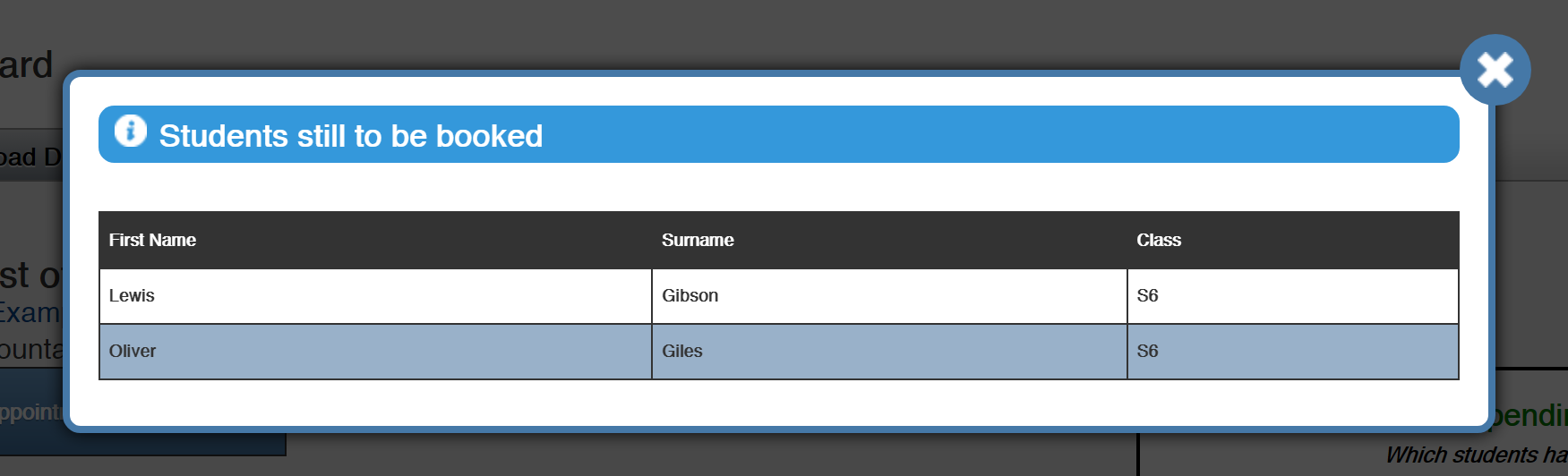
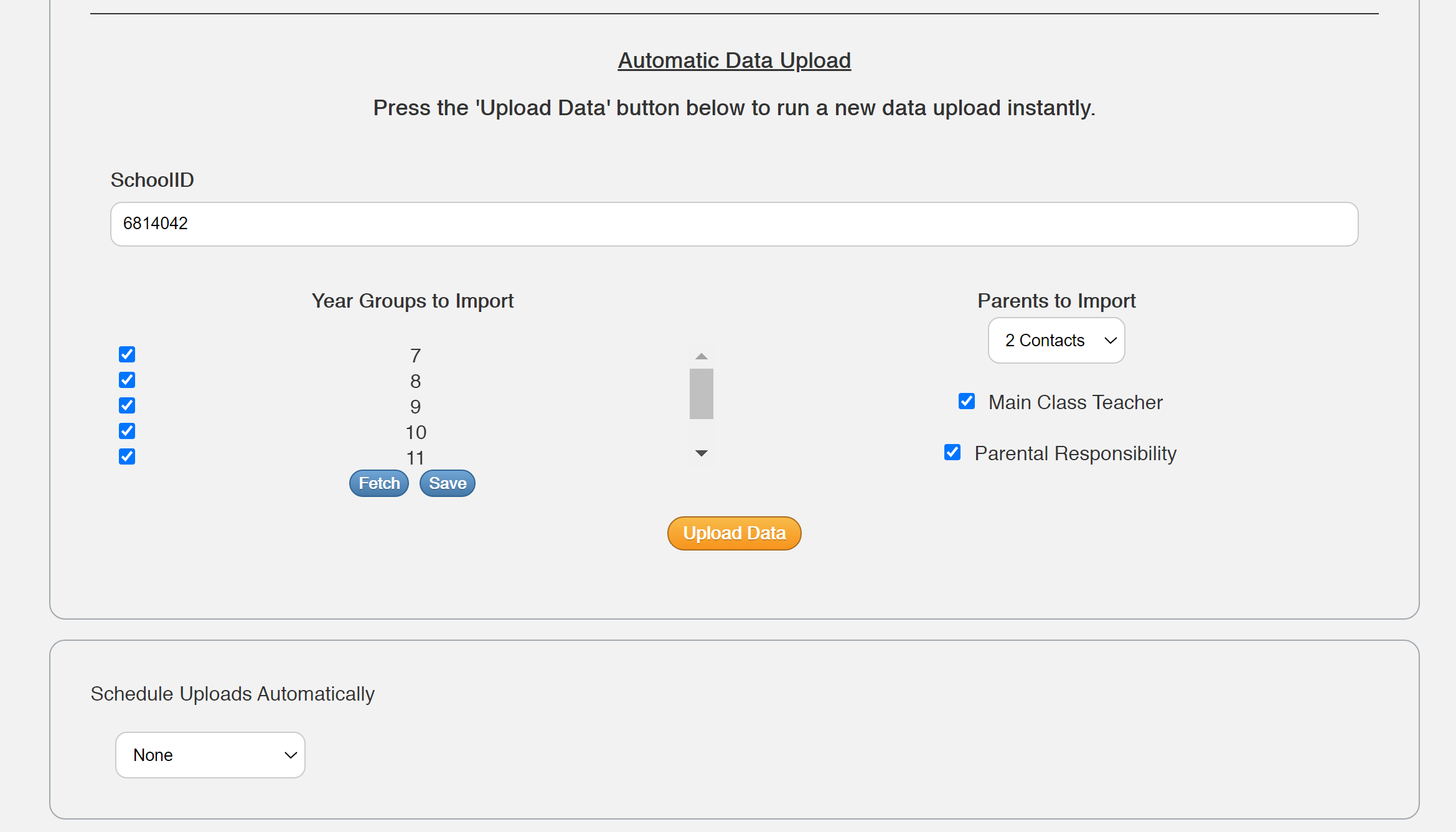
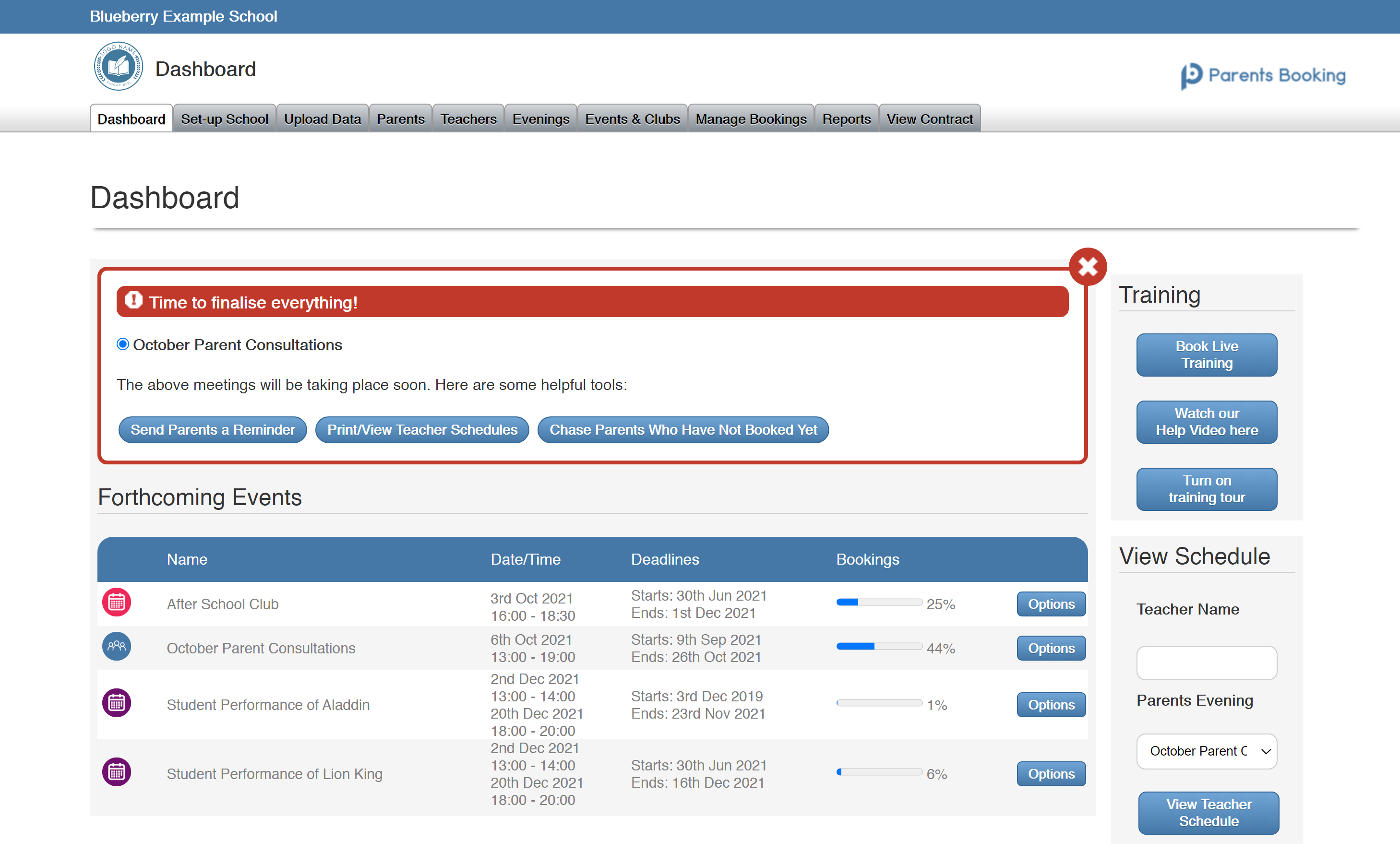
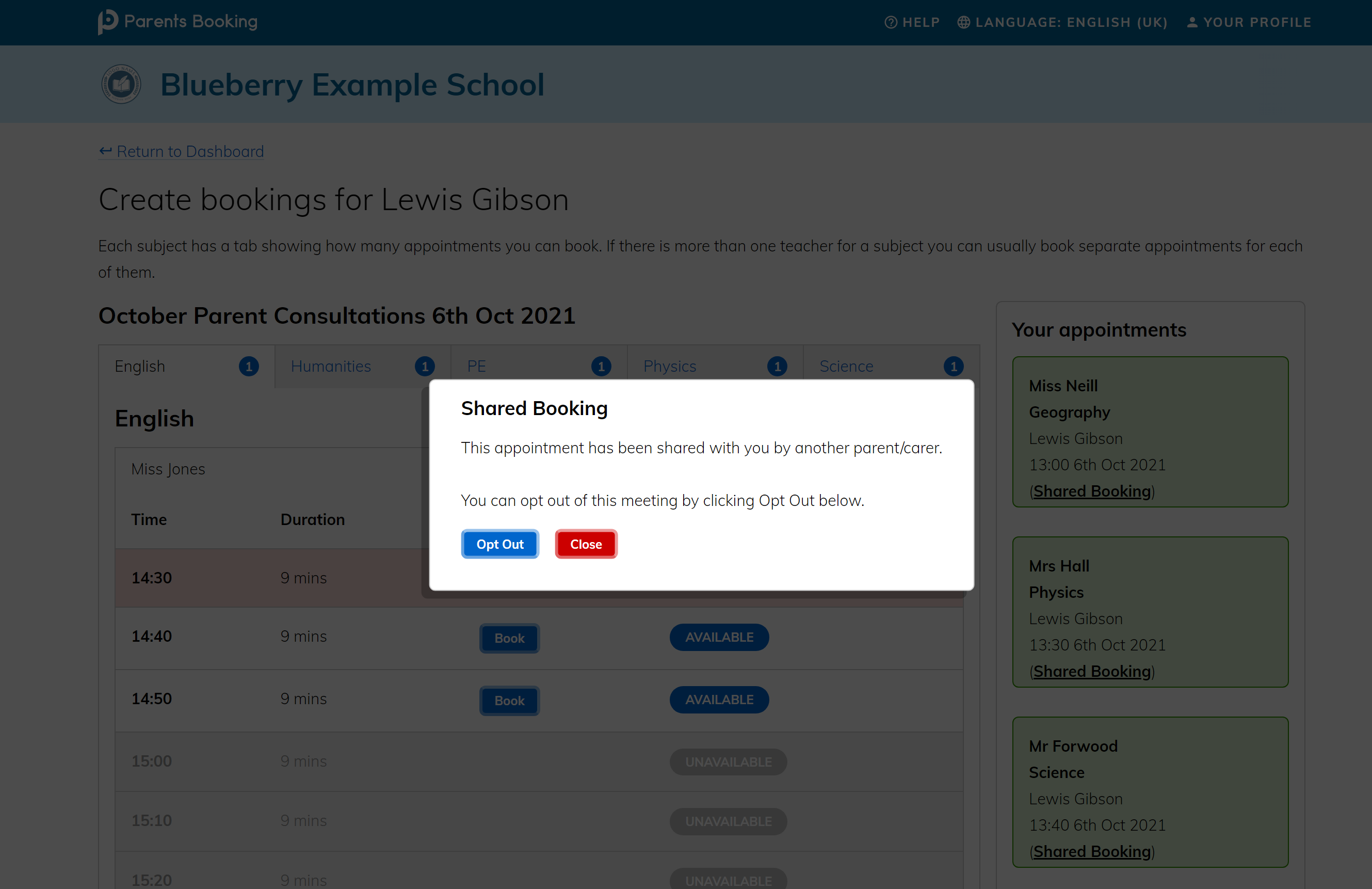
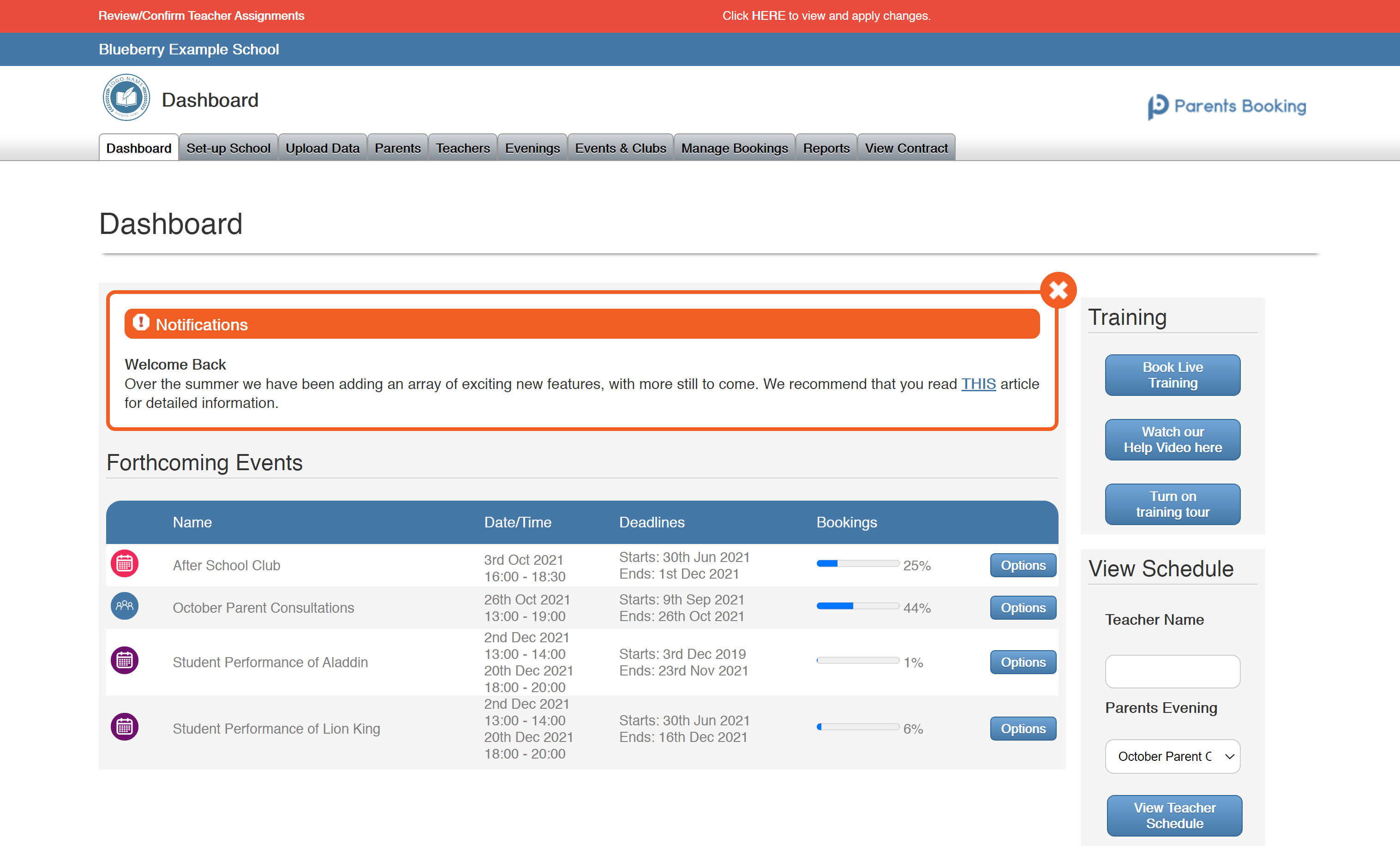
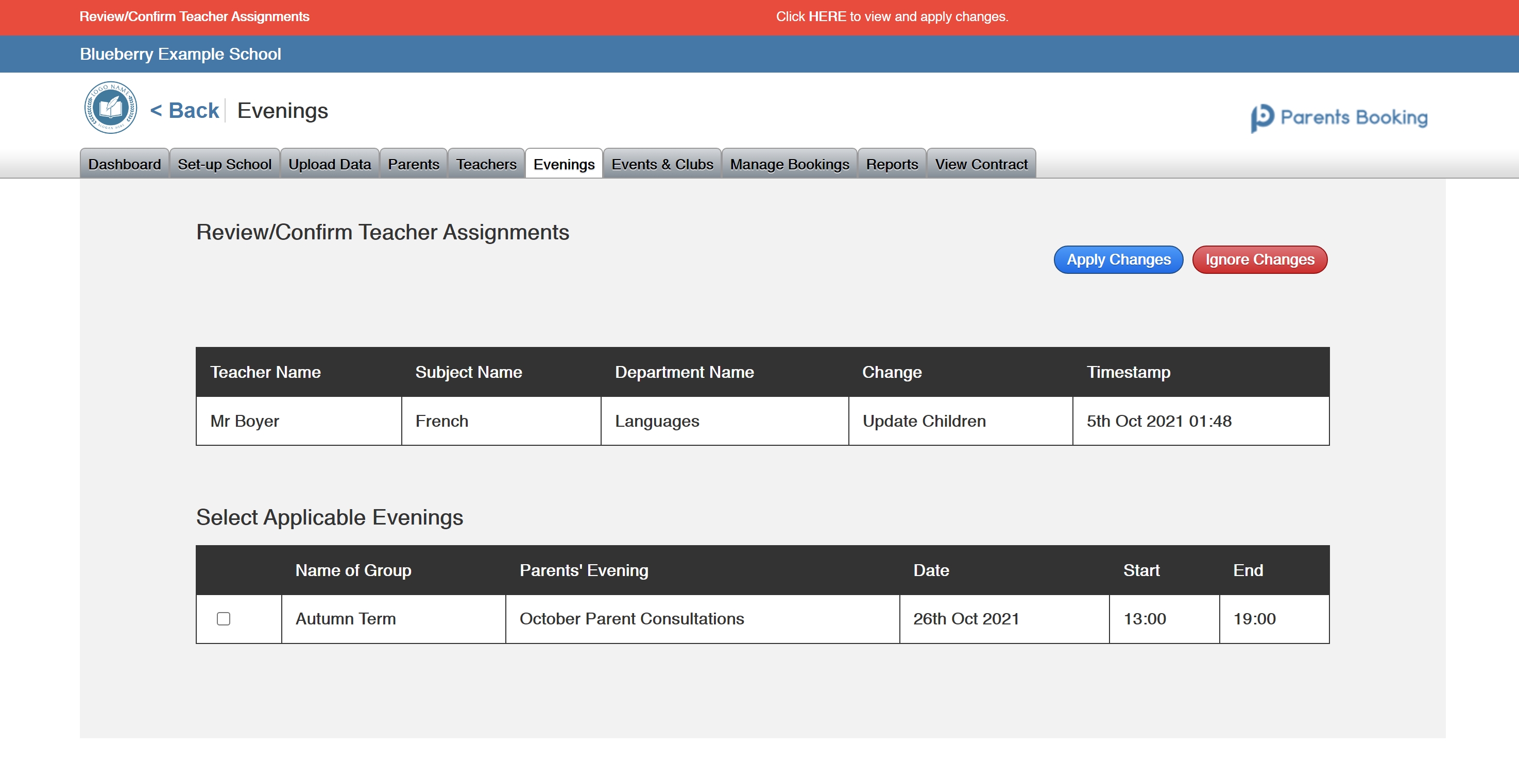

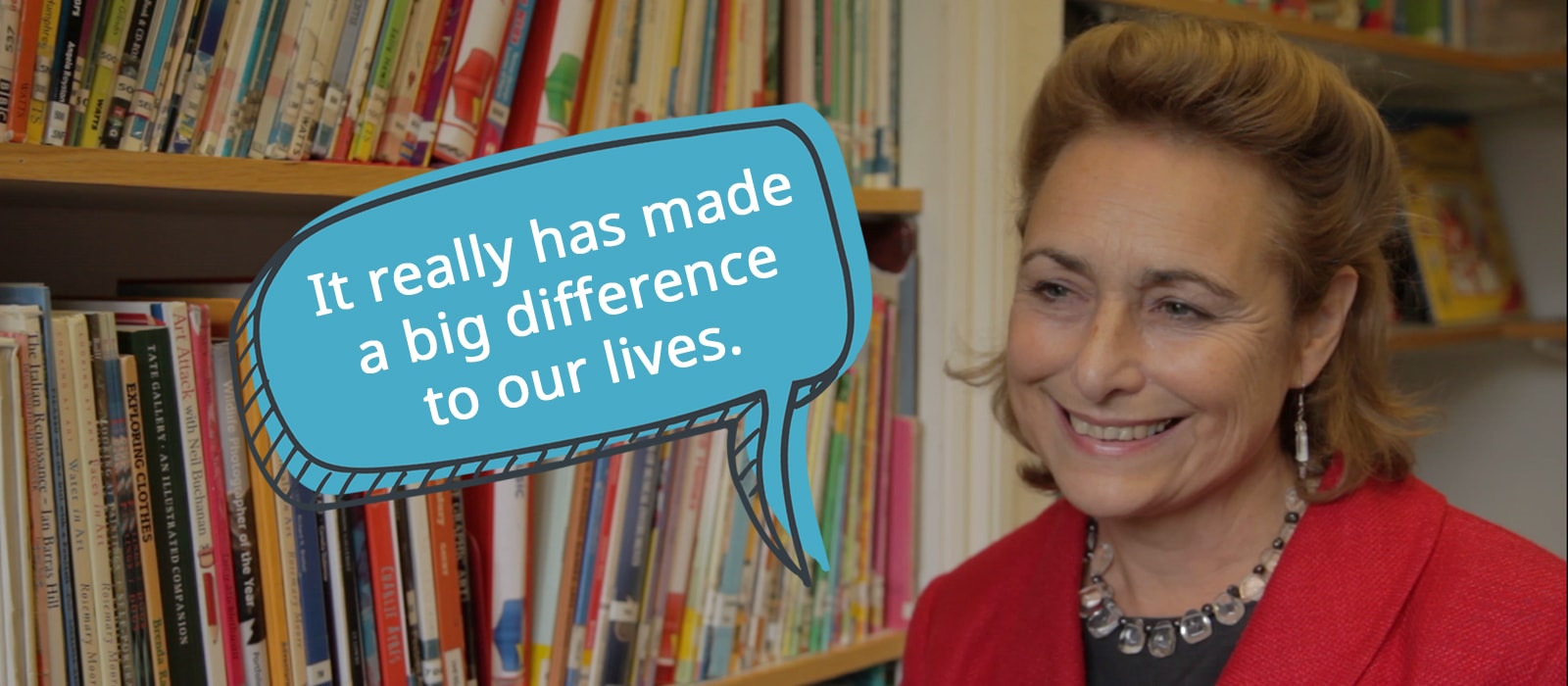
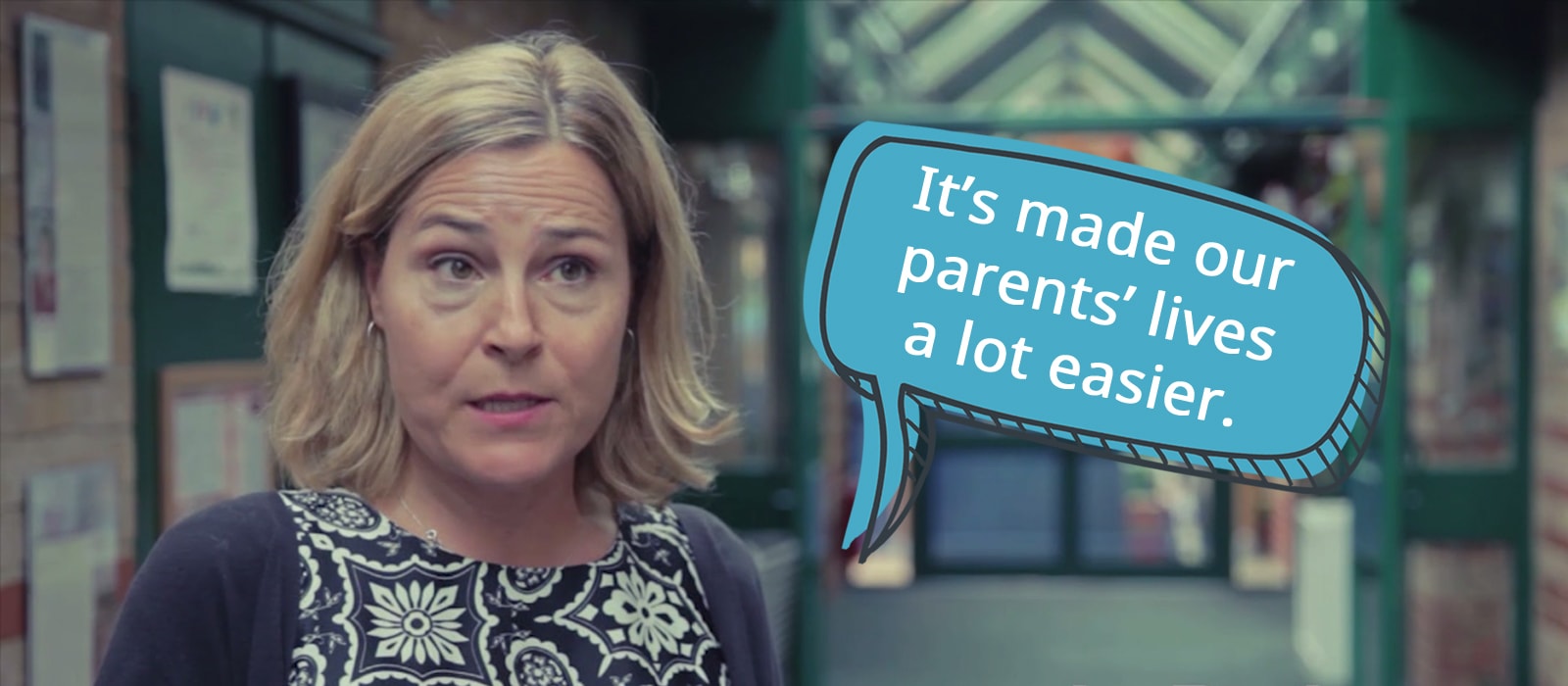
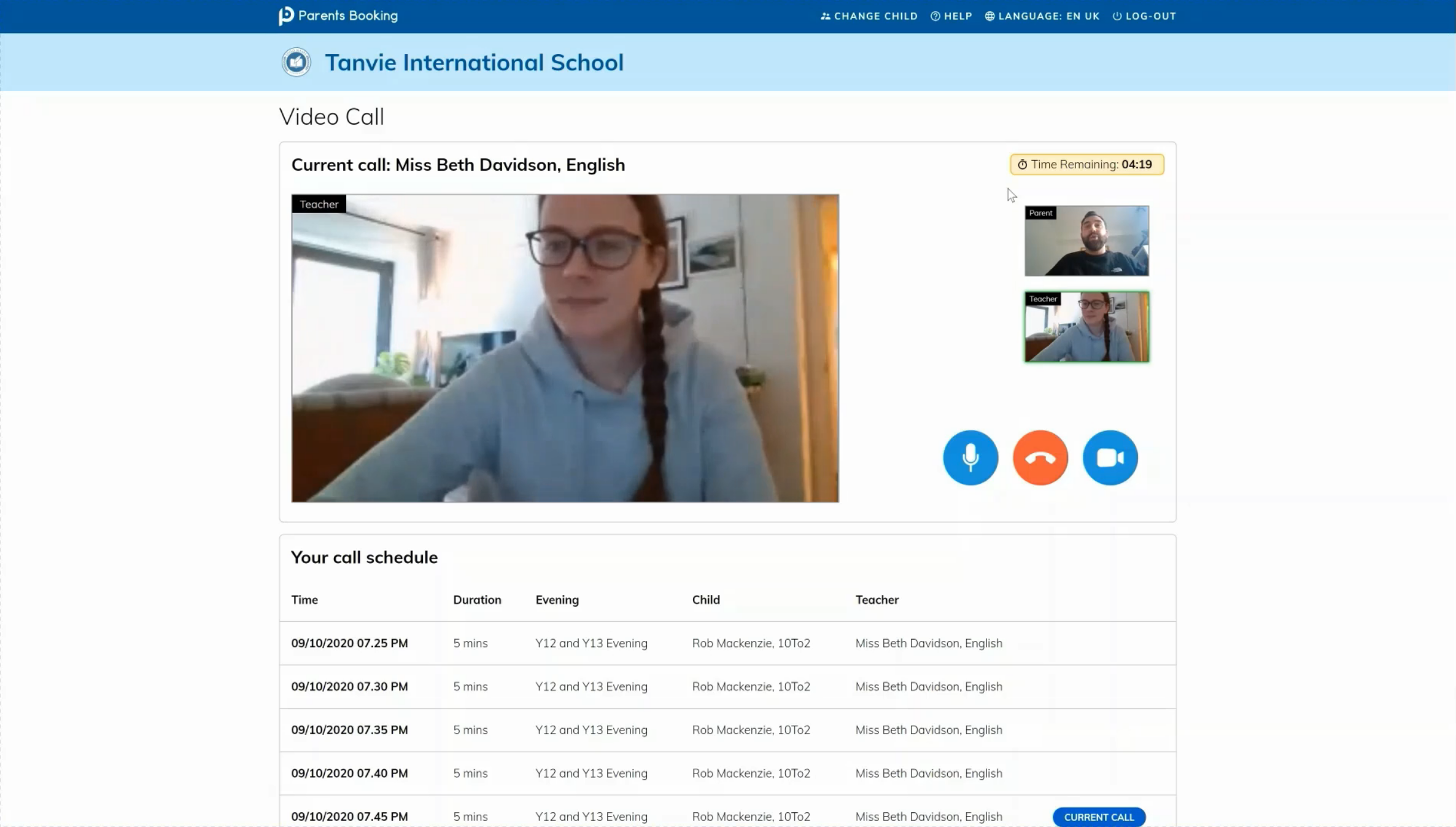
Recent Comments