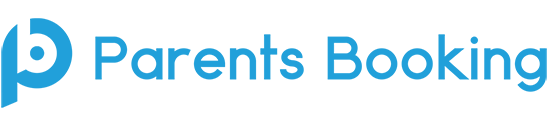Parents Booking uses a video meeting technology called Twilio.com to facilitate and deliver its integrated video meetings. Twilio is a world leader in programmable video technology.
Sometimes schools or parents might have a problem connecting to these video meetings, because unlike Teams, Zoom and Skype, meetings are conducted by an internet browser, and these meetings sometimes need to be “unblocked” by certain work or home networks and firewalls. Furthermore, your computer/device needs to be compatible with the video technology.
Below are three ‘parts’ to this blog. School IT/Network Managers should use Parts 1 and 3 to ensure the network/firewall is compatible, while Part 2 can be used by parents and teachers to check their specific ‘setup’ (device and internet connection) are compatible.
Part One:
Run a Network test using the Twilio Network Tester:
This is a great starting point for a school that is going to be using Parents Booking’s video meeting technology (supplied by Twilio.com) for the first time, of if it has recently changed its network/firewall and wants to check the video meeting technology is still compatible.
https://networktest.twilio.com/
If you have any errors or questions about this test, please review the information in Part Three of this post, and relay it to your school’s IT team.
This network test does not need to show a Pass for all results. If you would like us to review your results and provide feedback, copy the ‘Output Log’ (right hand side of the test) into an email and send, along with your school’s name, to support@parents-booking.com to ask for advice. Also, we recommend using the test below in Part Two before worrying!
Part Two:
A more user-friendly test for yourself and teachers to use:
The below web link will test your device (its webcam and microphone), internet browser and internet connection are all compatible with the Twilio video meeting technology, and will connect to meetings. You can share this with teachers to help them check that they are ready to join our online video meetings.
https://video-diagnostics.twilio.com/
Part Three:
Information for your IT/server team on what changes might be required to the network/firewall
Media / UDP Network Settings :
- Schools need to allow Port 443 / HTTPS traffic and IT/network teams should be aware these video calls will happen over an encrypted peer-to-peer (P2P) connection, making any network adjustments required.
- Ensure *.Twilio.com URLs are whitelisted.
- Crucially, we advise whitelisting the most local “media servers” from this list of Twilio IP address ranges. You can also go to your school’s Parents Booking ‘admin area’ > Set Up School page > Preferences page button (bottom left corner, orange button) and choose a region to match the IPs you have whitelisted, rather than using the default “Global Low Latency”, if you want to be certain about which IPs should be whitelisted and will be used.
- Smoothwall and general firewall users should add Twilio.com to ‘authentication exceptions’ in their firewall policies.
- Some Smoothwall users have also had to modify the’ default outgoing policy’ to allow ‘any internal interfaces’ to access ‘any external interfaces’.
- Our video meetings through Twilio.com generate lots of UDP connections, which school firewalls (or ISP DDOS blocking software) may well be setup to block/drop if they consider them to be a UDP flood attack, and we have seen this on rare occasions. This is most noticeable when you run the Network Test and the maximum consecutive meetings text in the Output Log is very low, e.g. 2-10 meetings.
- Consider disabling UDP flood protection, or adding Twilio.com as an exception to this part of your firewall, if you find (while using the Twilio Network Test) that the number of UDP connections allowed is much lower than it should be, or if video/audio quality is poor during real video meetings (because these should be crystal clear). Video meetings with anything less than a perfect video, or where the audio and video are not in sync, should be taken as a clue to some sort of disruption caused possibly by a factor such as this.
- We have also been shown that adding chunderw-vpc-gll.twilio.com into to the SSL Inspection exceptions for a firewall has been of significant help to some schools, including those who use Sophos SG UTM as their firewall.
- We are also aware that some schools/local authorities need to ‘allow’ “amazonws.com” to be able to connect to the Twilio servers. We are learning more about why, but assume this is because Twilio use Amazon AWS servers.
- In one case a Scottish local authority has to allow “Dublin.turn.twillio.com” direct out of the firewall, and so this is being noted here in case it is of use for others too.